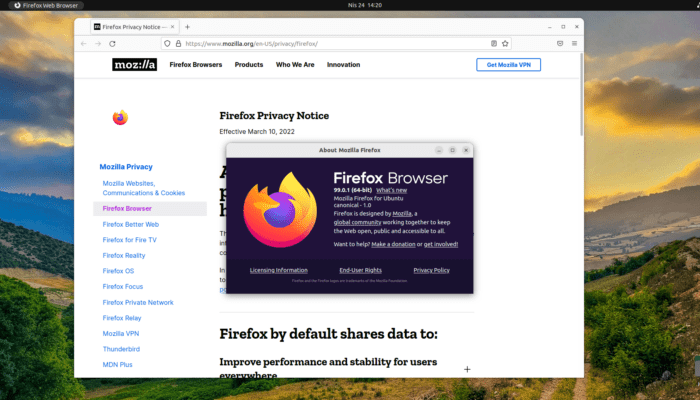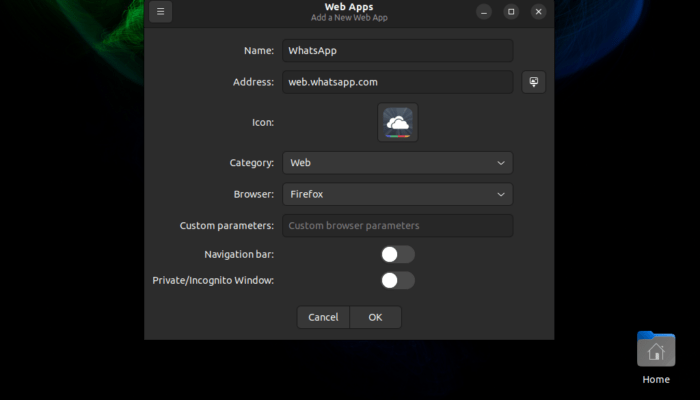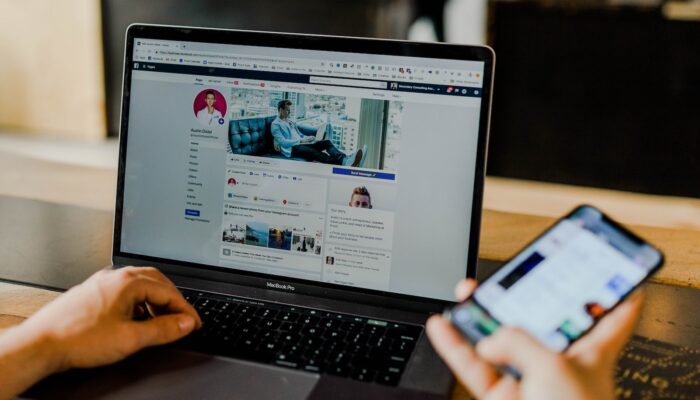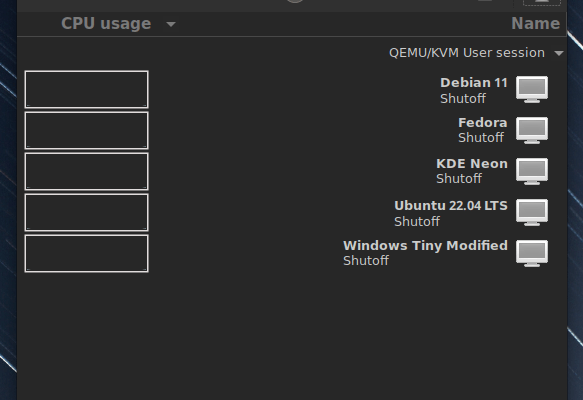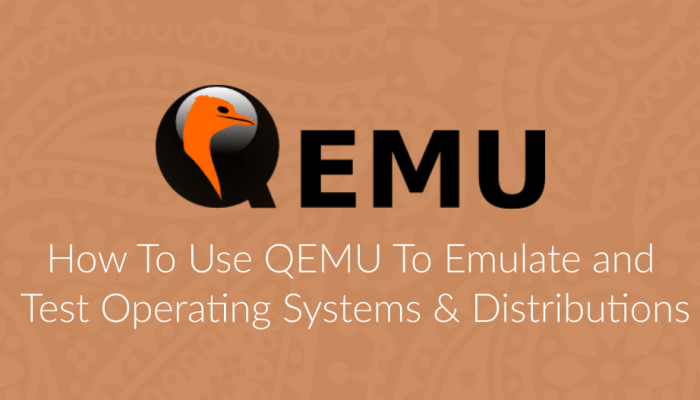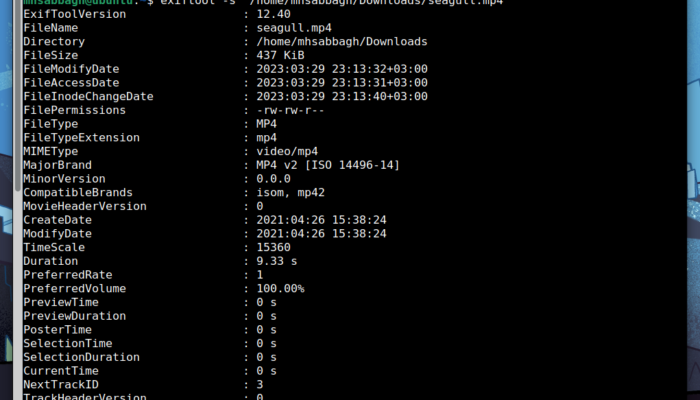One of the most negatively-received updates since the Ubuntu 20.04 LTS release is that the famous Chromium browser was changed from being a DEB package (Debian package as .deb) into being a Snap package.
This rendered the browser useless because it takes 10 seconds to launch each time you want to use it, and it also introduced a number of side bugs and issues to it, such as the inability to import passwords from Firefox, the inability to access local files outside your home and many other side issues.
Many users are bothered by this, it seems.
Table of Contents:
What are Snaps and others?
Snaps are new app package format for Linux. They were designed to fix many issues and problems in the traditional packaging systems, such as dependency hell, version control and other issues.
Read more about it in our detailed article about Snaps, Flatpak and AppImage. Canonical is determined to push them further in the upcoming Ubuntu releases too.
However, you would be glad to know that there are still methods which you can use to get Chromium browser as a traditional Debian package instead of using a Snap.
And today, we’ll show you how to do that.
Step 1: Add the Chromium Beta PPA
First, we would like to tell you that this is an unofficial PPA containing the beta versions of Chromium. Normally, we wouldn’t recommend adding such PPAs let alone installing a sensitive piece of software like a web browser from it.
However, this PPA is maintained by a software engineer at Cisco, and the build scripts he used are all published on GitHub. His full profile on LinkedIn with his information are available on the Internet if you just Google his name (Won’t link them here for his privacy).
If this doesn’t sound troublesome for you, you can go ahead in adding the PPA to your system:
sudo add-apt-repository ppa:saiarcot895/chromium-beta
Step 2: Install the Packages
First, make sure that you didn’t install the Snap version (or any other versions) on your machine:
sudo apt remove chromium-browser sudo snap remove chromium
Another simple apt command would be enough to install the browser now
sudo apt install chromium-browser
That’s it!
Step 3: Enjoy the new Chromium!
Now that you have installed the Chromium browser as a DEB package on Ubuntu 22.04, you can just go ahead and launch it from your applications menu:
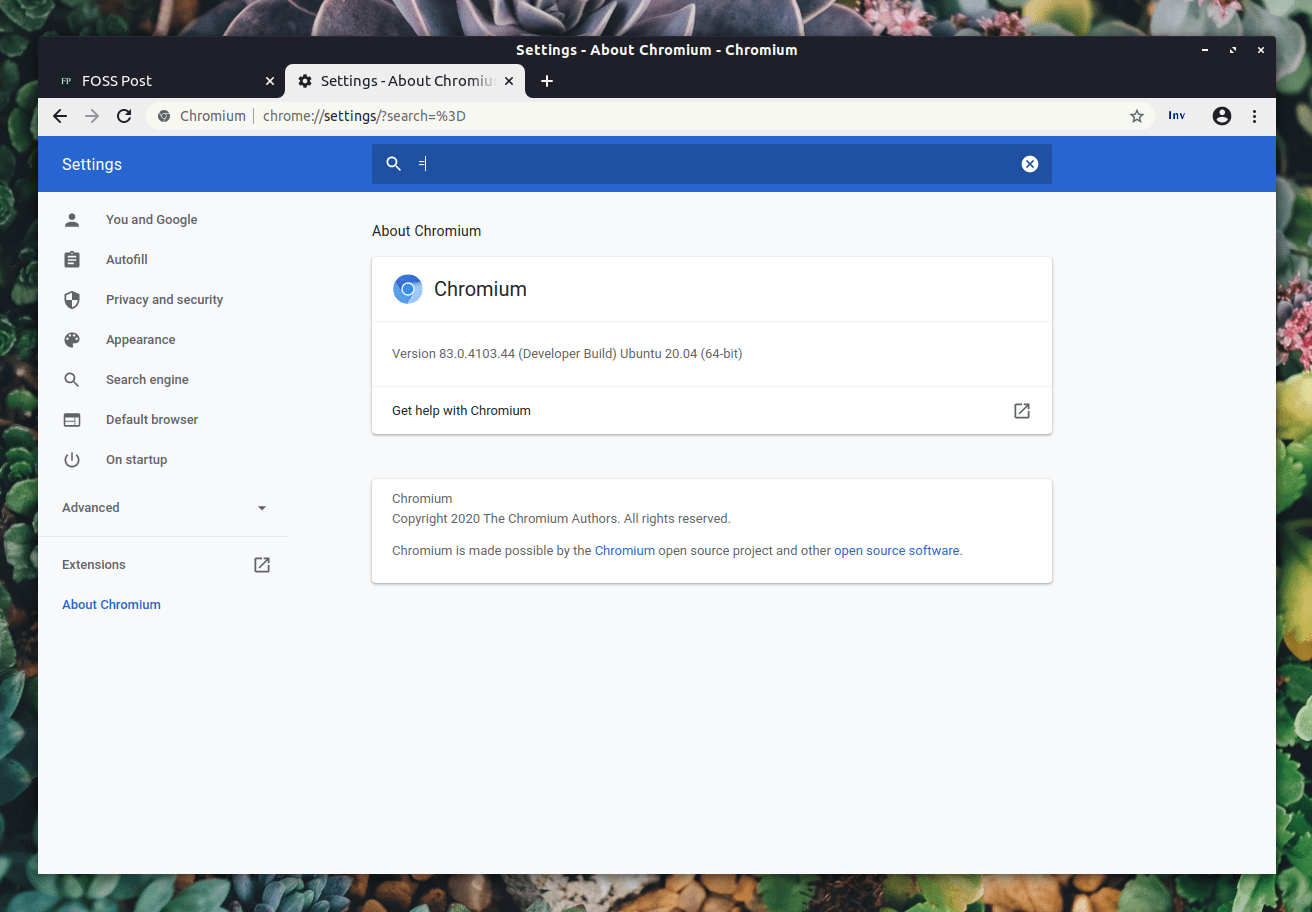
Yes, this is the actual Chromium browser as a Debian package, and not as a Snap 🙂
Conclusion
So this is the end of this quick tutorial. It is true that Snaps are live-saving technology for many use cases, but some other ones were very harmed by doing this switch. Thousands of users are complaining online on why they can’t properly use Chromium on Ubuntu 22.04.
If you have any further comments on the method that was used in this guide, we would love to hear them in the comments below.
With a B.Sc and M.Sc in Computer Science & Engineering, Hanny brings more than a decade of experience with Linux and open-source software. He has developed Linux distributions, desktop programs, web applications and much more. All of which attracted tens of thousands of users over many years. He additionally maintains other open-source related platforms to promote it in his local communities.
Hanny is the founder of FOSS Post.