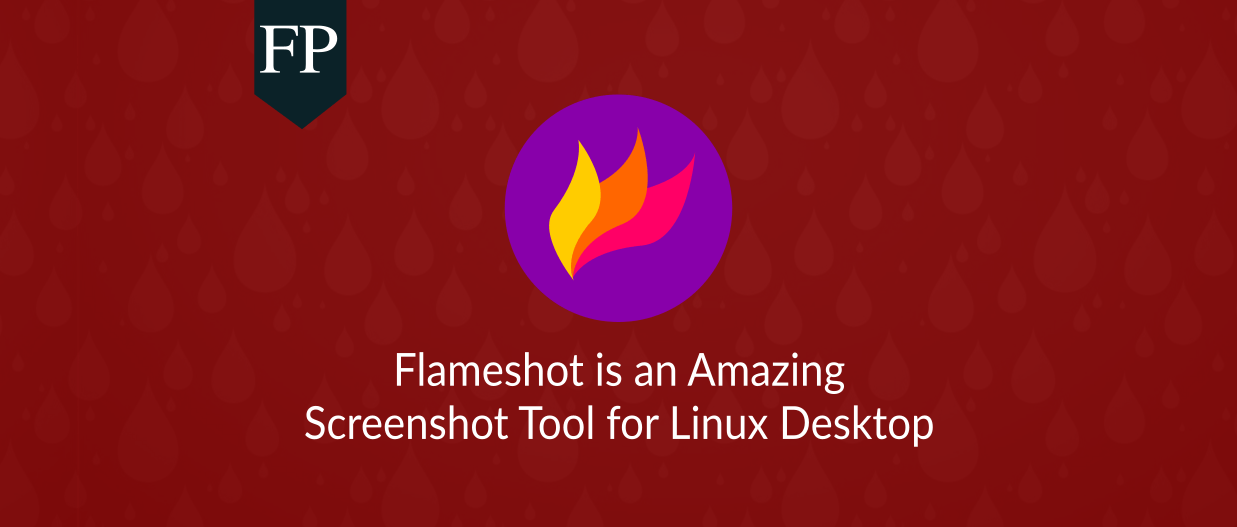Table of Contents:
Flameshot
-
Creativity & Inventing
-
Fit to Purpose
-
Availability
-
Stability & Bugs
-
Continues Development
Summary
Flameshot is an amazing screenshotting tool for Linux. Its on-screen drawing tools allows you to rapidly take screenshots for everything you may need. Totally recommended for everyone.
If you are someone who depends on saving screenshots a lot in your work, then you would find the default screenshoot tools on Linux (Such as GNOME Screenshot, Kscreenshot..) very limited to your own daily needs.
Those tools do not come with any features other than just taking a screenshot of some parts of the screen. Luckily, there’s a tool called Flameshot to solve this issue.
Flameshot is a cross-platform, free and open-source tool to take screenshots with many built-in features to save you time.
The main feature you would like in it is that it allows you directly to edit the screenshot you took; You can add blur effects, text, shapes & arrows with all the colors you want just directly after you take it. This doesn’t happen in a new window, but rather on the desktop where you tool the picture itself.
Flameshot Review
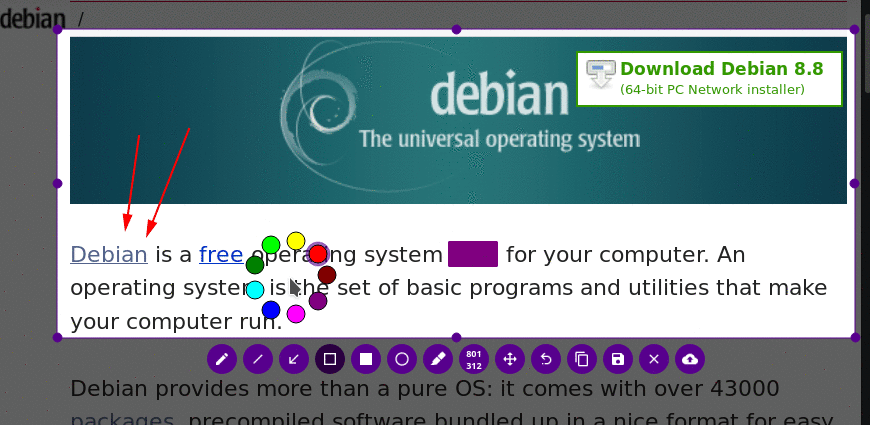
The program offers the following features:
- Pen: Create a random text or shape using a free pen on the screenshot.
- Line: Create a stright line on the screenshot.
- Arrow: Add an arrow in a specific direction.
- Rectangle: Add a rectangle to the screenshot using the same color you selected.
- Circle: Add a circle.
- Marker: Allows you to add a highlight anywhere you want.
- Blur: If you want to emit some text or anything else from the screenshot, you can easily blur it.
- You could also move the screenshot area so easily anytime you want or change its dimensions.
- You can copy the image to a clipboard.
- Flameshot also offers the ability to upload the image directly into Imgur. Once you do so, you’ll be able to get a shareable link over the Internet for the screenshot that you just edited!
- You can save the screenshot locally using a preformatted name you choose.
See this video that we created for a demonstration of its features:
The UI and other options of the programs are customizable using a preferences window:
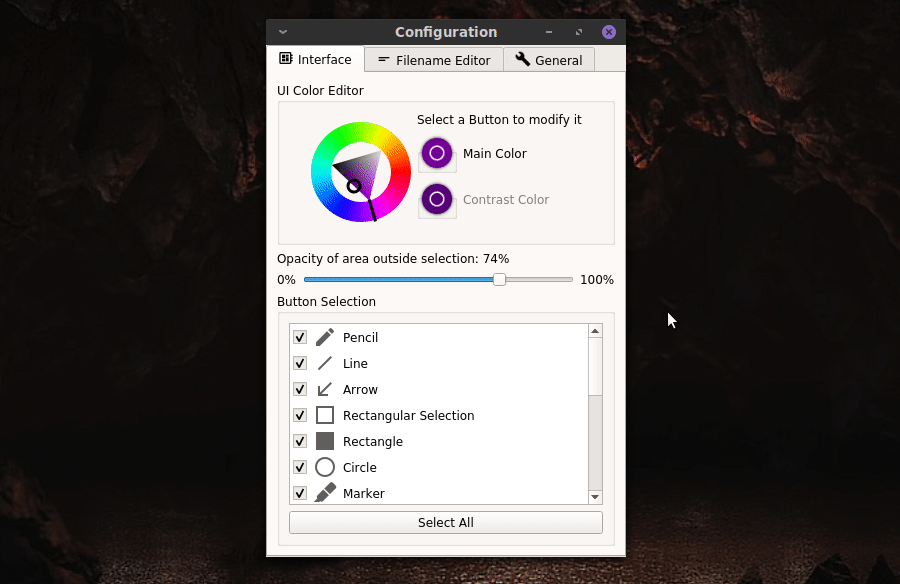
How to Install Flameshot
Flameshot is available on most Linux distributions. To install it on Ubuntu, run:
sudo apt install flameshot
To install Flameshot on Fedora:
sudo dnf install flameshot
On Arch Linux:
sudo pacman -S flameshot
On openSUSE:
sudo zypper in flameshot
Flameshot is also available for installation on Windows (choose your arch, and then scroll down to the end of the huge output and you’ll see the download link, right now it’s here for x64 bits), and can be built from source on other platforms too.
Alternatively, you may grab some RPM, DEB and AppImage files directly from the project’s page.
Configure Flameshot to Work When PrintScreen is Hit
By default on most Linux distributions, when you hit the PrintScreen button on the keyboard, the default screenshot tool (E.g GNOME Screenshot) will take a picture of the entire desktop. Instead of doing this, we want Flameshot to launch automatically when we hit the PrintScreen button.
To do this, depending on your desktop environment, open your Keyboard Shortcuts window and add a new shortcut like this:

The command should be flameshot gui. Then once you add it, you can make its keyboard binding equal to the PrintScreen button by simply hitting it (after you select adding a new keyboard binding).
Now, each time you hit PrintScreen, Flameshot will start!
Flameshot offers the following keyboard shortcuts for itself:
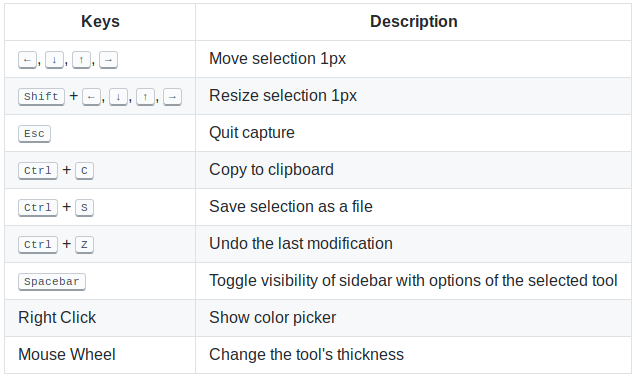
Conclusion
Clearly, a lot of effort was put into making this tool. Flameshot would save many users a lot of time in taking screenshots of various activities that they may be doing according to their work (Just think of content makers, bloggers, journalists, researchers and everybody else).
You can also see how you can create educational screencasts on Linux with Flameshot.
Flameshot had one task: Taking screenshots, and it has done it perfectly. We highly recommend that if you are going to use the tool in your work, to contribute something back to the developer through his PayPal account.
Flameshot
-
Creativity & Inventing
-
Fit to Purpose
-
Availability
-
Stability & Bugs
-
Continues Development
Summary
Flameshot is an amazing screenshotting tool for Linux. Its on-screen drawing tools allows you to rapidly take screenshots for everything you may need. Totally recommended for everyone.
Hanny is a computer science & engineering graduate with a master degree, and an open source software developer. He has created a lot of open source programs over the years, and maintains separate online platforms for promoting open source in his local communities.
Hanny is the founder of FOSS Post.