Nostalgia is a weird feeling.
I tend to think that most Linux users have spent many years with Windows before switching to Linux, and this – in many cases – leaves them with a nostalgia to the look and feel of Windows operating systems, such as Windows XP, 7 and 10. There are also people who never want to hear about Windows or see its face ever again.
For those of you from the first category, luckily, you can easily turn your Linux installation into the look & feel of Windows, thanks to the B00merang Project.
Table of Contents:
Understanding How Linux Theming Works
In the Linux world, desktop environments use something called “user interface toolkits” to develop menus, panels and applications. There are 2 famous toolkits that are widely used in Linux: GTK and Qt.
- Desktops that use GTK: Cinnamon, GNOME Shell, Xfce and Unity.
- Desktops that use Qt: KDE Plasma, Enlightment and LXQt.
You can get GTK and Qt themes from many sources and websites on the Internet to make your system look more stylish according to your taste. However, the GTK/Qt theme used is not everything, as most desktops tend to develop their own “window managers” and other interface components, which will require you get additional themes for each of these components.
You additionally need an “Xfwm4” theme if you are gonna use Xfce, or your window controls will look different than your GTK theme. You need Cinnamon and GNOME Shell themes if you are using these desktops in addition to the GTK theme so that you can have a fully compatible look & feel on your desktop.
Beside all of that, you need something called “icon themes”, which will change all the icons looking on your system. Icons are independent of the desktop you use, and can be used everywhere (Unlike Cinnamon themes for example, you can’t use them on Xfce or GNOME). You can use the same icon theme if you want on both GTK-powered interfaces and Qt-powered ones.
Because of this situation, most Linux theme developers usually release complete sets of themes that will give you the same look they wanted on most supported desktop environments instead of just independent themes for each desktop.
Fortunately, the B00merang Project is one of them; It provides you with Windows XP, 7 and 10 themes that support GTK toolkit and its desktops like Cinnamon, GNOME Shell, Xfce, Unity and other apps (Plank panel theme and Openbox window manager theme). It also provides you with the same Windows icon themes so that you can have the exact same look & feel as Windows.
Making your Linux Look Like Windows XP, 7 and 10
For Windows XP Theme
- Download the icon theme from the following URL, and extract it into
/home/<your_user_name>/.iconsfolder. The.iconsfolder is a hidden folder in your home directory (You need to pressCtrl + Hto display it). If it doesn’t exist, then simply create it. - Download the complete Windows XP theme for Linux from the following URL, and extract it into
/home/<your_user_name>/.themesfolder. The.themesfolder is a hidden folder in your home directory (You need to pressCtrl + Hto display it). If it doesn’t exist, then simply create it. - Now, you just need to switch into using the new themes. This can be done differently depending on what desktops you use. For GNOME Shell, you’ll need the GNOME Tweaks tool installed, and then head to the Appearance tab and change the themes from there. For Cinnamon, open System Settings and head to Themes. For Xfce, there’s an appearance window in the settings manager to change your themes.
Now you are done! Your desktop should look like this:
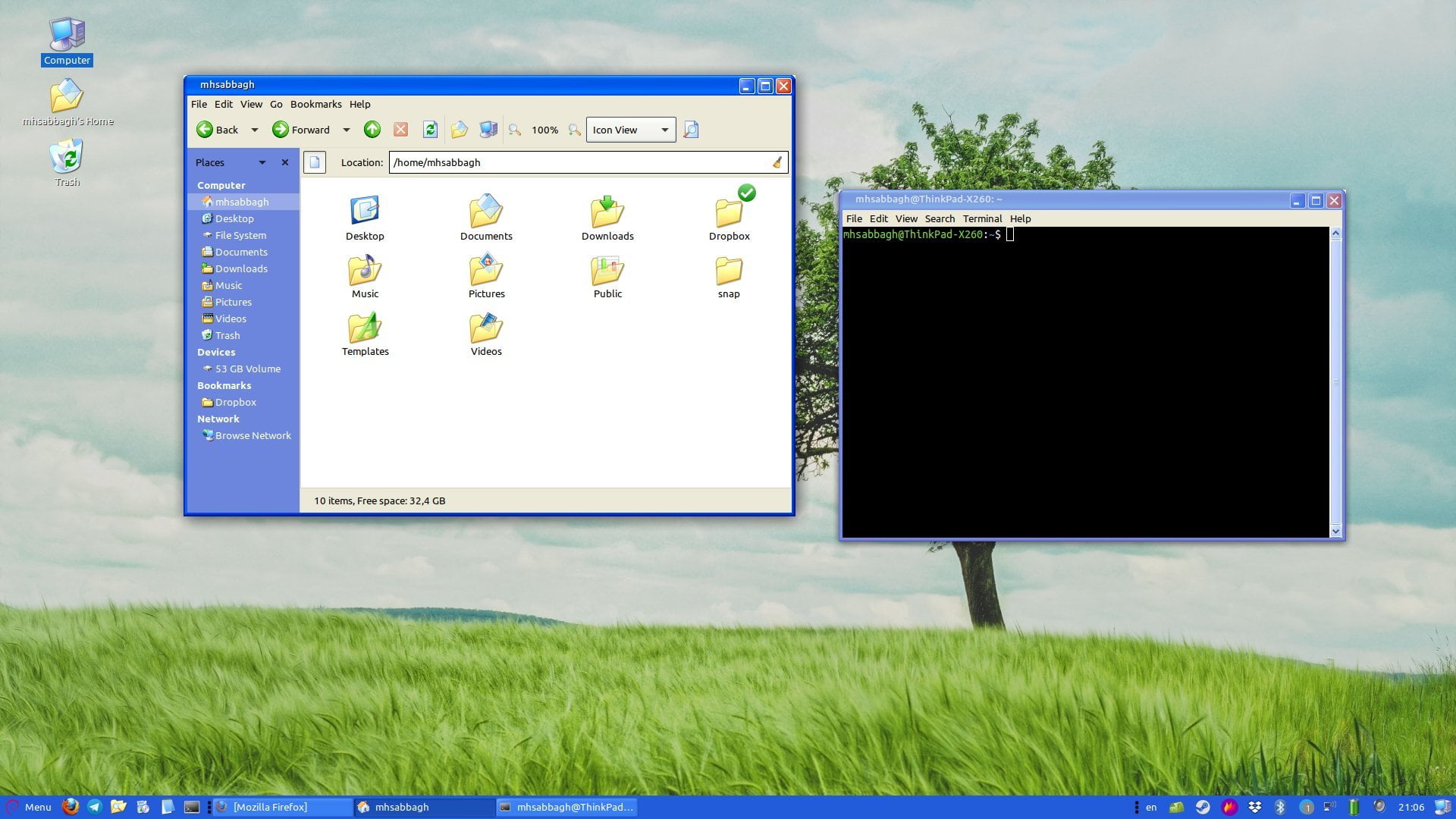
For Windows 7 Theme
- Download the icon theme from the following URL, and extract it into
/home/<your_user_name>/.iconsfolder. The.iconsfolder is a hidden folder in your home directory (You need to pressCtrl + Hto display it). If it doesn’t exist, then simply create it. - Download the complete Windows 7 theme for Linux from the following URL, and extract it into
/home/<your_user_name>/.themesfolder. The.themesfolder is a hidden folder in your home directory (You need to pressCtrl + Hto display it). If it doesn’t exist, then simply create it. - Now, you just need to switch into using the new themes. This can be done differently depending on what desktops you use. For GNOME Shell, you’ll need the GNOME Tweaks tool installed, and then head to the Appearance tab and change the themes from there. For Cinnamon, open System Settings and head to Themes. For Xfce, there’s an appearance window in the settings manager to change your themes.
Now you are done! Your desktop should look like this:
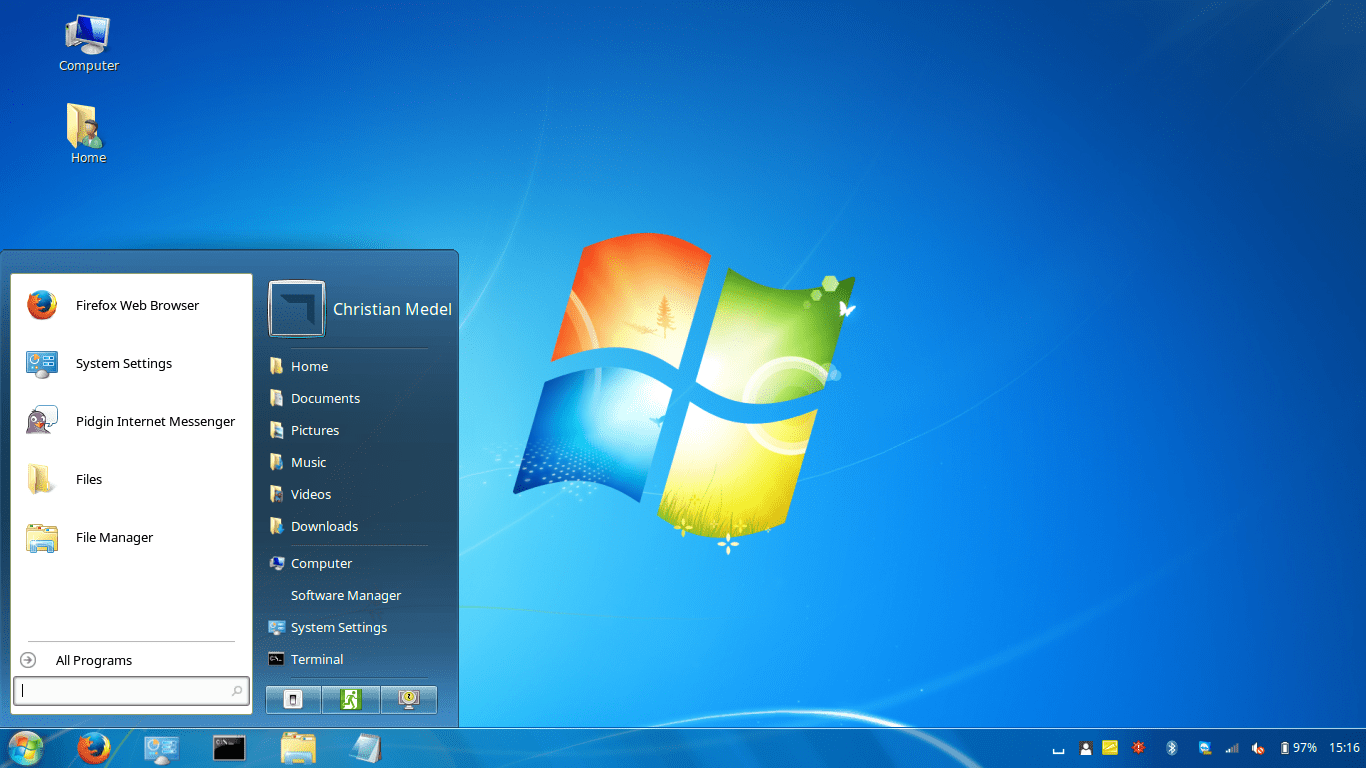
For Windows 10 Theme
- Download the icon theme from the following URL, and extract it into
/home/<your_user_name>/.iconsfolder. The.iconsfolder is a hidden folder in your home directory (You need to pressCtrl + Hto display it). If it doesn’t exist, then simply create it. - Download the complete Windows 10 theme for Linux from the following URL, and extract it into
/home/<your_user_name>/.themesfolder. The.themesfolder is a hidden folder in your home directory (You need to pressCtrl + Hto display it). If it doesn’t exist, then simply create it. - Now, you just need to switch into using the new themes. This can be done differently depending on what desktops you use. For GNOME Shell, you’ll need the GNOME Tweaks tool installed, and then head to the Appearance tab and change the themes from there. For Cinnamon, open System Settings and head to Themes. For Xfce, there’s an appearance window in the settings manager to change your themes.
Now you are done! Your desktop should look like this:
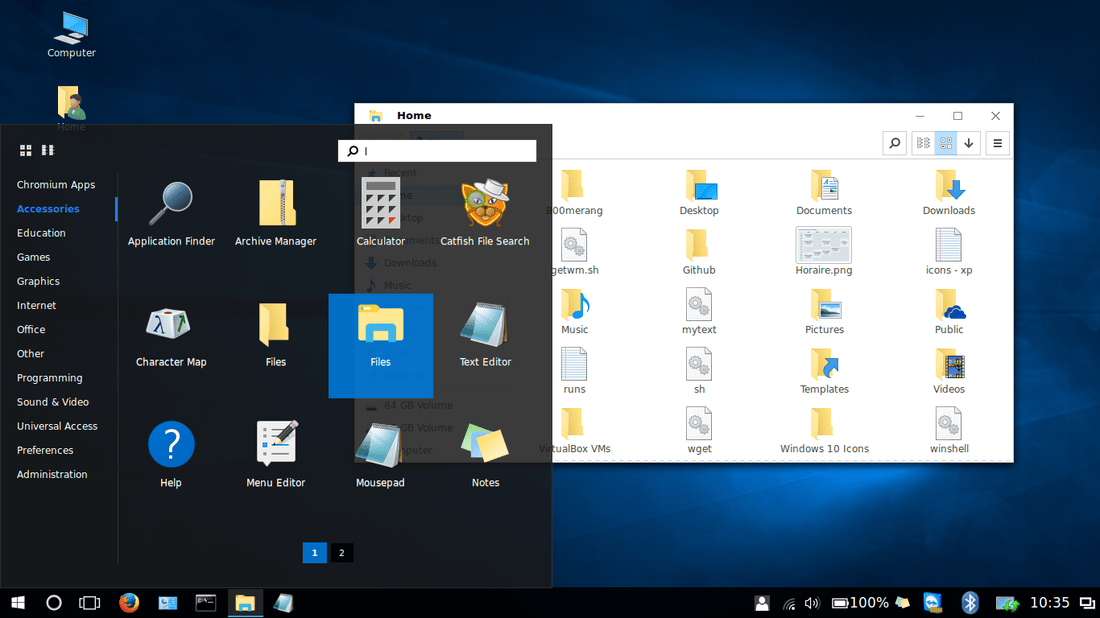
The Bottom Line
So this is the end of our post. The B00merang Project did an amazing effort that probably costed them hundreds of hours of work, and they gave it for free! If you want, you can show them your gratitude by contacting them and saying a thank you, or via supporting them on their GitHub profile.
In addition to that, you would be glad to know that they provide more themes than this; Such as Windows 95, 8, macOS, Solaris, android themes and much more too! You can browse their themes from the following link, and you can get their icon themes from the following page.
What do you think about this Windows theming on Linux? Do you like it?
Hanny is a computer science & engineering graduate with a master degree, and an open source software developer. He has created a lot of open source programs over the years, and maintains separate online platforms for promoting open source in his local communities.
Hanny is the founder of FOSS Post.


