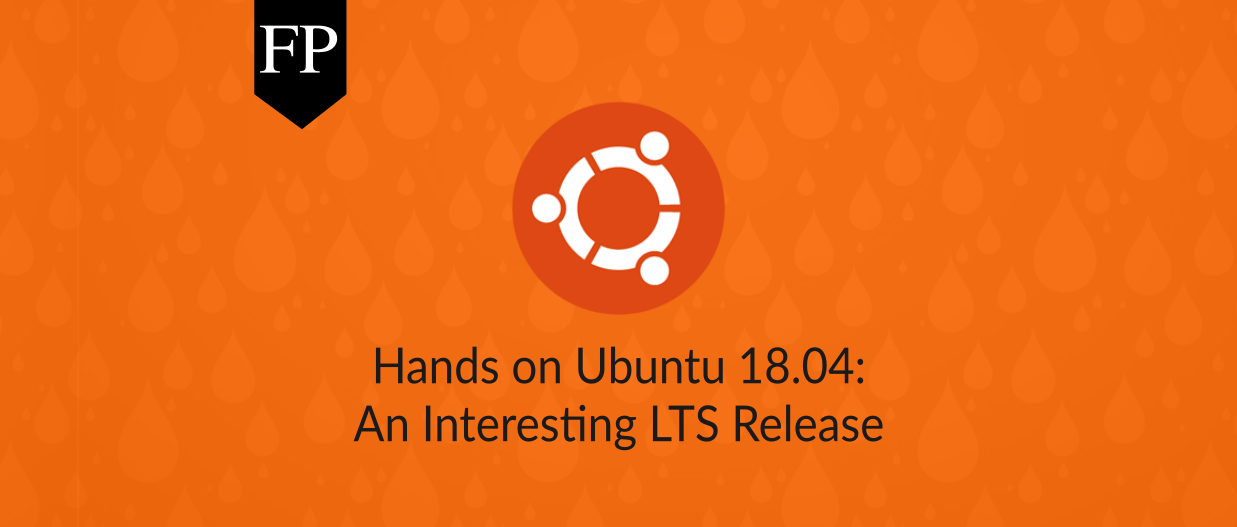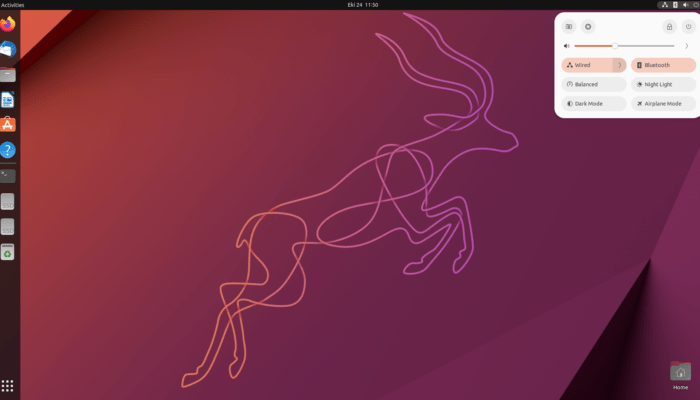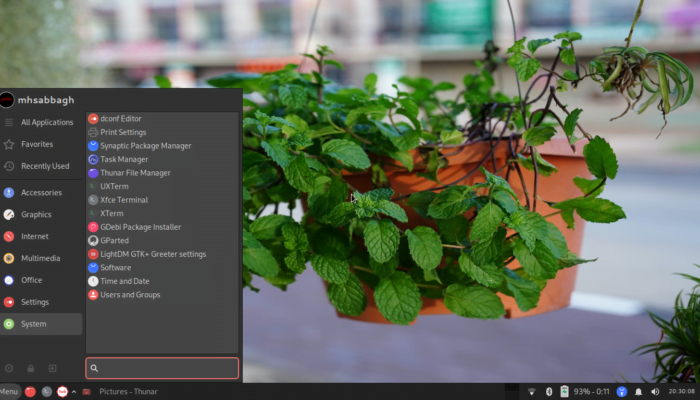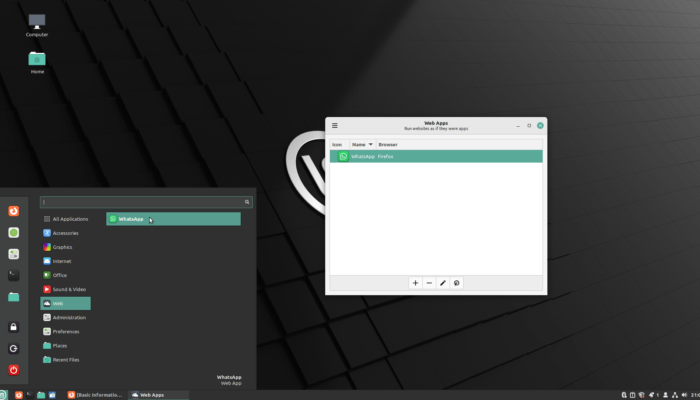Table of Contents:
Ubuntu 18.04 LTS
-
Available software
-
Creativity & Inventing
-
Daily Use Purposes
-
Stability & Bugs
-
Customizability
Summary
This LTS came out just as expected. It is the first Ubuntu release to ship GNOME Shell as default instead of Unity. Yet, the distribution is solid and smooth, and offers better installation options and some interesting new features.
So finally, after a long waiting and suspicious claims about postponing the release date, Ubuntu 18.04 LTS codenamed “Bionec Beaver” was officially released yesterday by Canonical.
The new release suffered mainly from two bugs which could’ve postponed the release date if not fixed on time:
- The GNOME Shell memory leak bug, which is an upstream bug that existed for years causing GNOME Shell’s memory usage to increase dramatically over time when performing some actions on the interface.
- A Ubiquity (Ubuntu installer) bug that prevented users from accessing the live session (The “try Ubuntu” option) when booting from the live image.
Both bugs were fixed just hours earlier of the final release.
We have been testing Ubuntu 18.04 for a number of weeks since the beta release, this is our review for it so far.
Ubuntu 18.04 Review
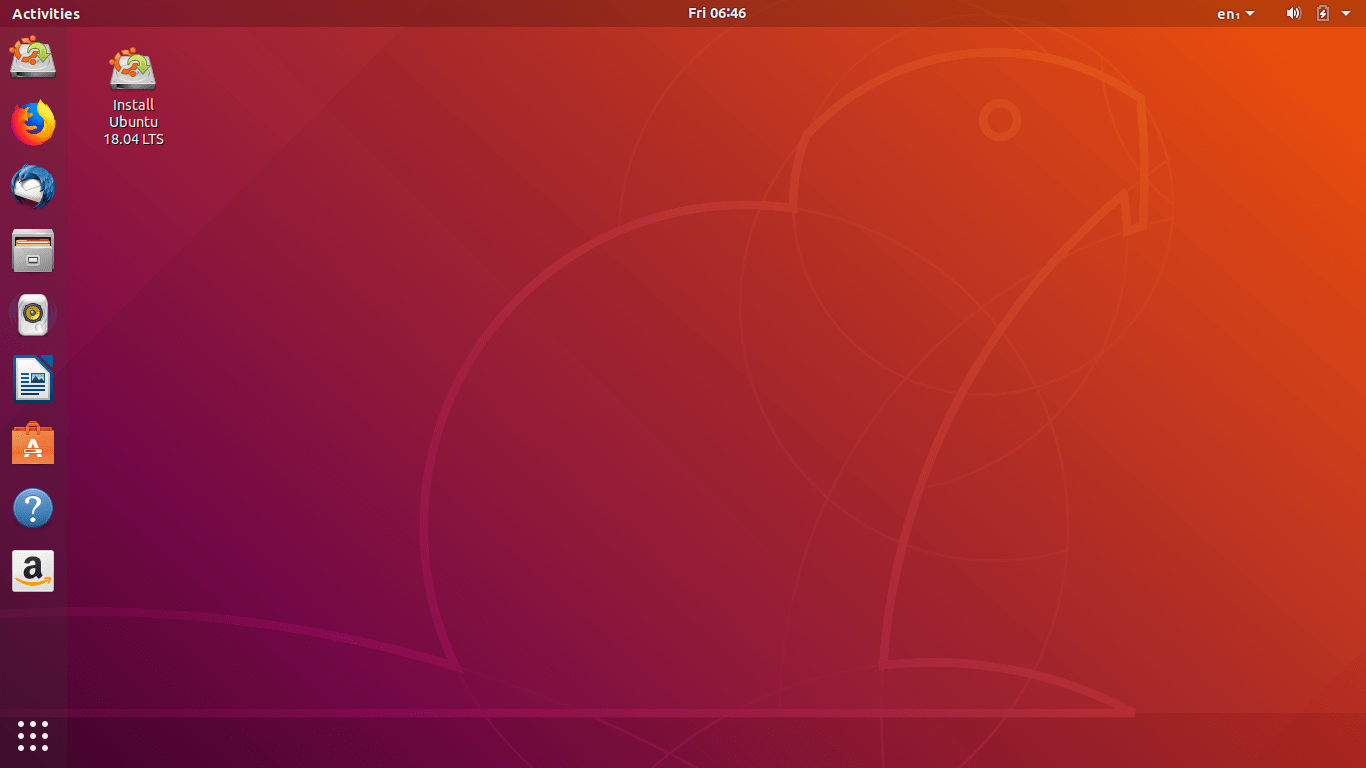
There’s a number of noticeable changes in Ubuntu 18.04 LTS. The most notable one is switching to use GNOME’s Xorg session instead of Wayland (as it was in Ubuntu 17.10).
This is due to many bugs and problems in the Wayland session that faced ordinary users from time to time, such as being unable to open GUI applications as root, do screen sharing, weird crashes and many compatibility issues with various programs. A wise decision for an LTS.
Installation & Package Changes
During installation, users will now be able to choose between a standard and a minimal installation:
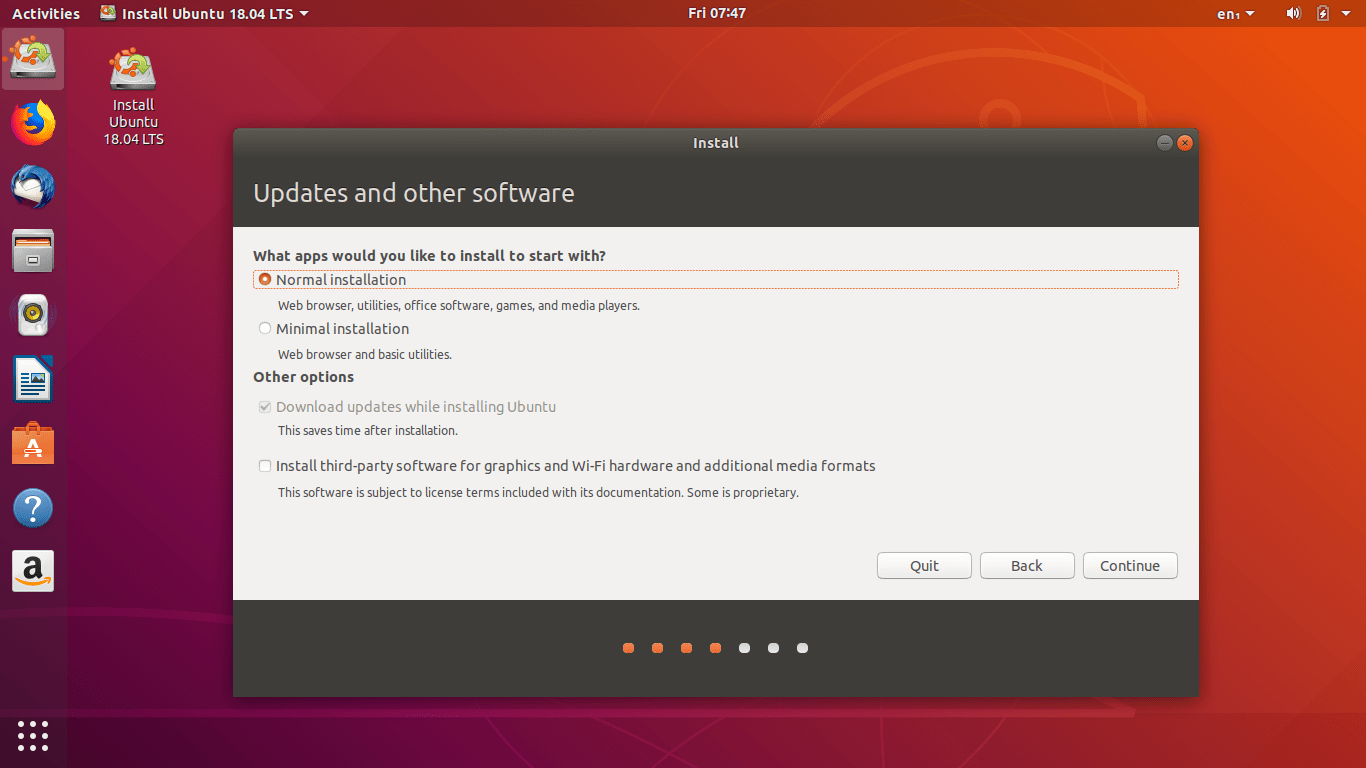
The minimal installation removes the following packages from your system, which saves you around 500 MB of disk space after installation.
However, it’s worth to mention that the ISO image size for Ubuntu 18.04 is around 1921MB. Which is really huge comparing to what the standard Ubuntu installation offers by default: GNOME, Firefox, Thunderbird, LibreOffice and few small tools only.
Ubuntu 18.04 LTS comes with Firefox 59, Linux kernel 4.15, GNOME 3.28 and LibreOffice 6.0.3. A complete list of the installed packages can be found here. Almost 1500 packages are installed by default, and around 61000 packages available to install from the official repository, an increase of 5% since Ubuntu 17.10 which had 58000 packages.
After installation, a welcome wizard will start to guide the user in the desktop. This wasn’t available in previous Ubuntu versions:

You can also setup a “Livepatch” service from that screen:
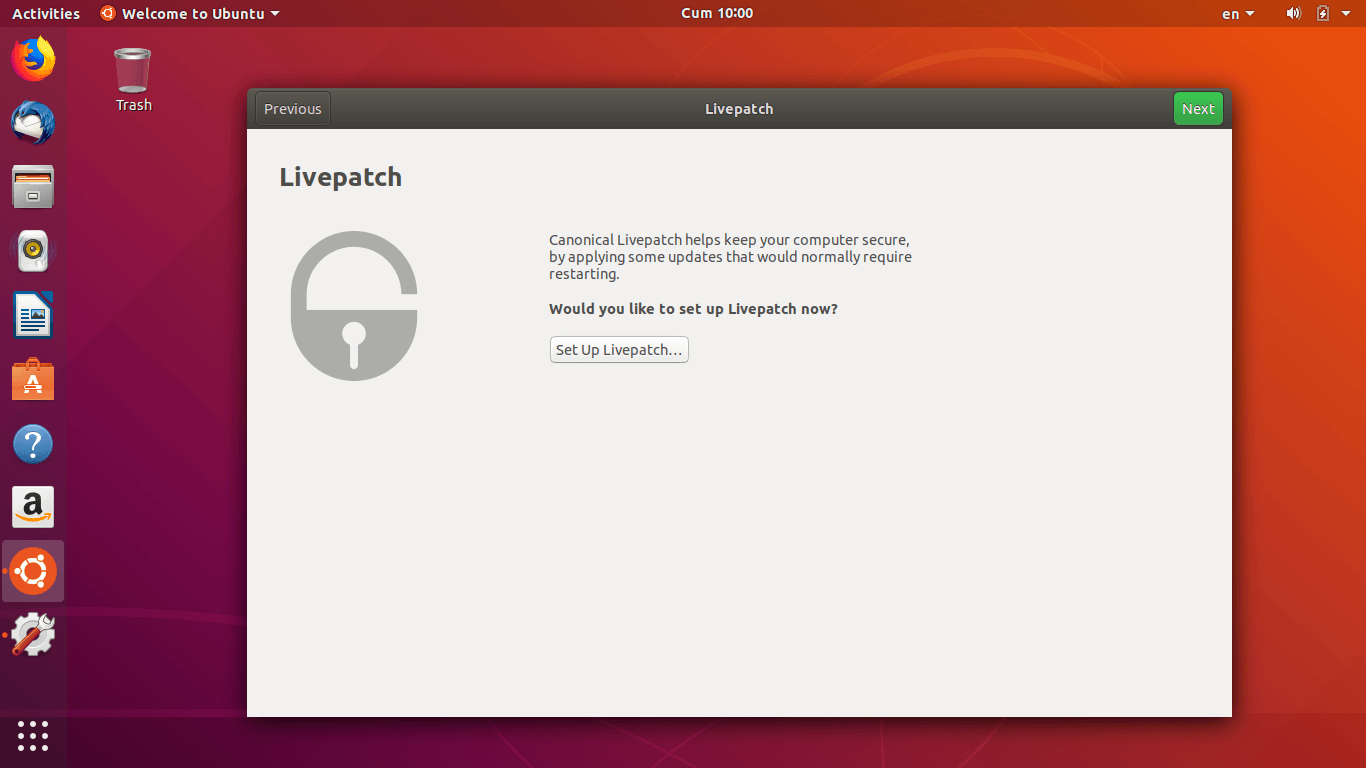
Livepatch is a kernel feature which enables your machine to receive security updates for your kernel and install them without rebooting. This is needed in cases of high-availability applications or in where a reboot is really costly. If you are a normal user, you can get your token for free and receive the Livepatch service directly from Canonical:

The second page will give you the installation instructions:
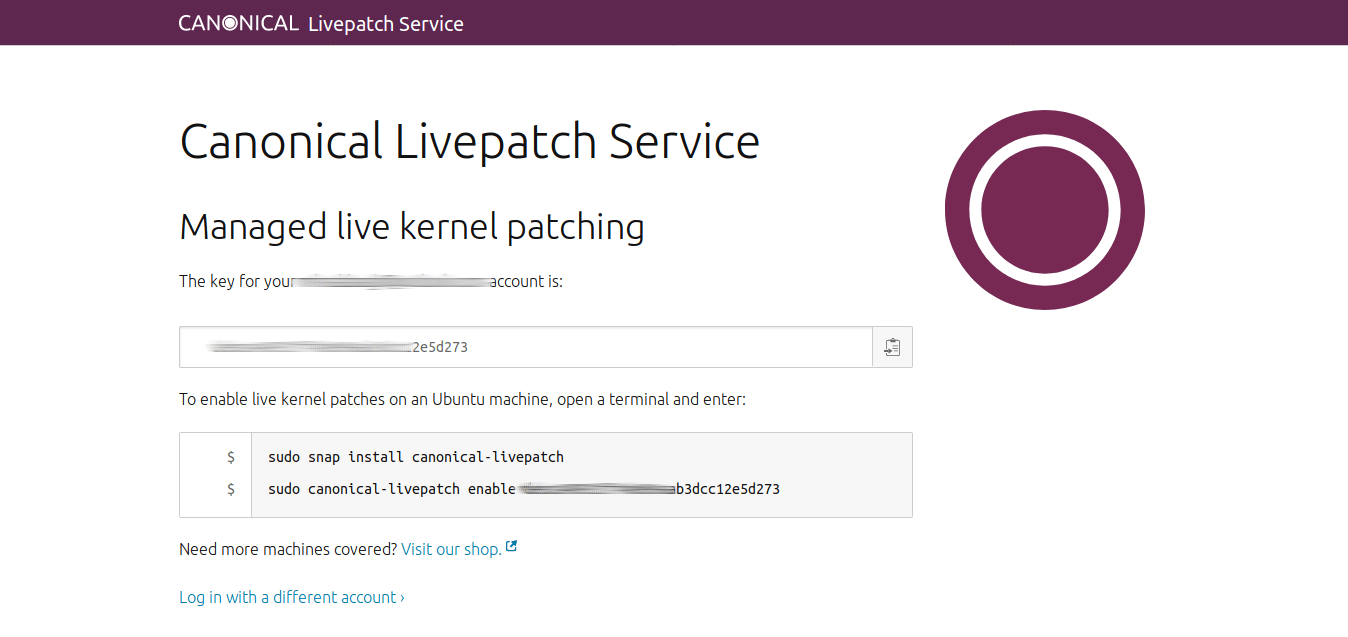
Ubuntu installer will also ask you if you would like to enable anonymous data collection. Such data will help the developers understand how Ubuntu is used:
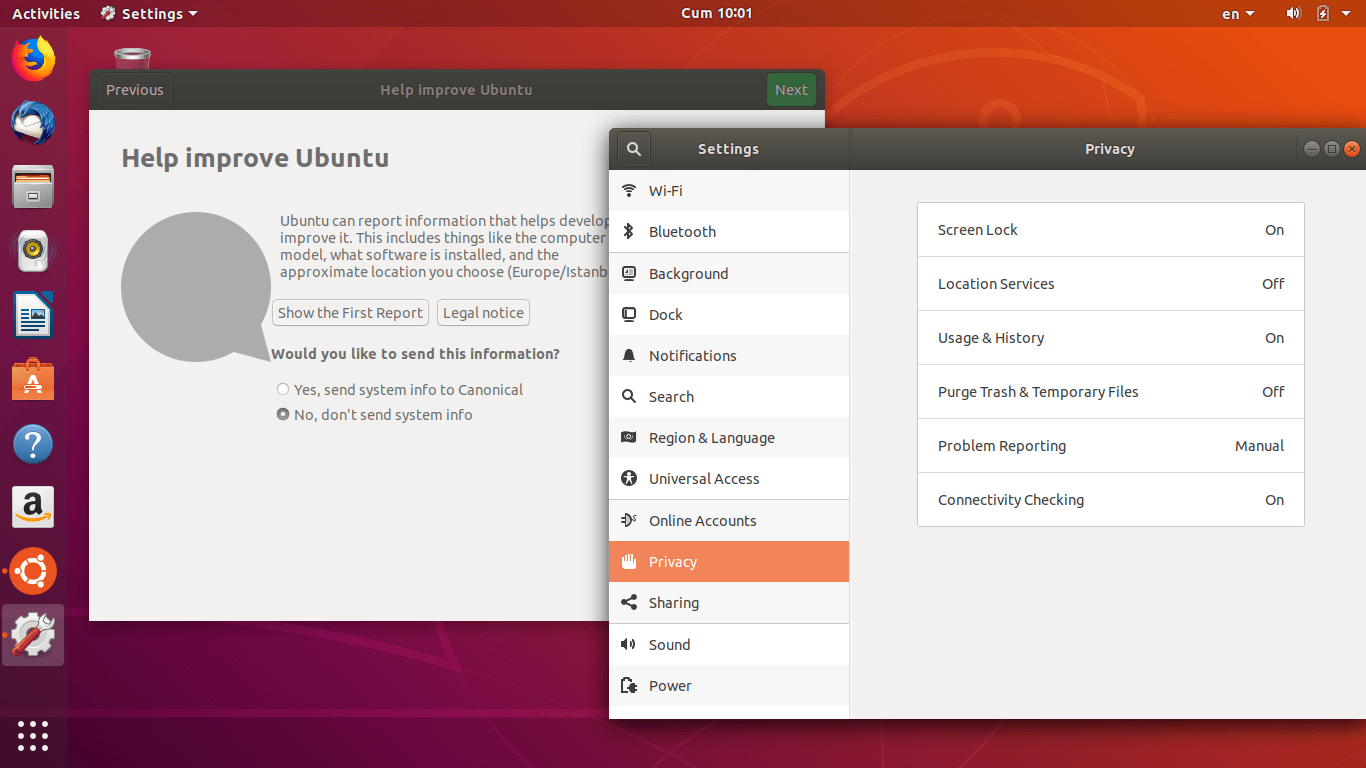
An example report is the following set of data:
{ "Version": "18.04", "OEM": { "Vendor": "LENOVO", "Product": "20F5S48X00" }, "BIOS": { "Vendor": "LENOVO", "Version": "R02ET46W (1.15 )" }, "CPU": [ { "Vendor": "GenuineIntel", "Family": "5", "Model": "75", "Stepping": "2" } ], "Arch": "amd64", "GPU": [ { "Vendor": "8086", "Model": "1913" } ], "RAM": 3.5, "Partitions": [ 11.9 ], "Screens": [ { "Resolution": "1920x1080", "Frequency": "59.97" } ], "Autologin": false, "LivePatch": false, "Session": { "DE": "ubuntu:GNOME", "Name": "ubuntu", "Type": "x11" }, "Timezone": "Europe/Istanbul", "Install": { "Media": "Ubuntu 18.04 LTS \"Bionic Beaver\" - Release amd64 (20180426)", "Type": "GTK", "PartitionMethod": "manual", "DownloadUpdates": true, "Language": "en", "Minimal": false, "RestrictedAddons": false, "Stages": { "0": "language", "6": "console_setup", "11": "wireless", "14": "prepare", "21": "partman", "22": "partman", "23": "partman", "36": "partman", "46": "partman", "49": "start_install", "50": "timezone", "54": "usersetup", "61": "user_done", "300": "done" } } }
The Ubuntu software center (which is based on GNOME Software 3.28.1) integrates the Snap store directly, and allows you to select which channel you would like to receive updates from (E.g alpha, beta or stable). It is really a nice feature:
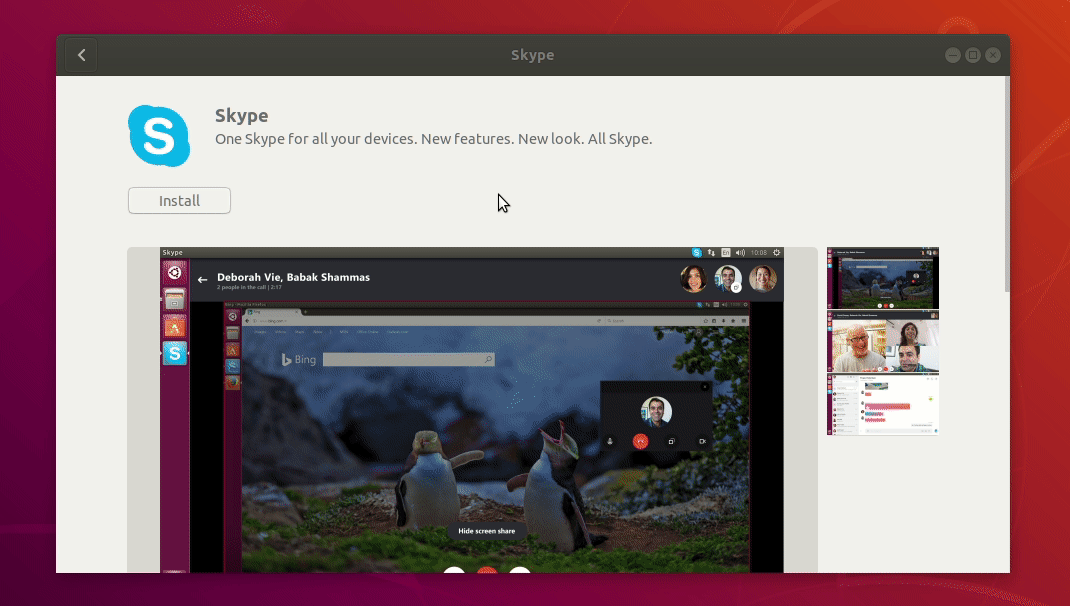
Look & Feel
There have been some changes on the default Ambiance theme of Ubuntu. One could notice it the most with Nautilus (File manager):
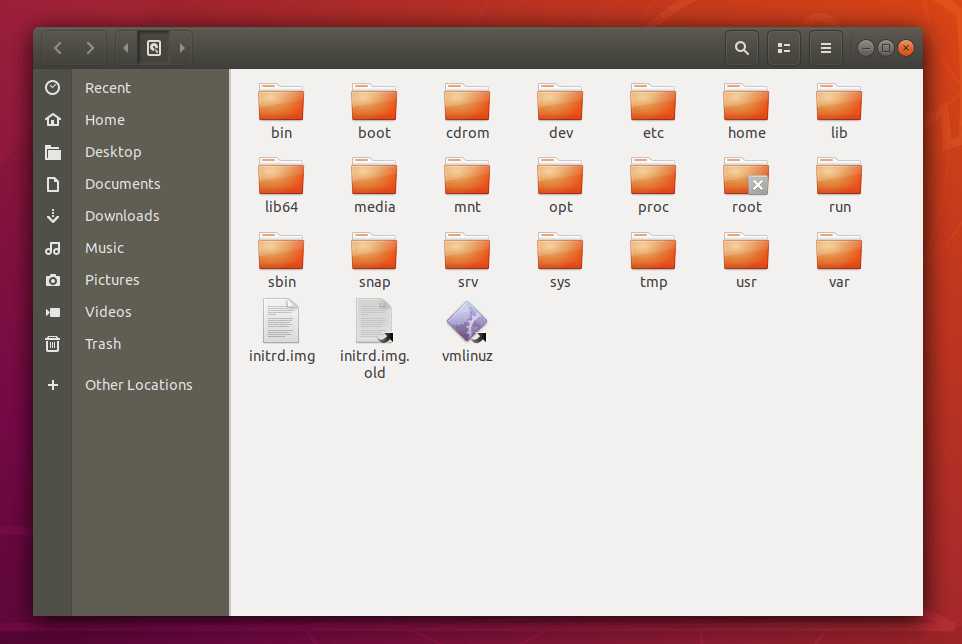
As you can see, the sidebar is now colored with brown and dark brown. Personally I don’t like this distinction between the icons and the text, because it implies that there are 2 different menus, but that’s how it is here.
As usual, there’s a number of nice backgrounds in the new version:

One of the sad things about the default Ubuntu installation is that it doesn’t provide a tool out-of-the-box to change the used GTK+ & icons theme. As a user, you’ll have to install GNOME Tweak tool yourself in order to do that.
It was planned for Ubuntu 18.04 to use a community theme by default instead of the Ambiance theme, but because there wasn’t enough time to finish everything before the release, it wasn’t shipped by default. However, the theme in its current status looks really nice:
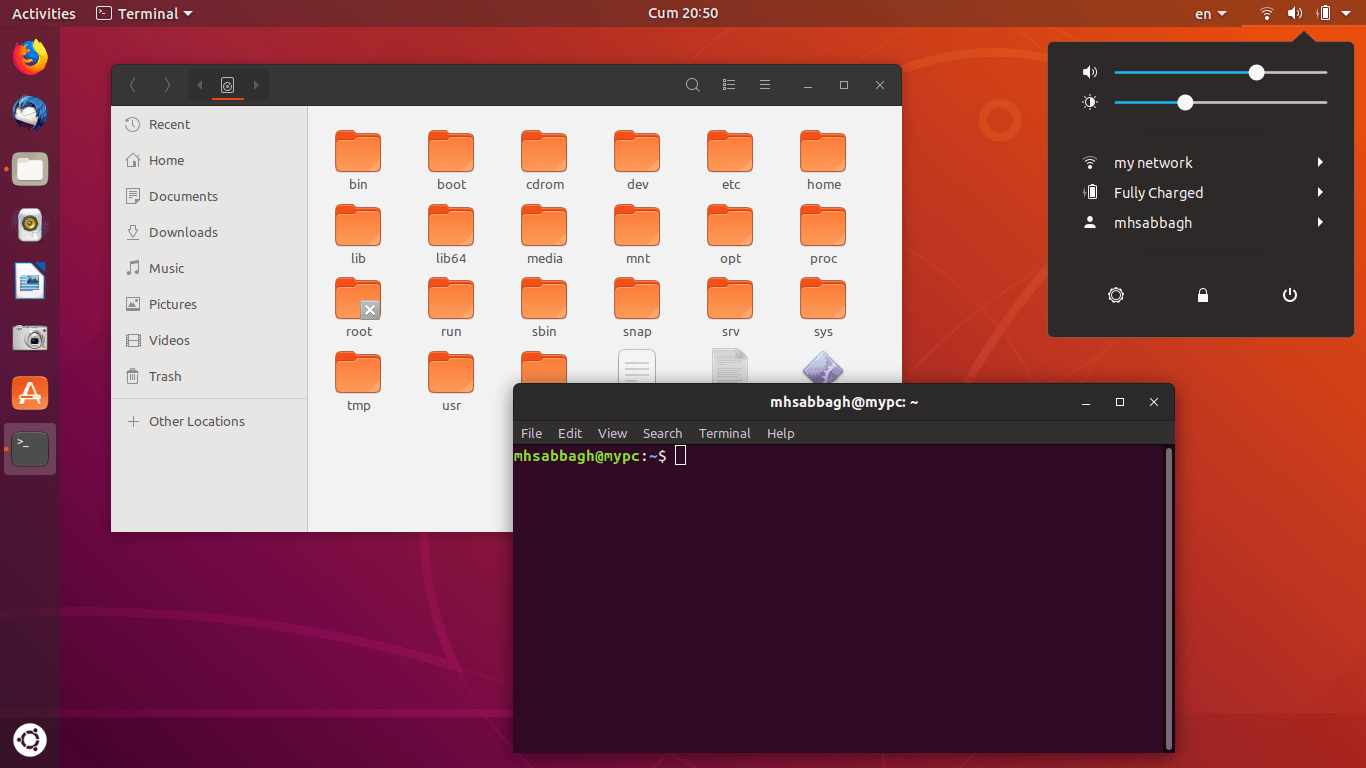
You can install it via Snap store:
snap install communitheme
Performance
The startup time of Ubuntu 18.04 is around 7 seconds on a Thinkpad x260 with an SSD disk, which is 30% faster than the previous Ubuntu 17.10, which used to boot on the same machine at around 10 seconds:
mhsabbagh@mypc:~$ systemd-analyze Startup finished in 2.324s (kernel) + 4.915s (userspace) = 7.240s
And if you would like to know who to blame:
mhsabbagh@mypc:~$ systemd-analyze blame 3.120s plymouth-quit-wait.service 1.240s plymouth-start.service 771ms alsa-restore.service 759ms plymouth-read-write.service 714ms fwupd.service 680ms systemd-backlight@backlight:intel_backlight.service 675ms dev-sda5.device 431ms dev-loop2.device 427ms dev-loop0.device 405ms dev-loop1.device 390ms dev-loop4.device 384ms dev-loop3.device 377ms dev-loop5.device 285ms systemd-logind.service 194ms NetworkManager.service 183ms udisks2.service 171ms networkd-dispatcher.service 139ms apparmor.service 138ms snapd.service 127ms networking.service 109ms apport.service 108ms systemd-resolved.service 108ms ModemManager.service
The two batteries of the Thinkpad x260 (40 Wh total) are reported to last around 6 hours when on discharging mode. This is equal to battery consumption on other Linux distributions as well, but is less than Windows 10 (10-12 hours no average). One could fix this by installing TLP.
Just as Ubuntu 17.10 and any other distribution which utilizes GNOME Shell, Ubuntu 18.04 uses 1GB of RAM after reaching the graphical desktop, which is relatively high comparing to other desktop environments such as Xfce or MATE.
As a personal experience, Ubuntu 18.04 feels really smooth. No lagging or performance issues encountered us so far. Everything is just as expected from a Linux distribution.
Conclusion
Ubuntu continues to offer a stable and solid experience. The latest LTS, although seems rushed a little bit (because of fixing 2 critical bugs just hours before the release is not something usually done), is fine and working just as expected. No special bugs or issues encountered us during our periods of usage. An ordinary user will definitely enjoy using Ubuntu 18.04 LTS.
If you are using an older version of Ubuntu on your desktop PC or your server, then you may would like to wait few days or weeks just in case of any new issue comes out. Then, upgrading to the new LTS should be just fine. Ubuntu 18.04 will be supported until 2023, which is really a long time of support.
Ubuntu 18.04 LTS
-
Available software
-
Creativity & Inventing
-
Daily Use Purposes
-
Stability & Bugs
-
Customizability
Summary
This LTS came out just as expected. It is the first Ubuntu release to ship GNOME Shell as default instead of Unity. Yet, the distribution is solid and smooth, and offers better installation options and some interesting new features.
With a B.Sc and M.Sc in Computer Science & Engineering, Hanny brings more than a decade of experience with Linux and open-source software. He has developed Linux distributions, desktop programs, web applications and much more. All of which attracted tens of thousands of users over many years. He additionally maintains other open-source related platforms to promote it in his local communities.
Hanny is the founder of FOSS Post.