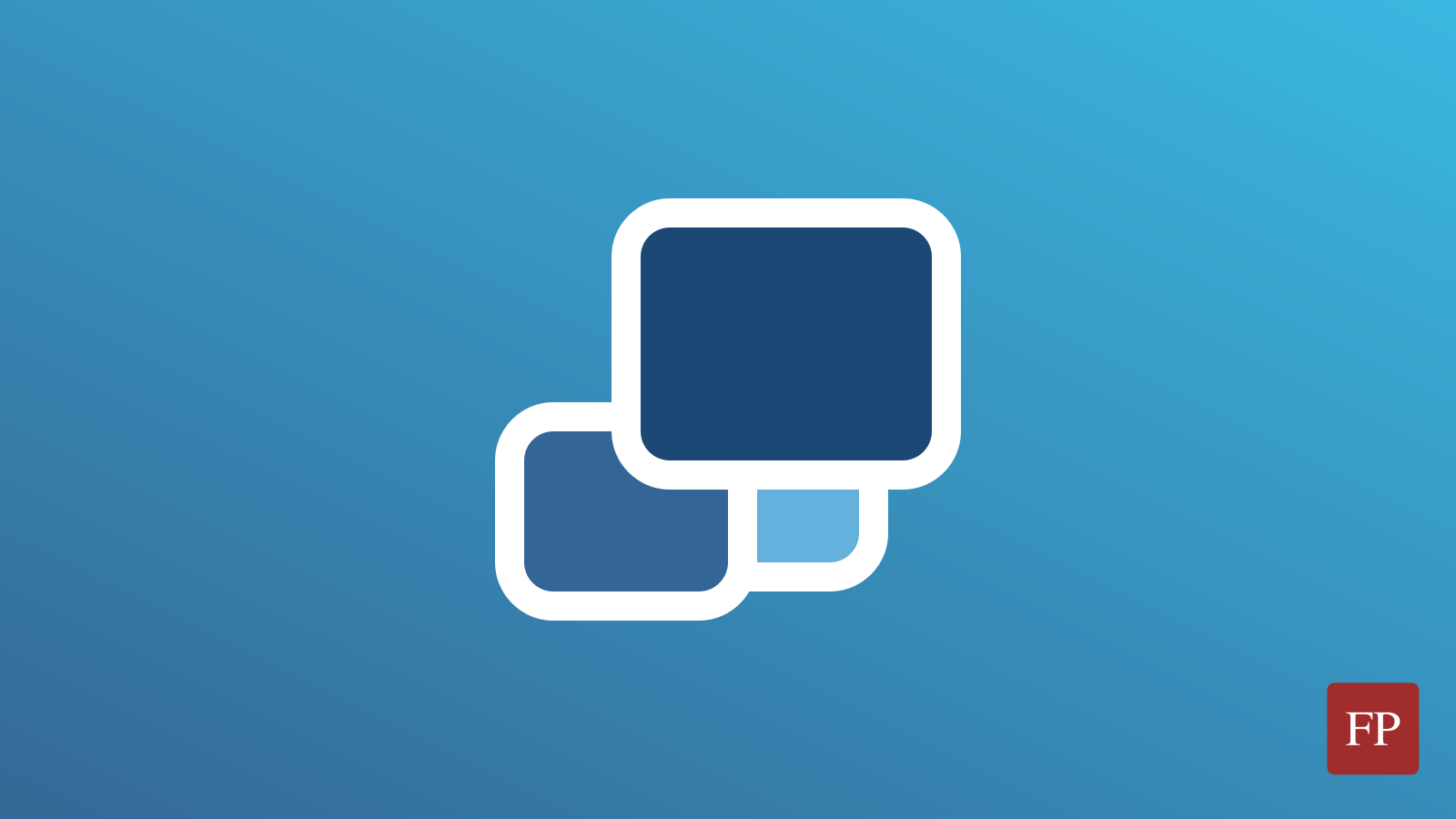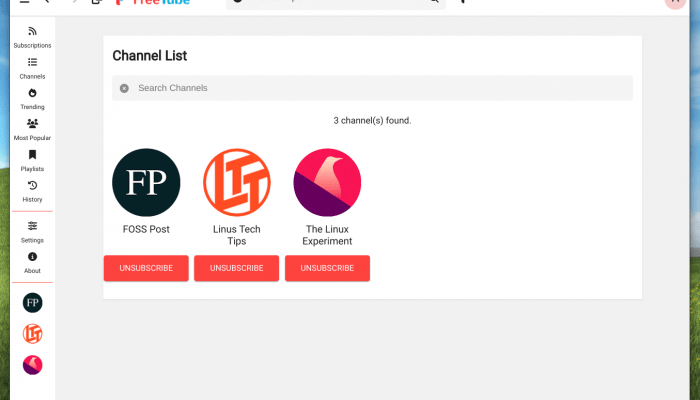Backups are crucial in modern times, where data security is vulnerable to hacking or loss due to various factors. Losing valuable data is undesirable; hence, having a backup plan is essential to mitigate such risks.
There are so many open source backup software out there, each with different features, but have you ever thought that you don’t want these complicated and fully-fledged solutions? As an end-user, you may want a “just enough” backup solution that does what you need without having to waste time learning it or reading through the user manual.
This is where Duplicati comes into play.
A Simple Open Source Backup Tool
Duplicati is an open source software that specializes in managing backups for end-users on desktop machines. The software runs inside the web browser, while having a background instance that runs the backup processes as you desire.
You can backup and file or folder on your system, and then choose where to store them remotely; there is little benefit from having a local backup on the same machine which you want its data to be secure. If the storage disk gets corrupted or your system gets hacked, then even your backups will be gone forever, simply because they are stored on the same machine.
That’s why Duplicati was built around remote data storage from the very first days. The software will take your data, optionally encrypt it, and then store it at whatever remote service or storage you desire. You can also store it optionally at any local hard disk or connected devices you wish.
And just like any backup software, you can choose at what times should the backup process occasionally occur, and how many backup copies should the software leave on disk (In order to not waste space).
The following remote services are supported:
- FTP.
- OpenStack Object Storage / Swift.
- S3 Storage.
- Remote server via SFTP (SSH).
- WebDAV.
- Azure blob.
- B2 Cloud storage.
- Dropbox.
- Box.com
- Google Cloud Storage.
- Google Drive.
- HubiC.
- Jottacloud.
- mega.nz.
- Microsoft Office 365 Group.
- Microsoft OneDrive.
- Microsoft Sharepoint.
- Rclone.
- RackSpace Cloud Files.
- Tencent COS.
As you can see, it is a huge list. You can literally save your files on any remote storage you desire on the planet.
What’s better yet is that your data can be encrypted with a passphrase using AES-256 encryption, ensuring no one else but you can access the data.
Duplicati is licensed under the LGPL license, and written in C# programming language, and is working on Windows, macOS and Linux.
How to Set up Remote Backup with Duplicati
After installing the software and running it, you will see that it is running from inside your web browser like the following. Simply click on “Add Backup” in order to start a new backup setup:
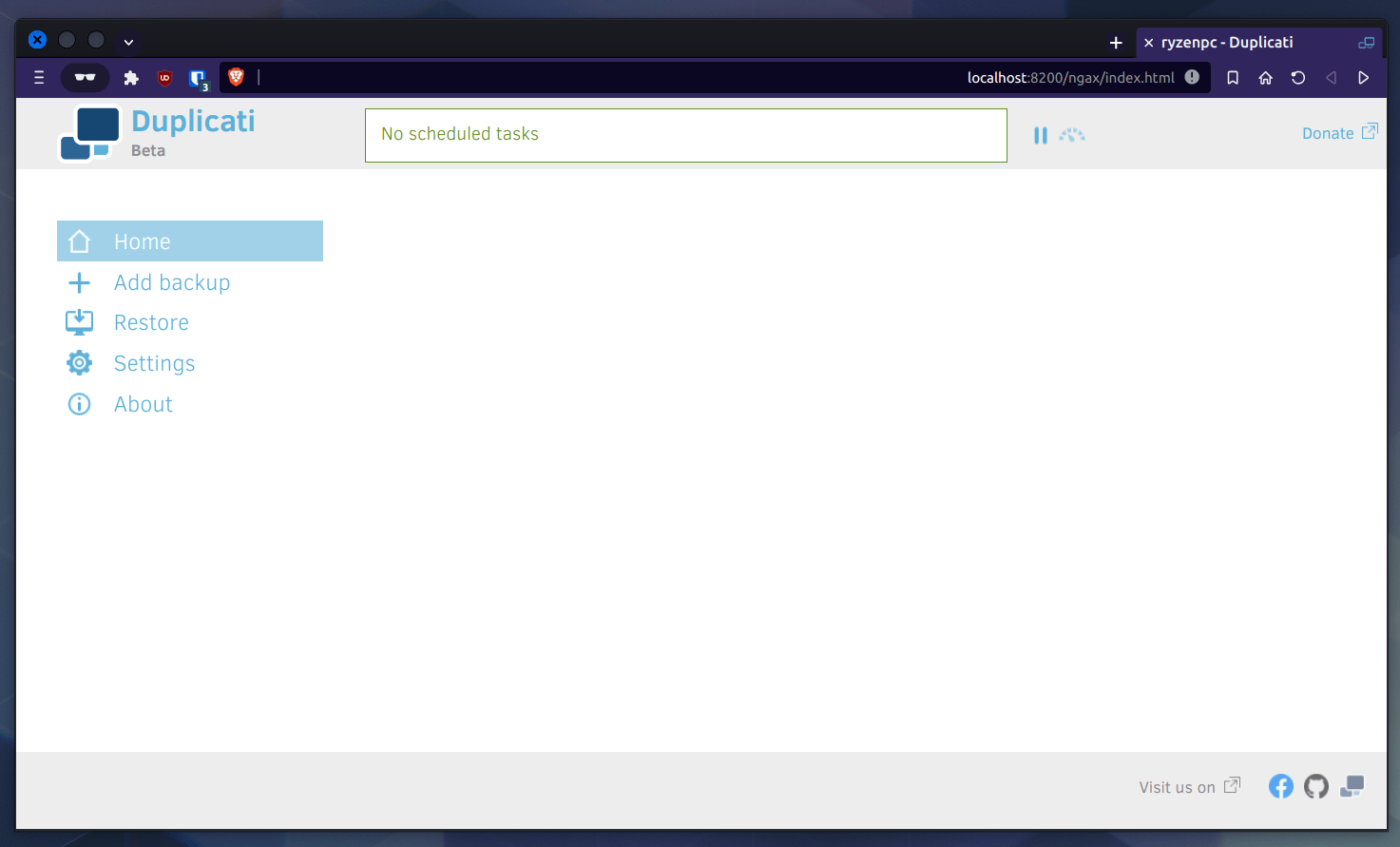
After it, choose “Configure a new backup”:
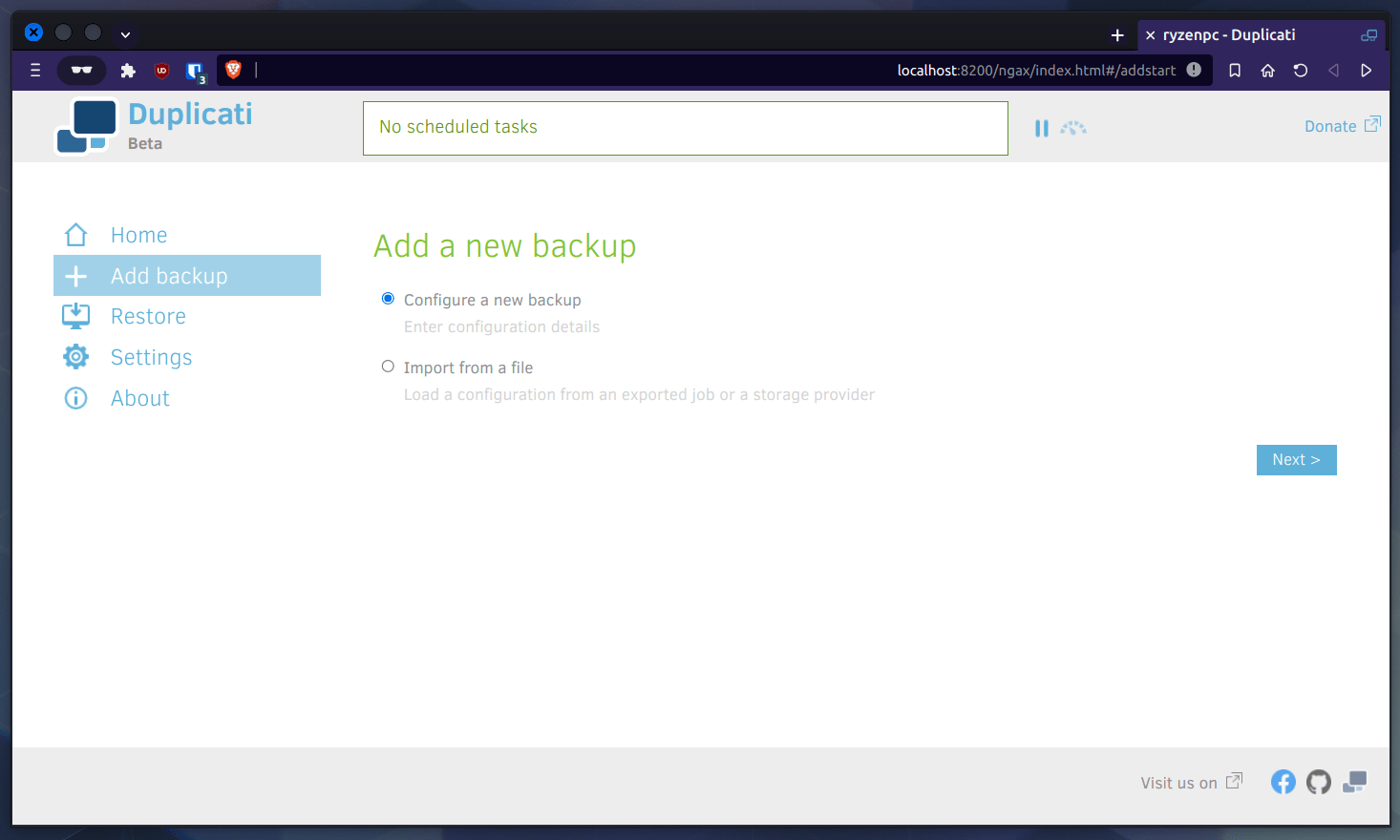
Now, you have to write some information about the backup setup, and whether you want to encrypt it or not:
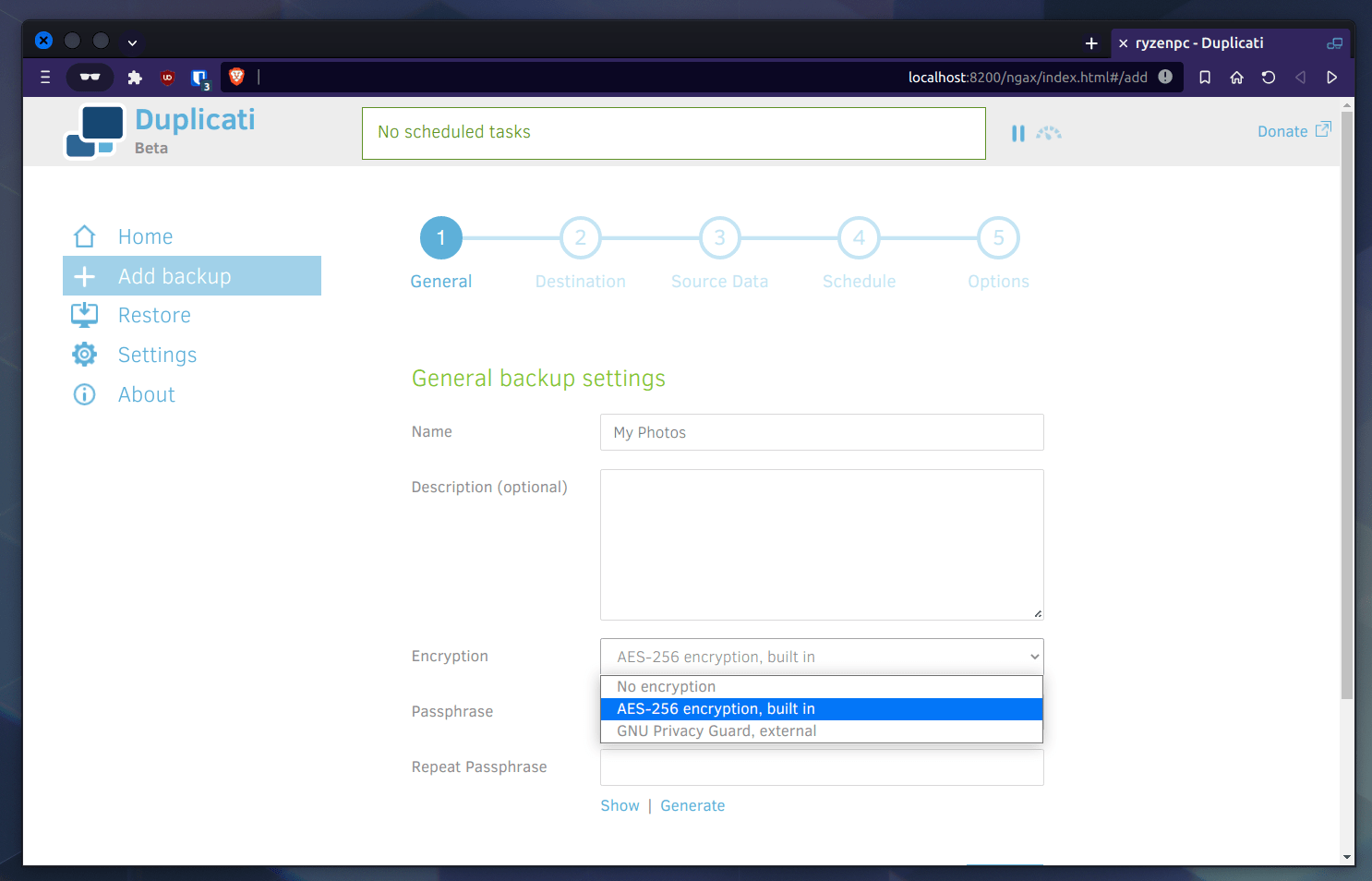
Then, the software will ask you about where you desire to store the backup files remotely. You can select any service from the menu, and after that, you’ll just need to enter the username/password combination for that service, or the API/Auth key in order for the software to access it:
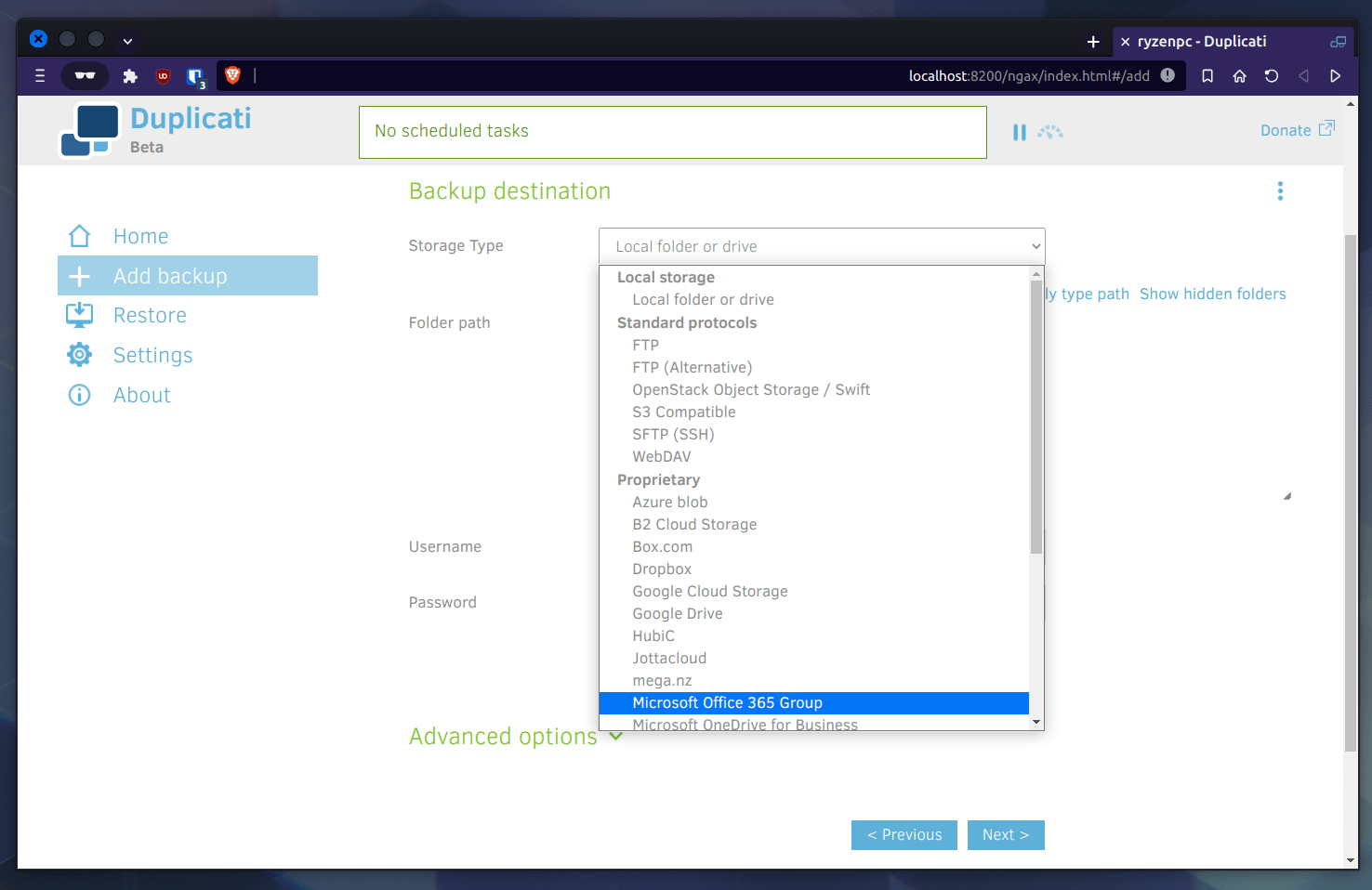
Then, you have to select the folders or files that you want to backup. You can select any files or folders you desire on your system, as well as excluding or filtering specific files depending on custom conditions you specify:
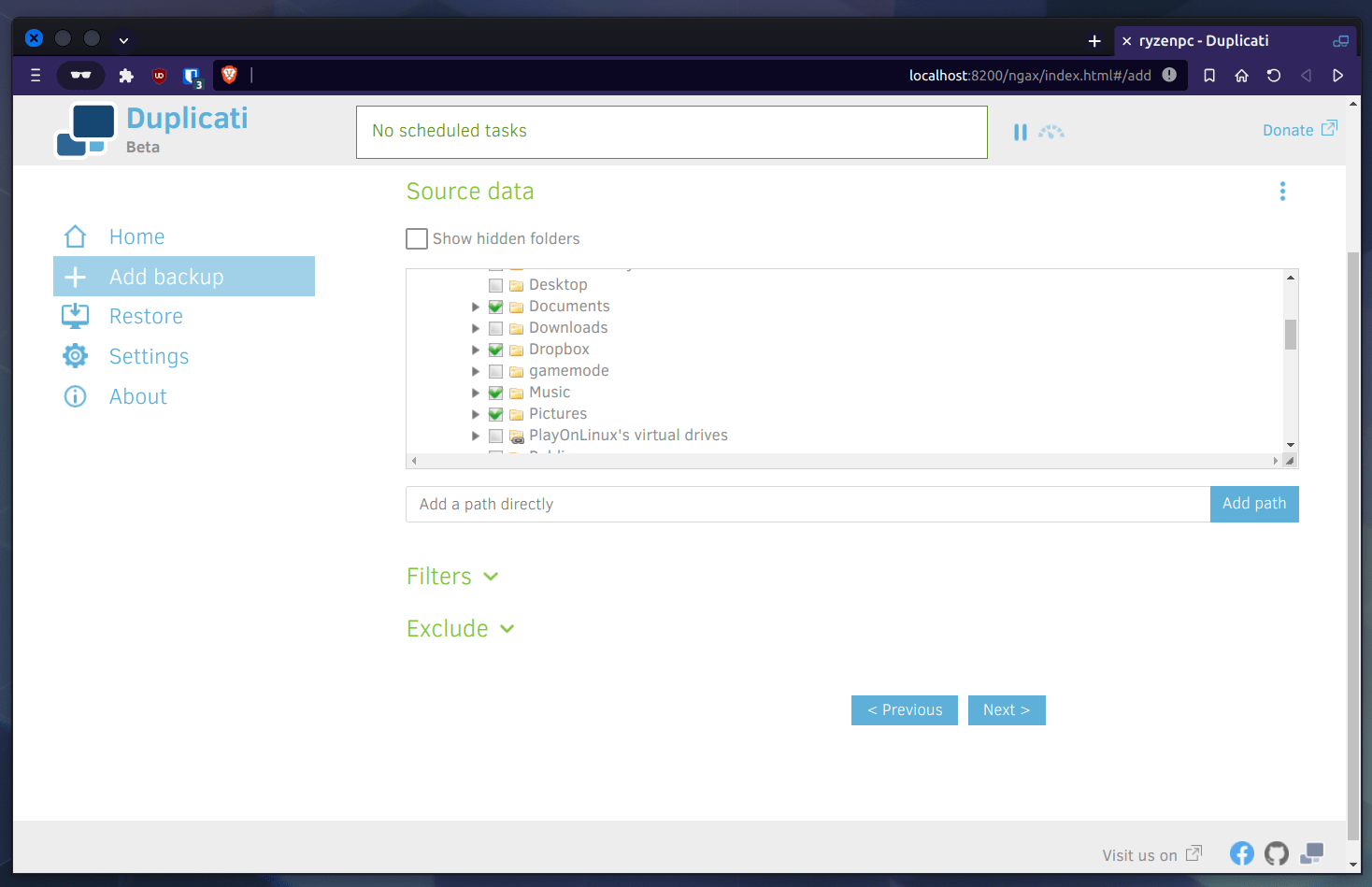
Next, you’ll have to choose when should your backup process run? What’s nice about Duplicati is that even if the date/time of the scheduled backup was missed, it will still run the backup as early as possible.
So for example, if you scheduled your back to 9 AM on Monday, and your PC was off at that time and you turned it on at 10 AM, then the backup will still run at that time:
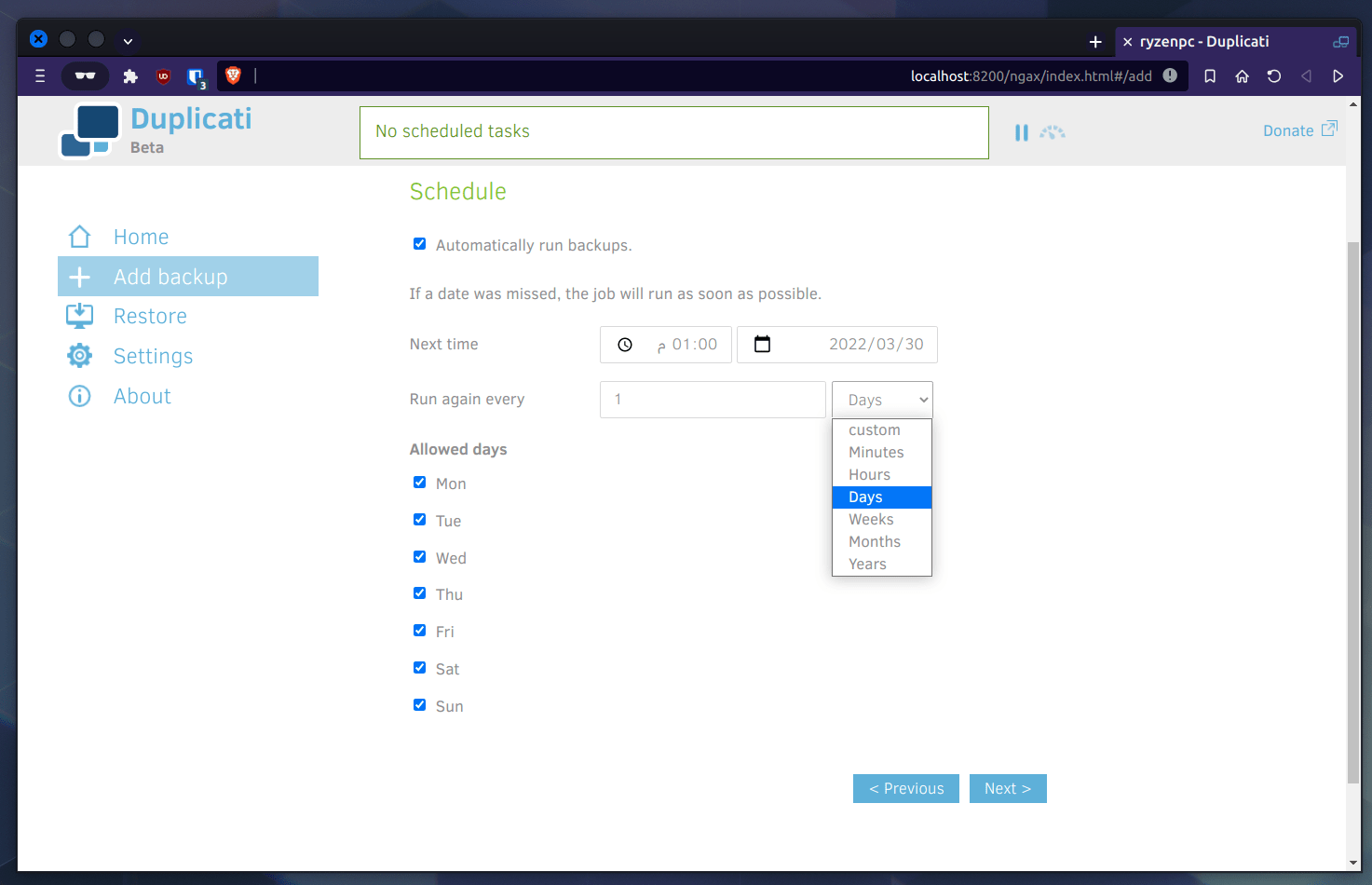
Finally, you can choose how many backups should Duplicati retain for you? Of course you don’t want to store these files indefinitely, because that will fill up your disk space quickly without need. Which is why you can limit the number of backups to retain based on whatever conditions you desire:
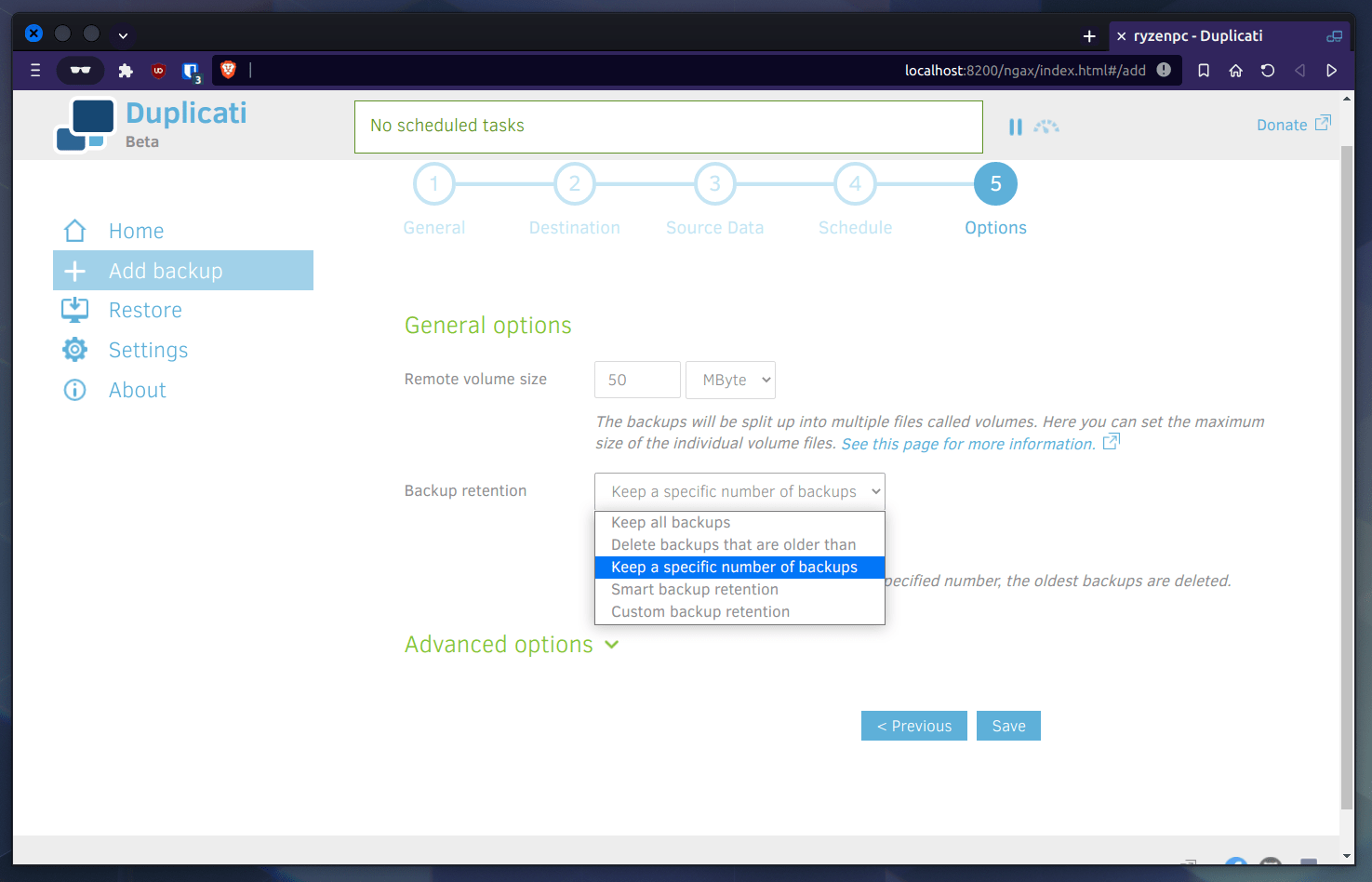
Now you’ll see that your backup setup was created successfully, and that the software will automatically take the backup according to the conditions you specified:
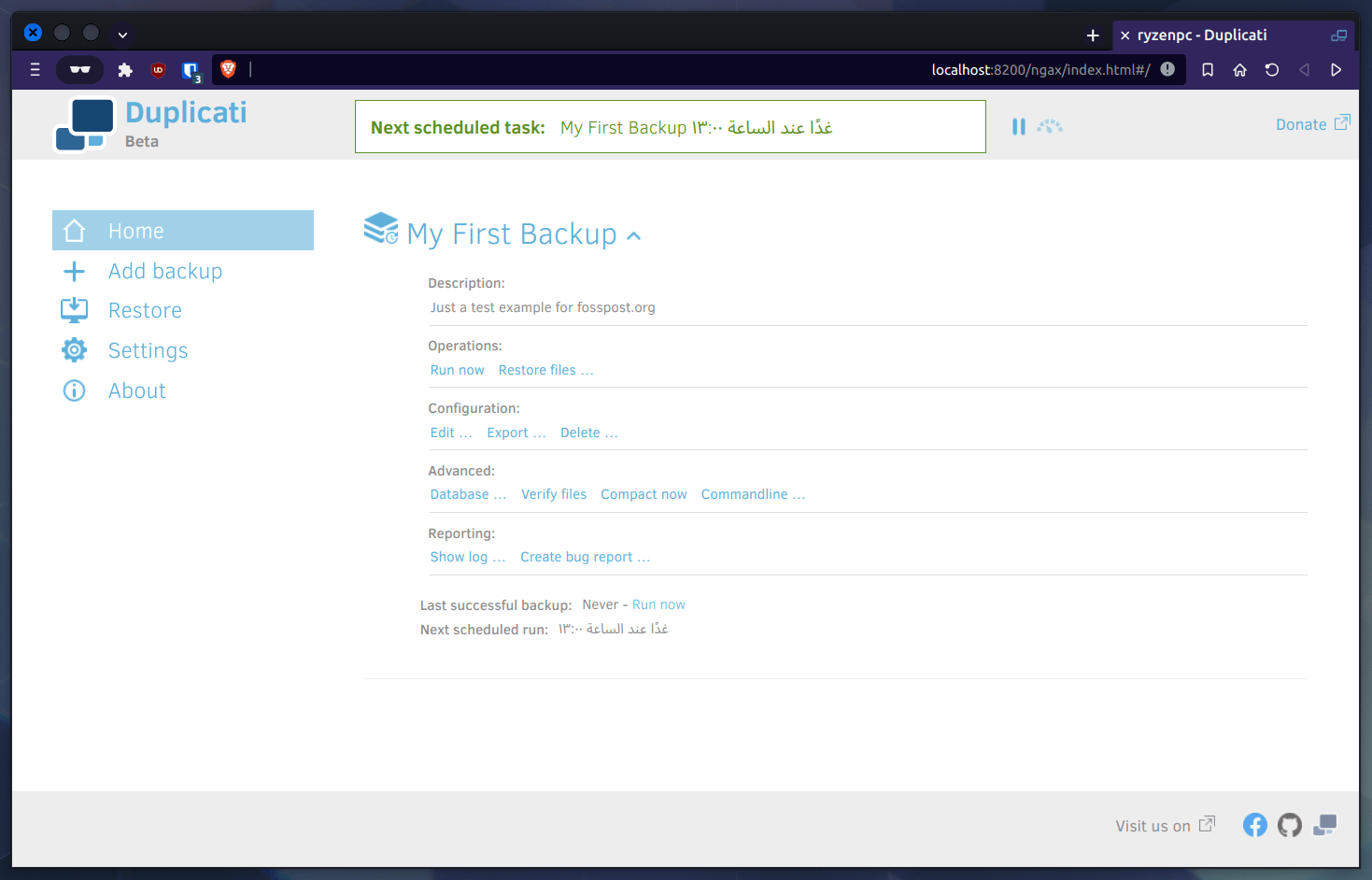
In the future, if you want to restore data from a backup file, then simply head to the “Restore” tab on the left side and choose your backup to start the process:
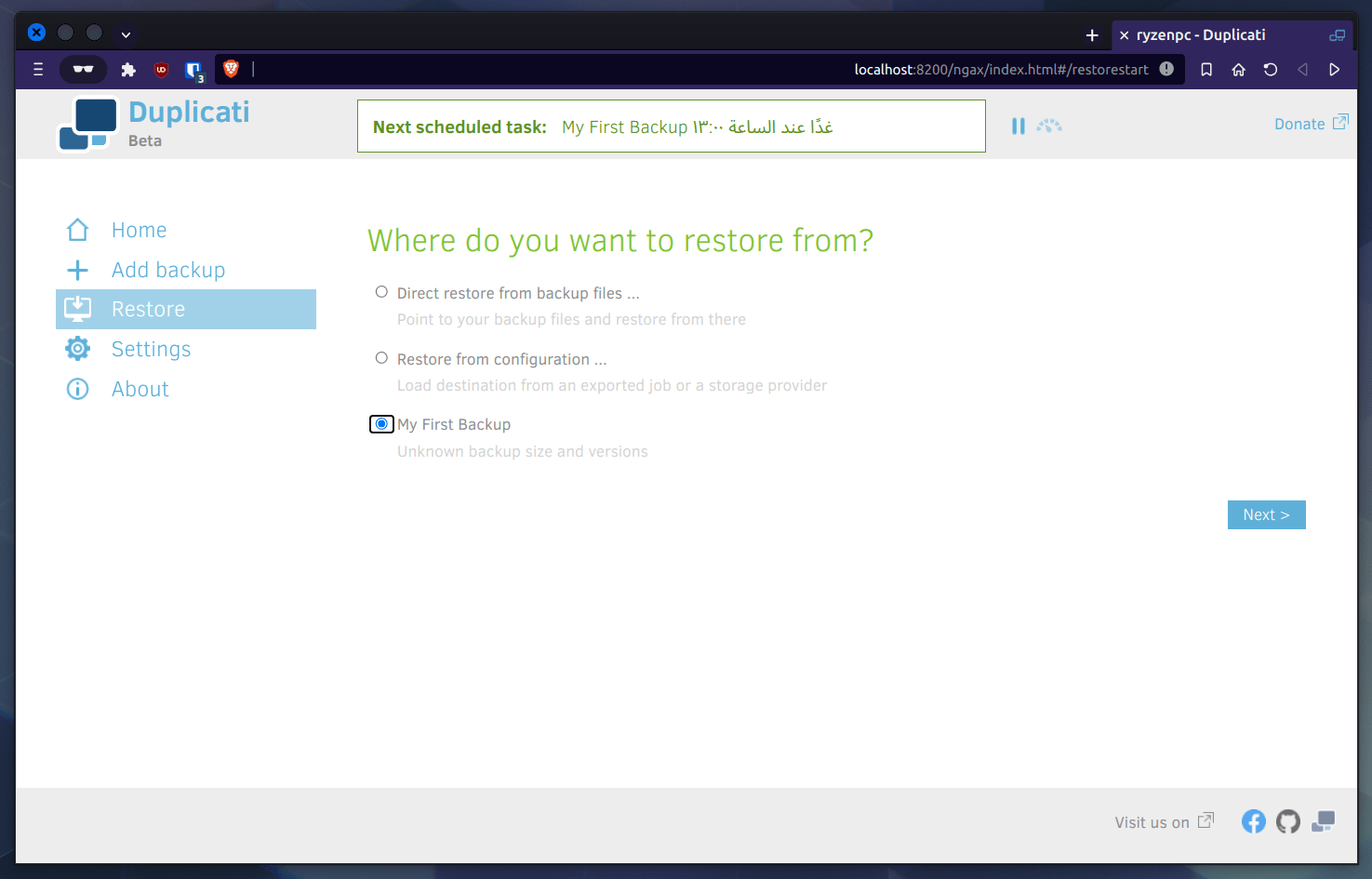
That’s it! A straightforward process. You didn’t even need this guide.
Good Backups are Good Sleep
Backups are quite essential these days, and it’s very rare to meet a person who does not have a backup plan for his/her files. If you are one of these people, then we strongly suggest that you give Duplicati a try to not lose your valuable data in case of a system crash/hack or any other issues that you may encounter.
Duplicati makes the process so effortless, that you can do the whole setup in less than 5 minutes of work. There is no reason at all for not doing backups for your valuable time, while you still can.
Hanny is a computer science & engineering graduate with a master degree, and an open source software developer. He has created a lot of open source programs over the years, and maintains separate online platforms for promoting open source in his local communities.
Hanny is the founder of FOSS Post.