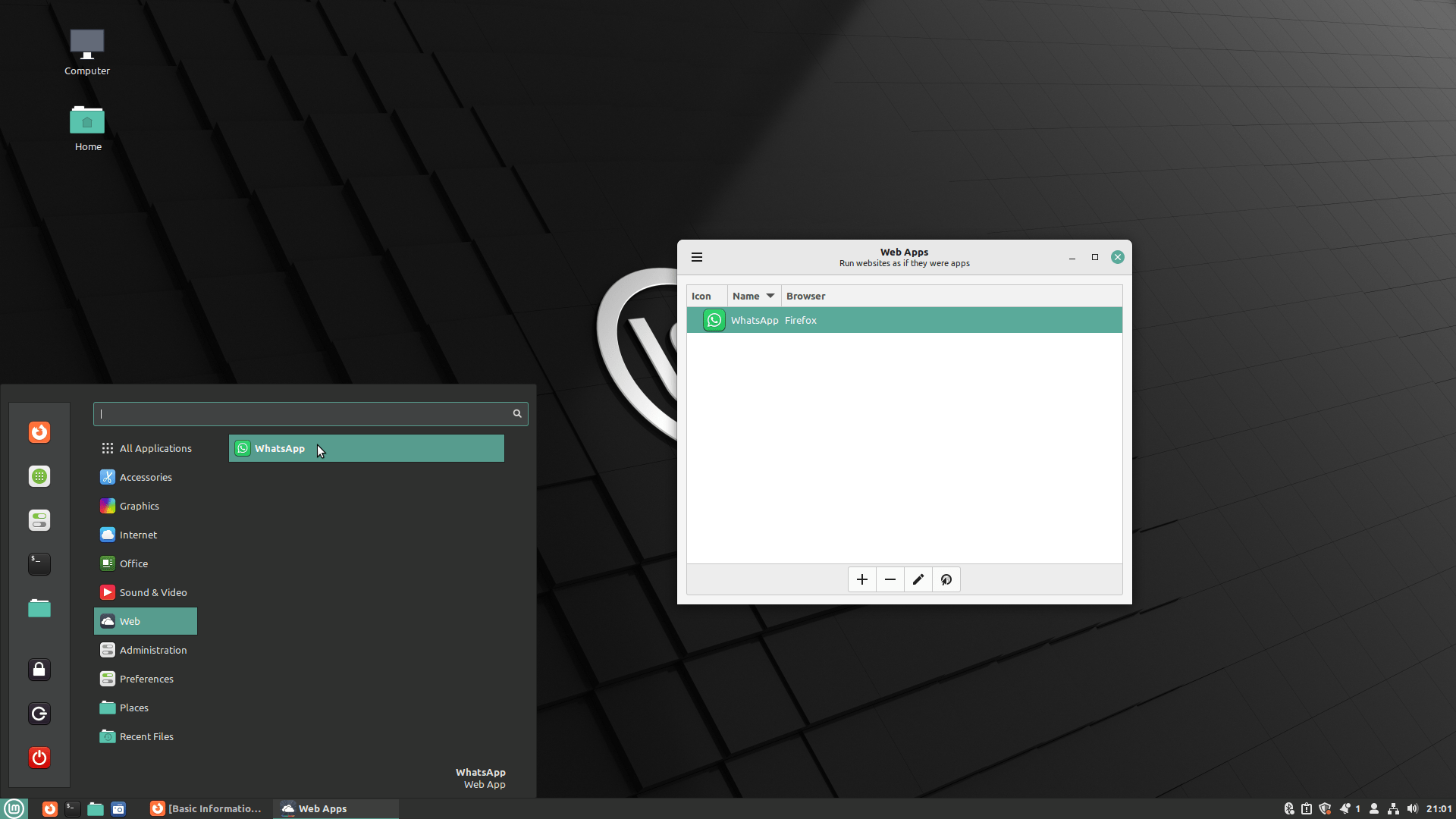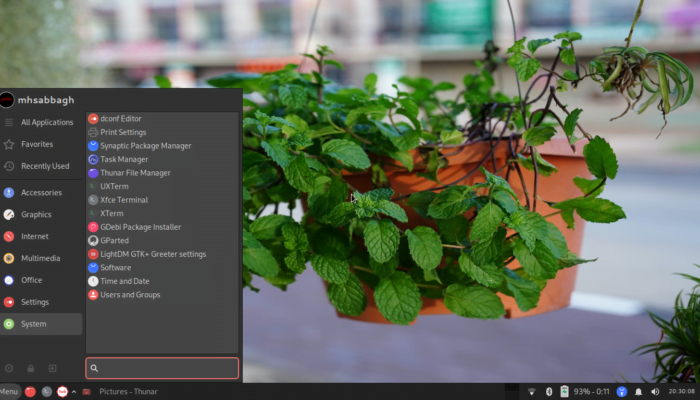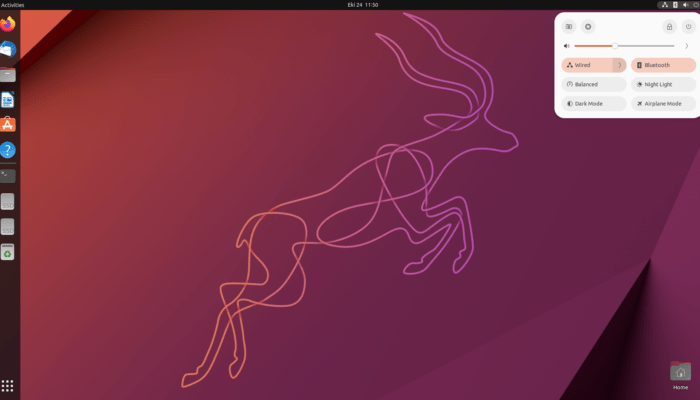Table of Contents:
Linux Mint 21
Summary
The Linux Mint 21 distribution contains considerable improvements, and it should definitely be recommended over a plain Ubuntu 22.04 LTS installation. It will remain supported with updates until 2027, which is a good support period for any desktop user. Still, compared to previous releases, not much was added in this release. Mostly, developers focused on backend improvements and cleaning old chunks of code which will enable them to add more features in the future.
Pros
- Firefox is installed as a native DEB package instead of Snap.
- Better unified look for applications than before.
- Context menu for apps is now supported in application menu.
- WebApps manager is a great software for managing web apps, more mature than before.
Cons
- New Bluetooth manager is arguably worse than the old one.
- Few improvements compared to previous Mint releases.
Linux Mint 21, which is based on Ubuntu 22.04 LTS, has been released less than a month ago with a number of considerable changes.
The main changes can be summarized in the following list (Cinnamon edition):
- Firefox browser is installed as a DEB package by default instead of a Snap.
- Replacing the default Bluetooth manager, Blueberry, with Blueman manager. A move which was done to move away from the GNOME-centric Bluetooth manager.
- The “WebApps” application, which allows setting up any Internet website as a standalone window, was updated to support more browsers and configuration options.
- Metacity window manager decorations are no longer used for stylizing GTK windows (for apps without a GTK headerbar or CSD). Instead, the GTK theme will be used all the time now. This means that all applications will look more similar than before.
- Better support for displaying file thumbnails inside the Nemo file manager, for formats like
.epub,.appimageandmp3. Webpfile format support was added to the default image viewer application.- Ability to configure window animations and make your own is now gone, in favor of a better and more optimized animation engine for Cinnamon desktop.
- Initial GTK4 support added to Mint-Y and Mint-X themes.
- Miscellaneous improvements in different areas.
Linux Mint 21 Review
In this article we will be conducting a detailed review for Linux Mint 21, and we will highlights its most important features.
Desktop Updates
The option for choosing a separate window controls theme is now gone from the Cinnamon control center. This happened because Metacity window manager is no longer used for GTK applications without a headerbar (CSD). And instead, the GTK theme will be applied and used now:

Context menu actions are now supported in the Cinnamon desktop. Just like GNOME and even the forgotten Unity desktop, you can right click any application in the application menu in order to display some possible quick actions to take relating to that software.
You can for example uninstall any application, and if you are installing some new applications or updates at the moment, then it will politely wait for them to finish:
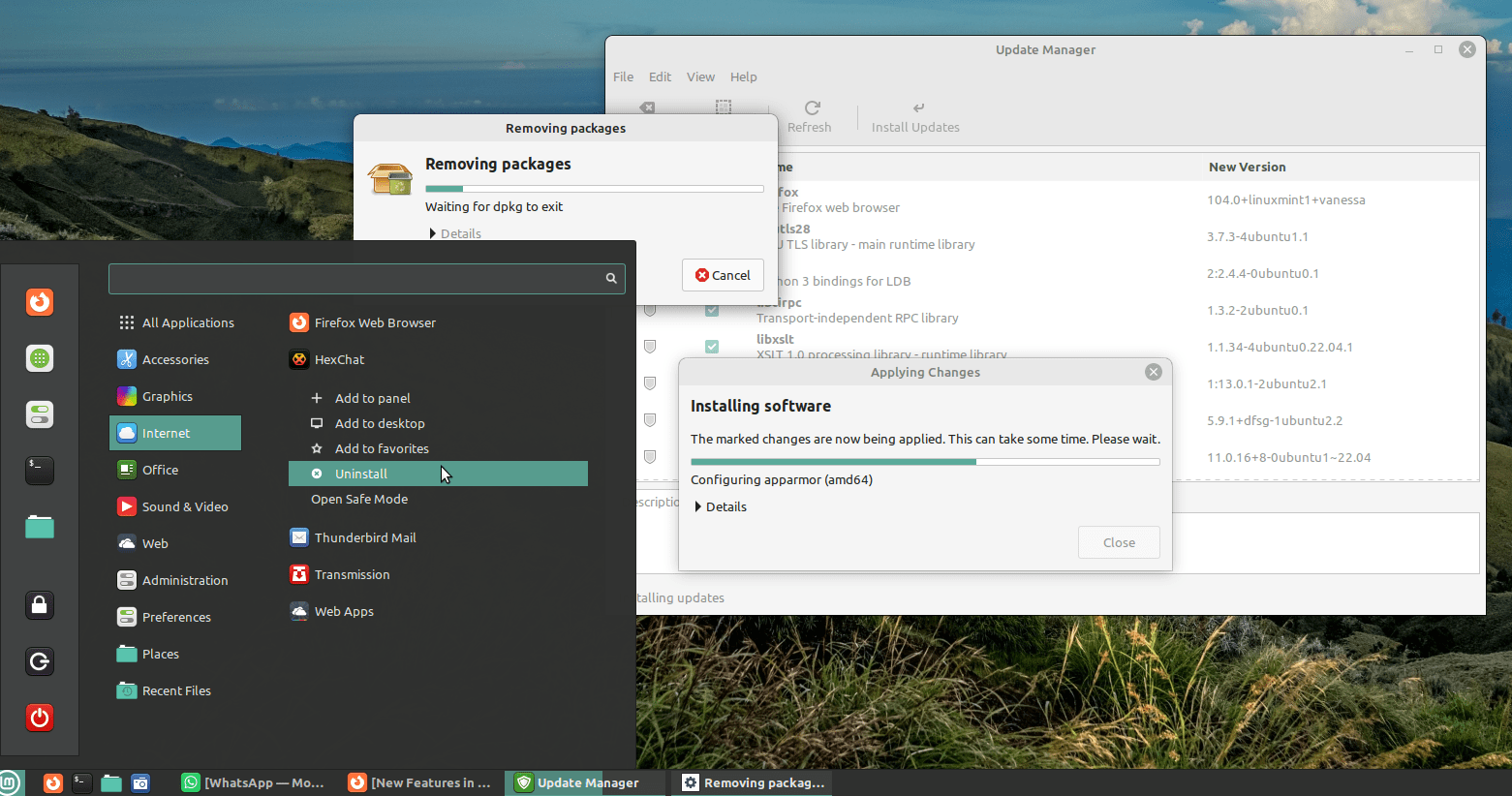
Another subtle change was the addition of thumbnails support to a number of formats in the file manager, such as MP3, AppImage, .ePub and others:
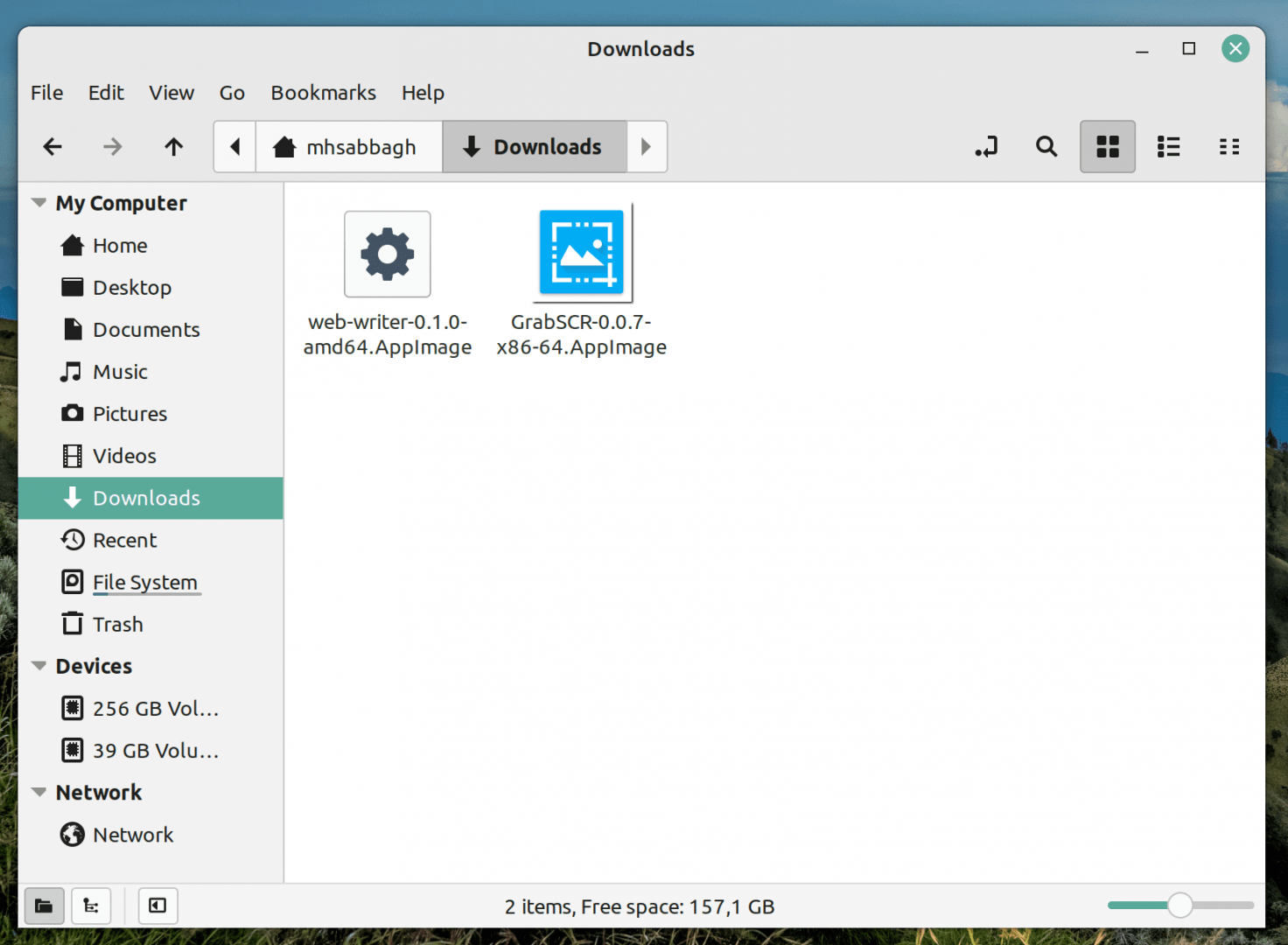
Redshift program is installed by default in order to enable night light on the display. night light (Blue night reduction, basically) is a very important feature for avoiding eye strain.
I personally use it all the time even in the morning and the noon.
It was a good fact that the program is installed by default, and all you need to do is to launch in order for it to immediately start working:
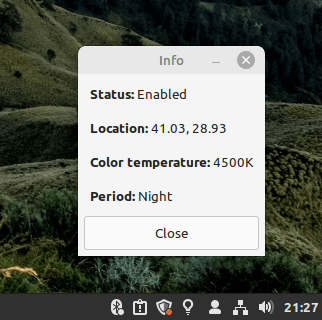
However, it could have been better if Linux Mint developers found a way to integrate it in their control center, just like GNOME does it. Because right now, there are no configuration options possible in the Redshift program (you have to use the textual configuration files to tweak it), which is not a good experience for non-advanced users.
Talking about a positive change, Firefox is now installed as a DEB package by default in Linux Mint 21, unlike its parent Ubuntu 22.04 which shipped it as a Snap Package:
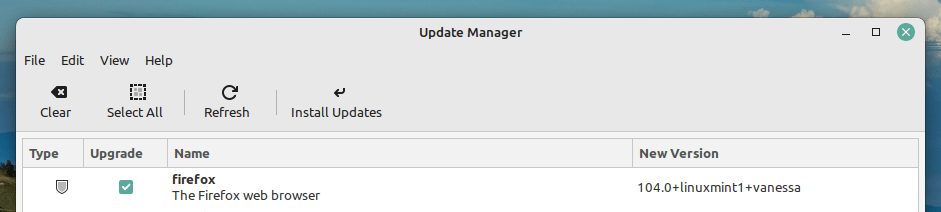
A very welcome change; the Snap version of Firefox may take 5-13 seconds to launch for the first time after a fresh boot, and has some bugs in some websites because of the applied sandbox. Canonical is still working on fixing these issues, but you do not have to bother yourself with them when you are using Linux Mint.
And of course, just like in every new Linux Mint release, a set of beautiful wallpapers were selected for a better eye-candy:
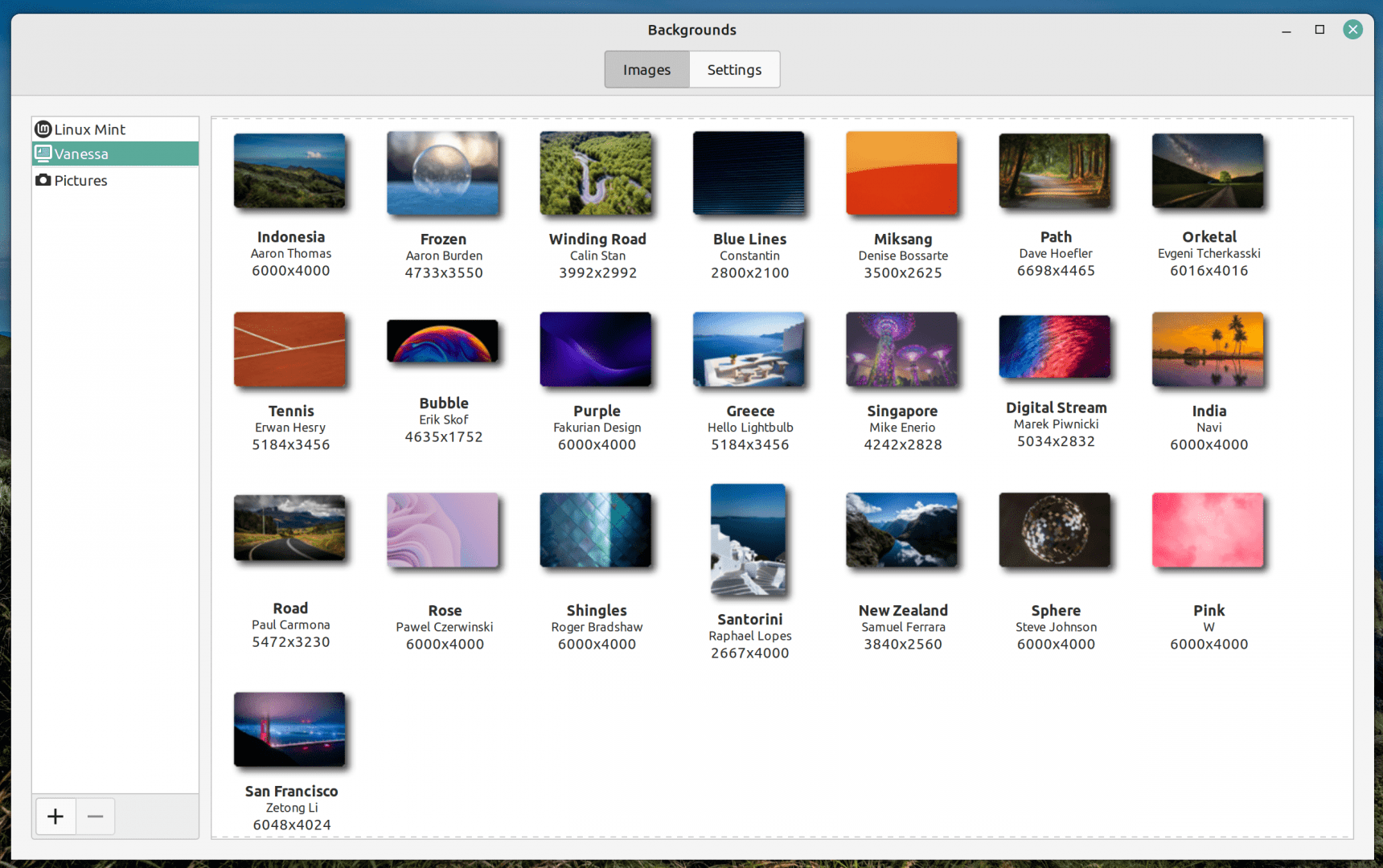
A Bluetooth Downgrade
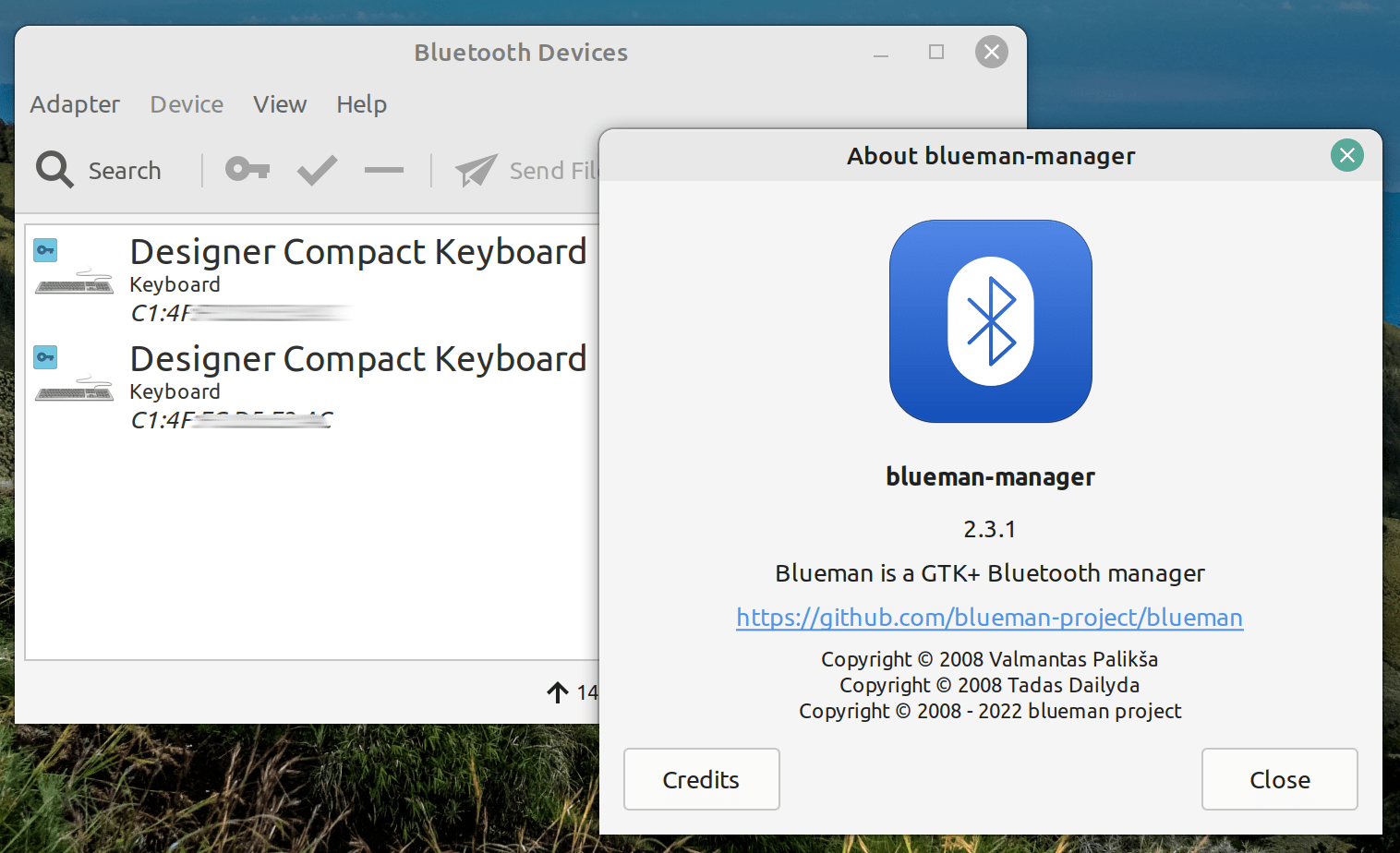
Linux Mint 21 replaced the Blueberry Bluetooth manager with Blueman, which is an independent Bluetooth manager that does not depend on the gnome-bluetooth package.
While Blueman is more than enough for most Bluetooth devices and use cases, there could be some hard exceptions, especially in the case of Bluetooth keybaords.
The old Blueberry worked great with Bluetooth keyboards like Microsoft Designer Compact. Once you hit the corresponding button to initially connect to it, you will be asked to enter a passkey in order to complete the pairing process.
However, in Blueman, only a notification is displayed with the passkey, which quickly disappears after 2-3 seconds:
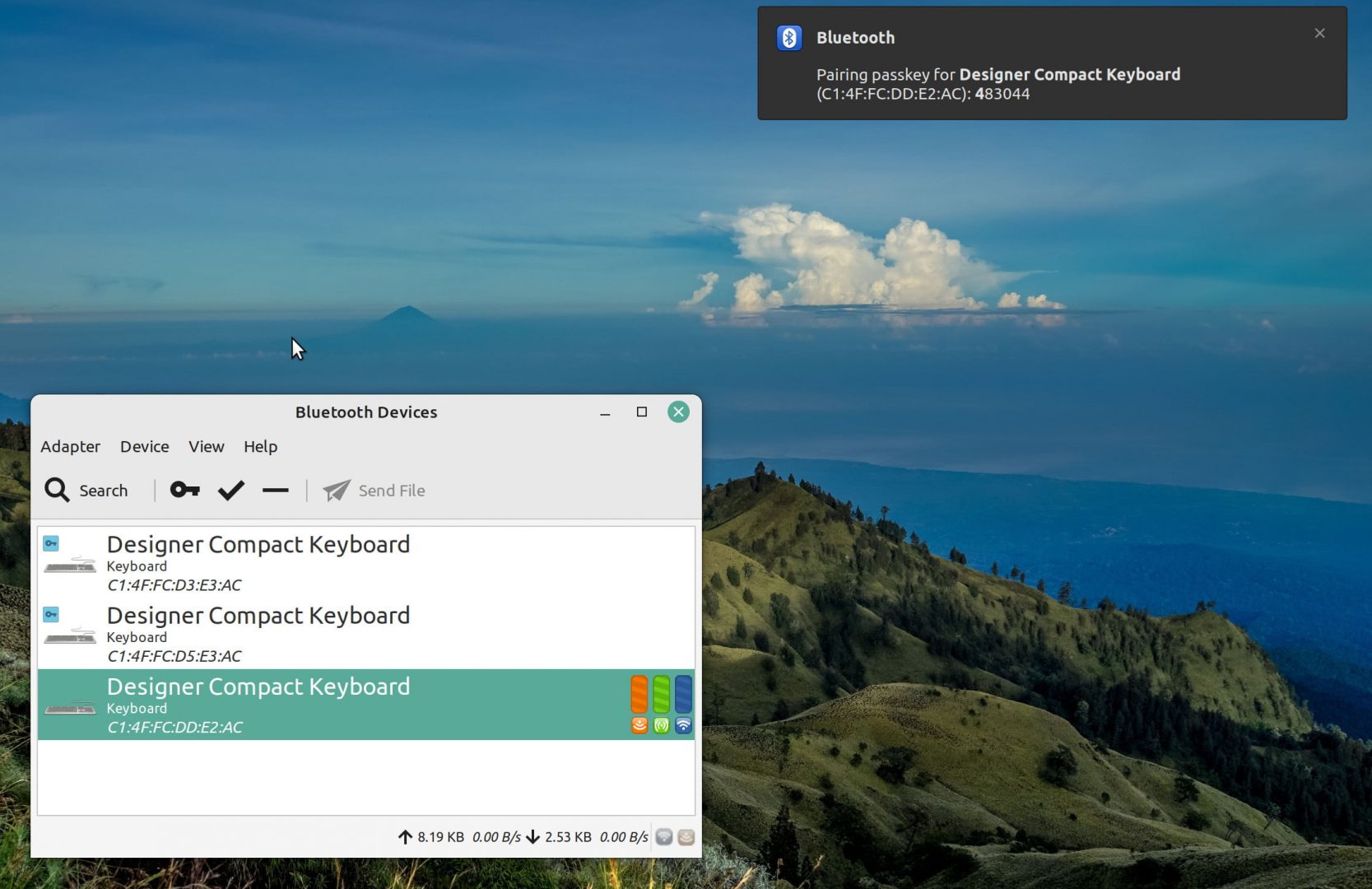
Sometimes, the software lags and crashes if the connection is not stable because of the Bluetooth adapter, or in cases where you try to disconnect the device and reconnect to it too fast (You will get “unavailable resource” error and/or “already in progress” error).
Of course, you can install the old Bluetooth manager if you want easily from the software center, but Bluetooth management is a not a plus in Linux Mint 21.
WebApps Support
One of the important features of the Linux Mint distribution, which was added back in a previous release, is the special “WebApps” manager application.
Basically, it is an application that can turn any Internet website into a standalone browser window in order to launch it and use it separately from the web browser of the user.
In this way, the user can control it more easily, or set it up in a special way for each WebApp he/she wants to use:
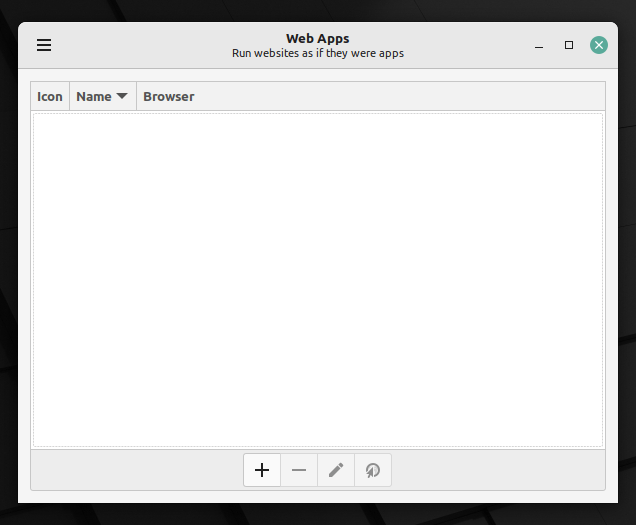
Once you click on the add button, you can enter the URL of the website you want to turn into a WebApp, and any other options you would like to specify (Such as the web browser used to run it):
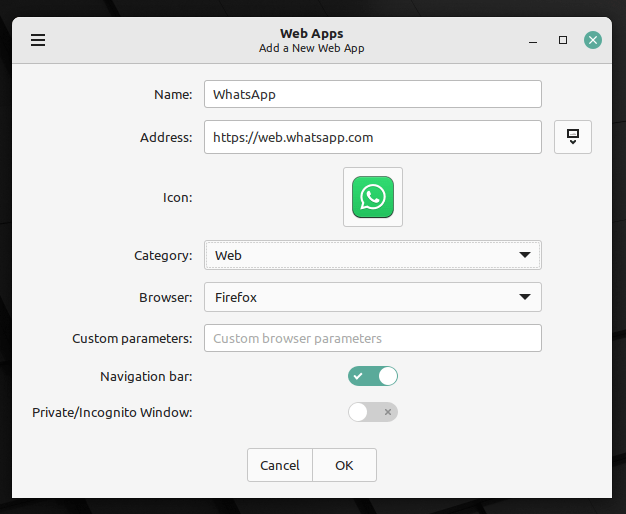
And then, you will find it in the application menu so that you can launch it at any time or add it to your desktop panel:
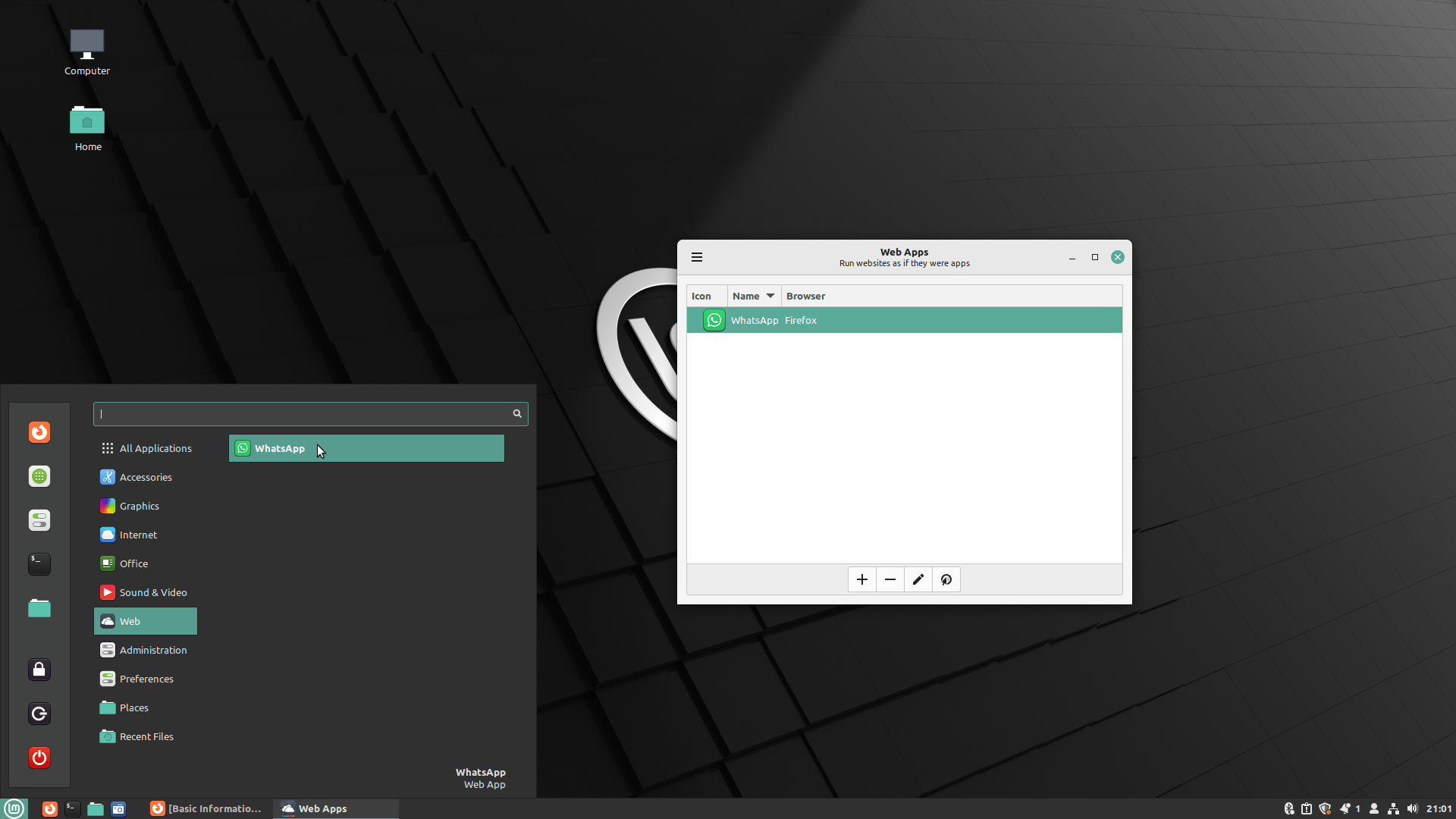
The WebApp will be opened as a standalone window, separated from your main web browser which you use to work or entertainment:

However, the most prominent feature we noticed here is that this is not just a website URL opened in a different browser window. Instead, the program was designed such that it opens each defined WebApp in a different user profile, so that settings, browser addons and all other data related to the WebApp is separated from both the other WebApps as well as the main web browser of the user.
You will notice this if you try to open two instances of the same WebApp at the same time:
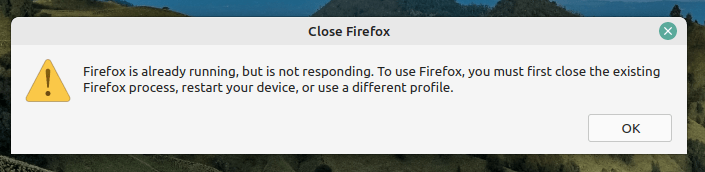
And you can see it more clearly here in the following picture, where each WebApp has its own browser addons added as you can see, meaning that they are separate from each other in different user profiles:
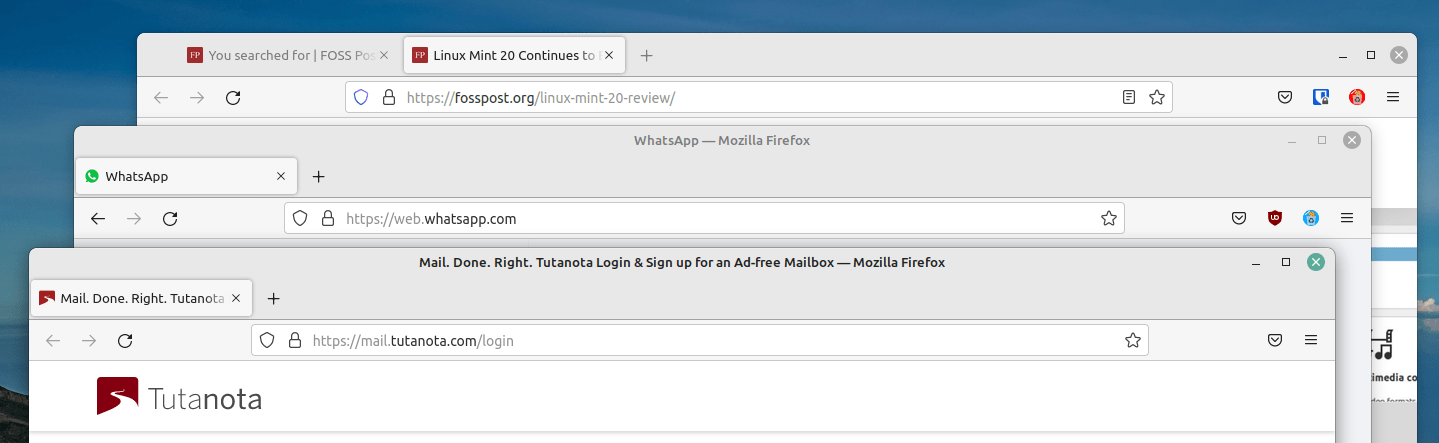
This is a very important and nice feature, actually.
Had it been otherwise, then you would be forced to use the same addons and browser settings on all WebApps, which could cause some usability issues.
For example, if your main web browser has the Cookies AutoDelete addon installed, then you will lose your WhatsApp connection in a WebApp if you close its window. And you will have to re-link your mobile phone with your desktop again and again.
But in this approach, you don’t have to; because you don’t need to install that addon on the WhatsApp WebApp. Instead, you can just install it on your main web browser because it is isolated from the WebApp profile.
Hardware Resources
Linux Mint 21 Cinnamon edition uses around 900 MB of RAM by default:
mhsabbagh@fosspost:~$ free -m
total used free shared buff/cache available
Mem: 15908 903 14467 24 537 14712
Swap: 2047 0 2047
And boots in 14 seconds:
mhsabbagh@fosspost:~$ systemd-analyze Startup finished in 5.195s (kernel) + 8.965s (userspace) = 14.161s graphical.target reached after 8.960s in userspace
This review was done on the following hardware:
- CPU: AMD Ryzen 1600, 6 cores and 12 threads.
- GPU: Asrock AMD RX 580, 4GB of VRAM dual-channel.
- RAM: 16GB OF DDR4 RAM, 3000MhZ.
- Motherboard: ASUS Dragon B450M.
- SSD: Apacer Panther AS340 240GB SSD.
The Bottom Line
The Linux Mint 21 distribution contains considerable improvements, and it should definitely be recommended over a plain Ubuntu 22.04 LTS installation. It will remain supported with updates until 2027, which is a good support period for any desktop user.
Still, compared to previous releases, not much was added in this release. Mostly, developers focused on backend improvements and cleaning old chunks of code which will enable them to add more features in the future.
If you are a Linux Mint user already, then you do not need to hurry in upgrading to the new release. However, if you are a new Linux user who just switched from Windows, then you definitely should give Linux Mint 21 a try.
You can go ahead and download Linux Mint 21 from its official website.
Linux Mint 21
Summary
The Linux Mint 21 distribution contains considerable improvements, and it should definitely be recommended over a plain Ubuntu 22.04 LTS installation. It will remain supported with updates until 2027, which is a good support period for any desktop user. Still, compared to previous releases, not much was added in this release. Mostly, developers focused on backend improvements and cleaning old chunks of code which will enable them to add more features in the future.
Pros
- Firefox is installed as a native DEB package instead of Snap.
- Better unified look for applications than before.
- Context menu for apps is now supported in application menu.
- WebApps manager is a great software for managing web apps, more mature than before.
Cons
- New Bluetooth manager is arguably worse than the old one.
- Few improvements compared to previous Mint releases.
Hanny is a computer science & engineering graduate with a master degree, and an open source software developer. He has created a lot of open source programs over the years, and maintains separate online platforms for promoting open source in his local communities.
Hanny is the founder of FOSS Post.