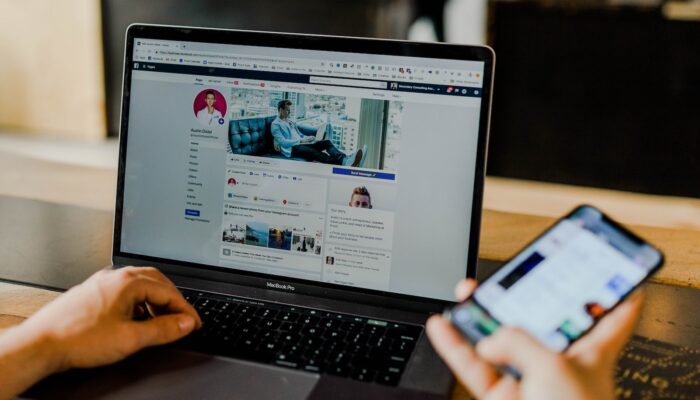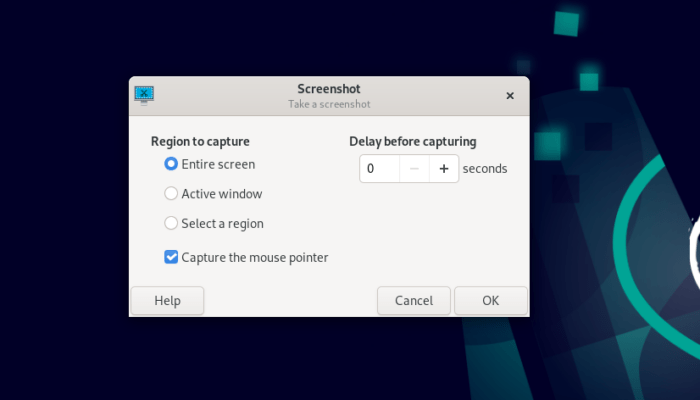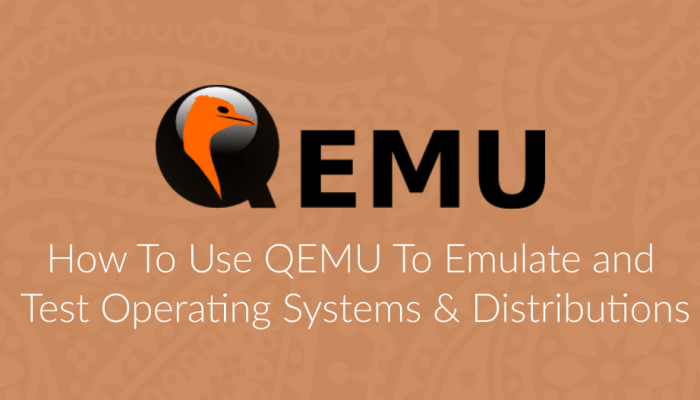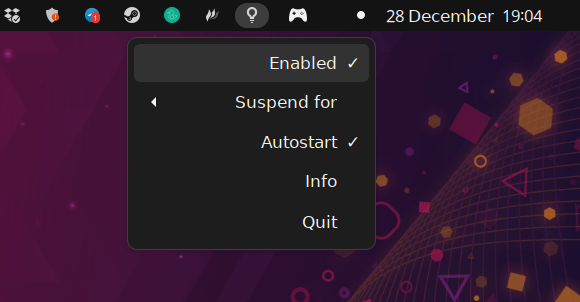WebApps are a special type of applications. They are not fully-fledged programs on the desktop like your image editor or multimedia player, but instead, they are just websites contained in a window.
Many websites like WhatsApp, Messenger or Office 365 are usually opened by users all the day. They want to access them quickly at anytime, and writing the URL of the website each time or searching for it on Google is a huge waste of time.
That’s why the idea of WebApps came into life; a standalone window in the applications menu of your system that instantly opens the desired website whenever you just click it. You can leave this window opened all the day if you wish.
In this quick tutorial, we will see how we can install WebApps easily on Linux without much hassle.
Table of Contents:
WebApp Manager Installation
There are many different ways to install WebApps on Linux, but we will use a special program for that, called “WebApp Manager”
“WebApp Manager” is a simple application for creating and managing webapps. It was developed by the Linux Mint team for their own distribution.
Luckily, it can be installed on other Linux distributions as well.
WebApp Manager on Debian / Ubuntu
For Debian or Ubuntu, or Linux distributions which are based on them, you can simply download WebApp Manager as a DEB package and install it.
You can do that by opening this page from the Linux Mint repository, and simply click the “all” link to the most recent version (the version with the highest number, you can choose any file).
After you have downloaded the DEB file, you can install it using the following command from the terminal:
sudo dpkg -i <path_to_deb_file>

Now, we need to install some additional dependencies for the program to work. Luckily, we can just run the following command to install them all:
sudo apt -f install
And then, you will find the WebApp Manager program available in your applications menu.
Note: If you are on Ubuntu 22.04, then you need to install any other web browser other than the default Firefox browser which is contained inside a Snap. This is because WebApp Manager won’t be able to detect your browser if it is isolated inside a container like Snap, and hence, you won’t be able to create WebApps.
WebApp Manager on Fedora
You can install the program from the following unofficial Copr repository, at your own responsibility.
To do that, run the following commands:
sudo dnf copr enable refi64/webapp-manager
sudo dnf install webapp-manager
WebApp Manager on Arch Linux
The software is also available for Arch users from the AUR repository (also unofficial source). You need to enable it first on your system and then install the program from the previous link.
This package corresponds to the Git version, meaning that you will instantly get new updates for the software whenever they are released by the Linux Mint team. Arch gang rise!
Adding WebApps on Linux using WebApp Manager
Search for “WebApp Manager” in your applications menu and launch it to open the following window:
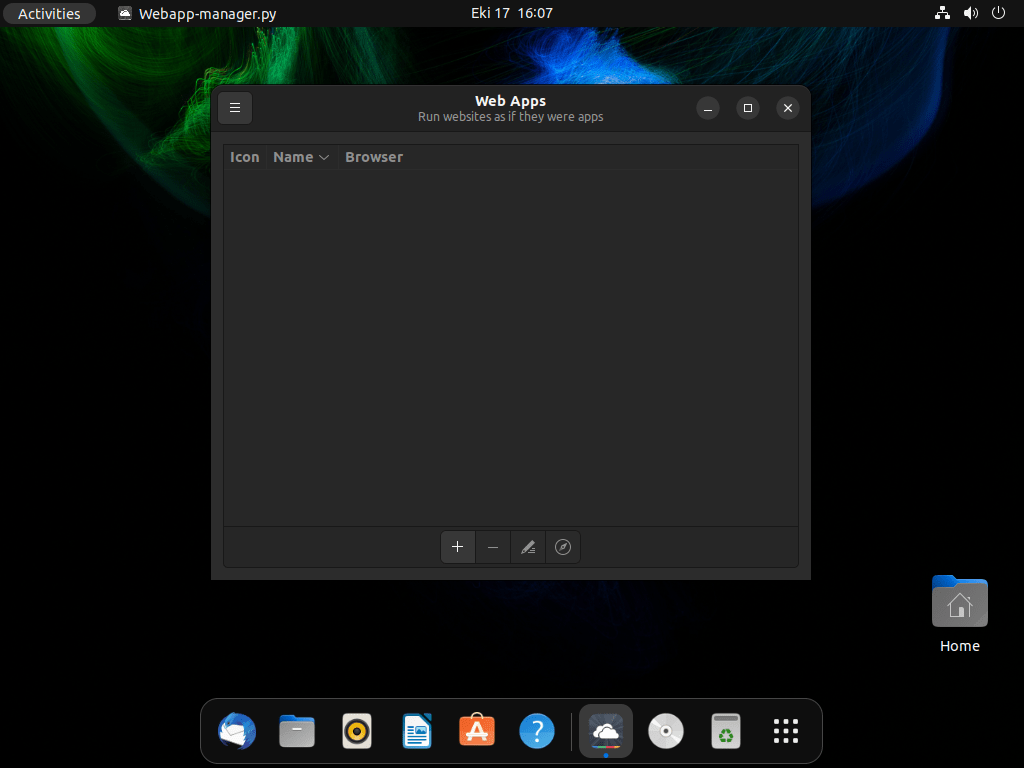
Click on the + button to add a new webapp, and then enter the name of the webapp you want along with the URL address of the website you want to turn into a webapp. You can also choose which browser to use for the webapp:
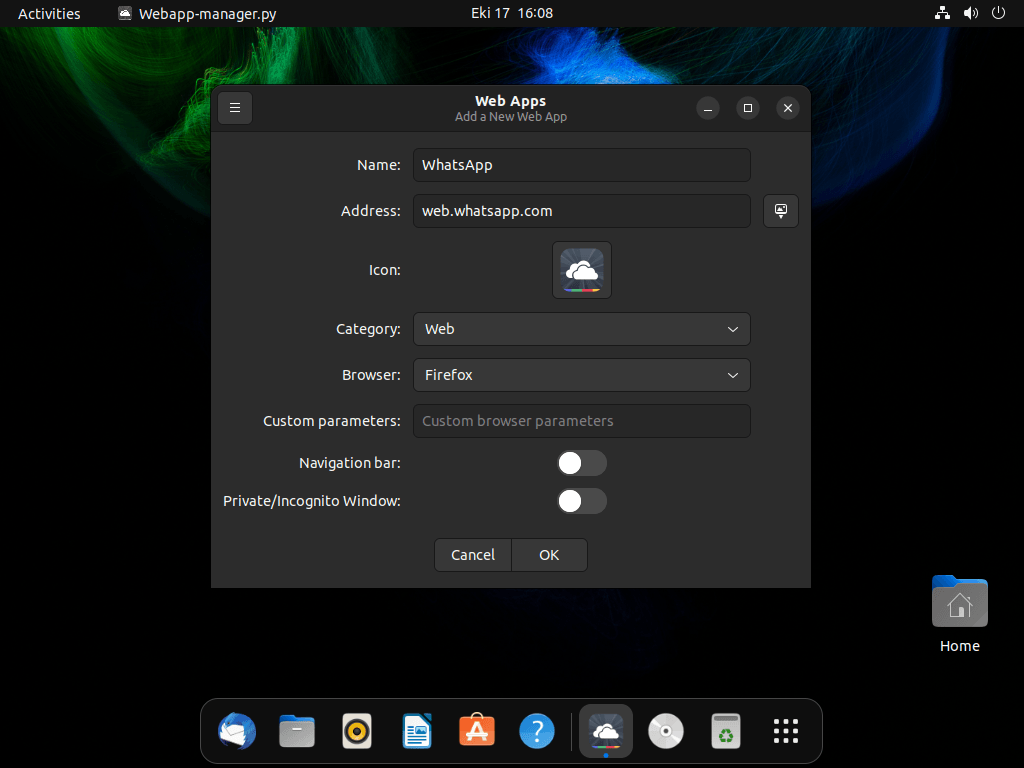
After you click OK, you will see that the webapp has been created:
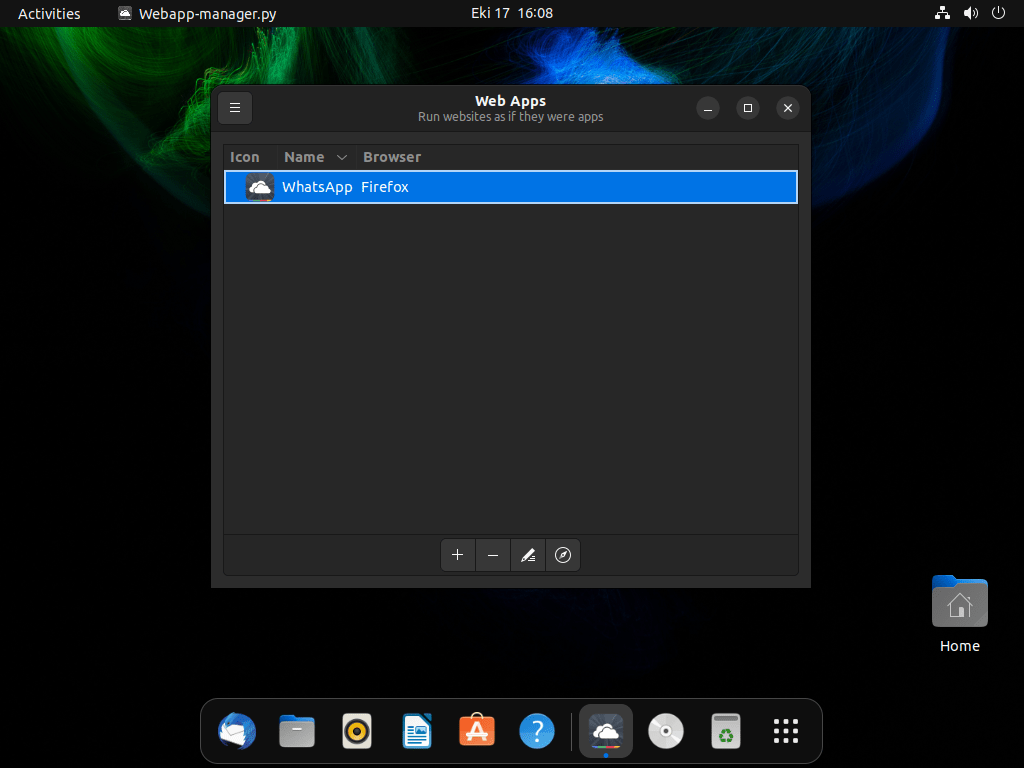
You can now launch your new webapp from the applications menu or add it to your favorite applications, just like any other normal desktop program:
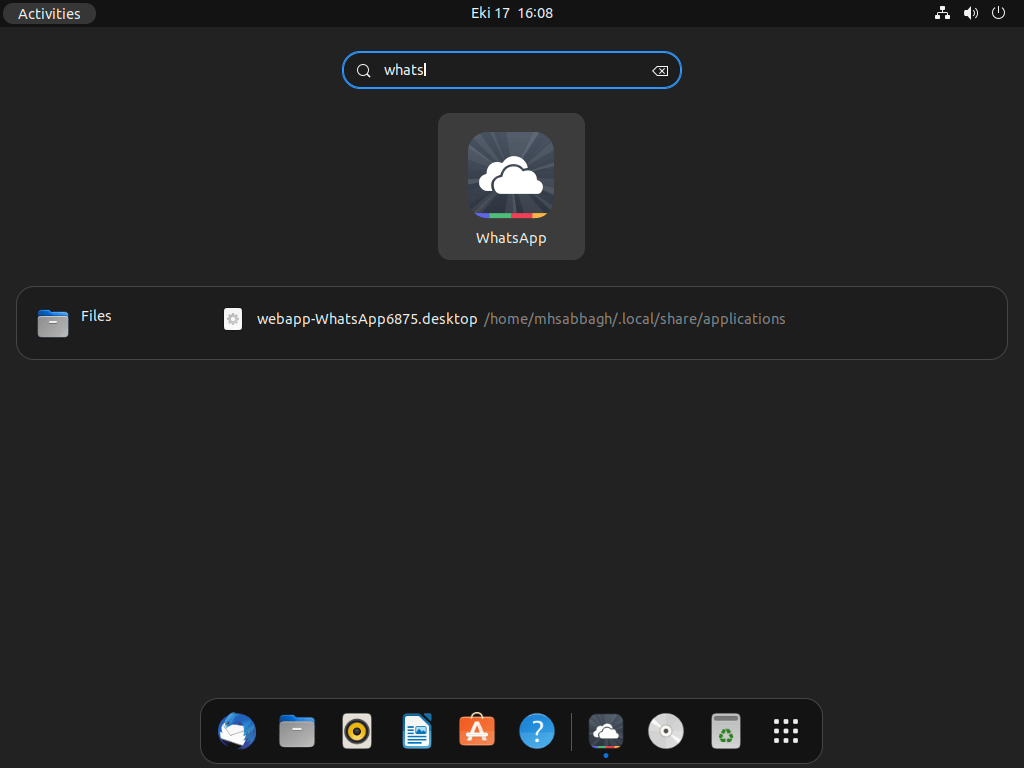
If you open it, you will see that the website you entered is directly opened for you:

That’s it!
Conclusion
Using WebApp Manager is the best and easiest way to create WebApps on Linux. It is a very simple program that works on most Linux distributions, and can be easily used by anyone to create their WebApps in few clicks.
We also recommend taking a look at the official source code page of the program on GitHub, which includes a helpful FAQ along with some extra information.
With a B.Sc and M.Sc in Computer Science & Engineering, Hanny brings more than a decade of experience with Linux and open-source software. He has developed Linux distributions, desktop programs, web applications and much more. All of which attracted tens of thousands of users over many years. He additionally maintains other open-source related platforms to promote it in his local communities.
Hanny is the founder of FOSS Post.