Firefox is such a great web browser to save privacy by default.
It blocks trackers, 3rd-party cookies, fingerprint trackers and cryptomining scripts by default. But even with this, the browser is still in need of a few extra addons to enhance users’ privacy.
We’ll show them for you in less than 2 minutes to get you going in your way.
Privacy-Preserving Addons for Firefox
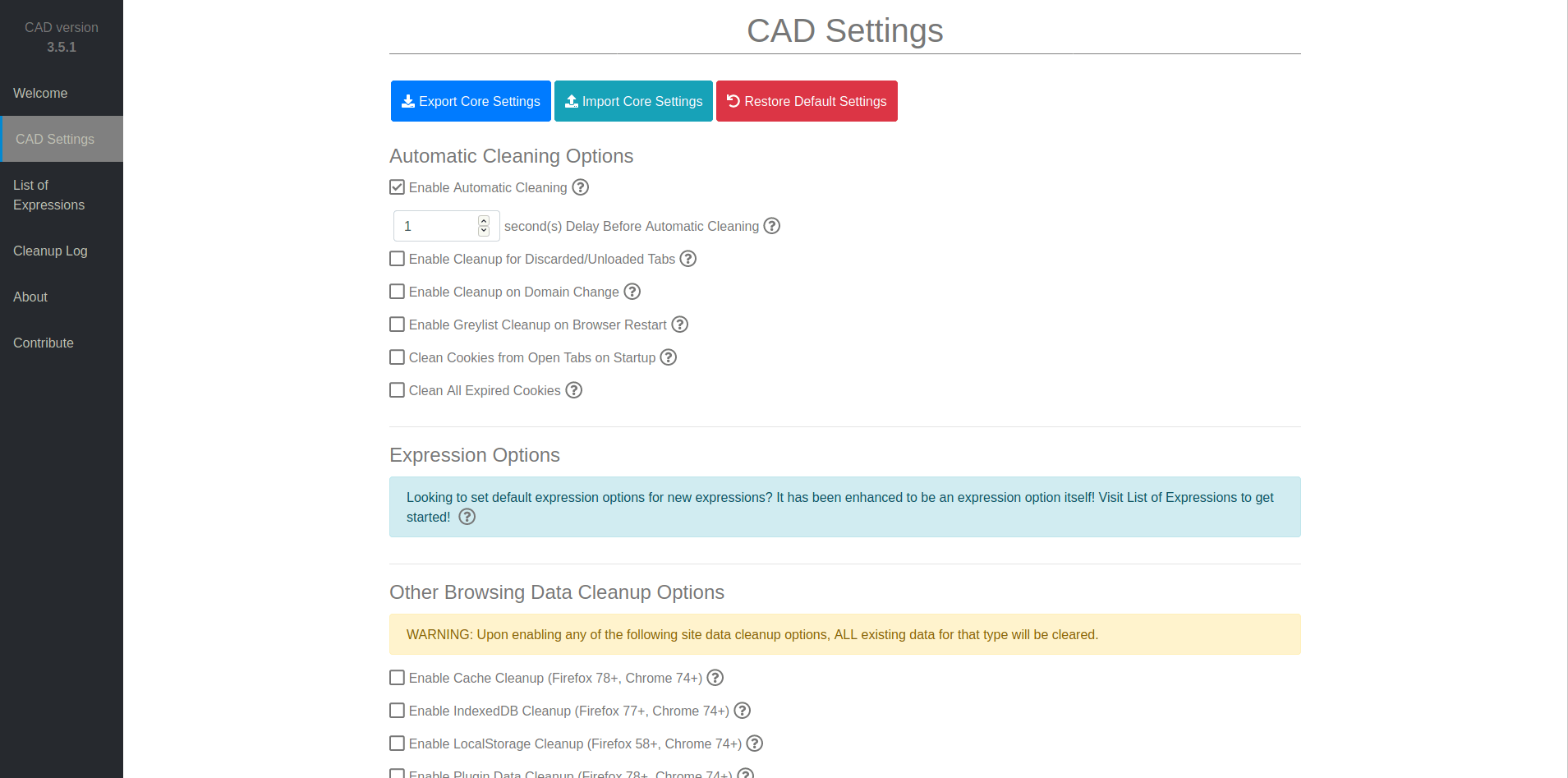
- uBlock Origin: One of the best addons for Firefox, simply because it blocks ads. Ads track you very badly across the web and they are annoying most of the time. You can use uBlock Origin to just block them and forget about them. It is actually kind of funny that we tell you to install an ad-blocker, where we have a note on our website to tell you that ad-blockers are harming us 🙂 But that’s one cruel aspect of the modern web life.
- Privacy Badger: Blocks tracking scripts or at least blocks its cookies. It shows you a list of all the tracking scripts on a web page and also shows you how severely they track you, with the ability to enable/disable them if you wish to. You can also disable the extension on specific websites if you wish.
- Bitwarden: A free and open source privacy password manager. It is completely free to use, but you will need to set up an account on their website before you can use the integrated extension on your web browser to manage your passwords and 2FA logins. We always recommend it because of the trust they have built over the years towards the open source community and their users.
- Cookies AutoDelete: An absolute must have for privacy, and sadly few people seem to know about it. When you browse the Internet, a lot of websites keep cookies on your browser so that they can identify you and your preferences later, and these cookies may be used by other websites to learn some information about you. This extension instantly deletes all the cookies associated with any tab once closed; And using this simple method, websites will be less able to know more information about you. However, it takes a little bit of training to close the tabs you don’t need immediately once you stop using them, so that cookies don’t get shared with other websites. Note that you should open the addon’s preferences once installed and enable the “Active Mode” after setting the duration to 1 second. You may also disable the notifications preferences so that they don’t annoy you through your browsing.
- Remove Google Redirection: If you use Google by default as your search engine, then you’ll notice that the search results links do not direct you instantly to the websites you want to open. Instead, Google adds a redirection layer to track the links you click across its search engine. This simple extension simply removes this redirection layer and makes all the links in the search results point directly to the websites you want to browse.
- uBlock Lite: If you want a more lightweight and resource-saving extension to block ads and other tracking scripts on websites you visit than uBlock Origin, then you can try the Lite version. It is an extension written with Manifest V3 in mind, and does not require special permissions/content injection to work.
- Containers: In Firefox, the containers feature allows you to isolate specific tabs from the other tabs, so that they don’t share logins/data between them, just as if you were opening them in new separate windows. This is good for privacy because it will prevent these websites from accessing your data on other websites and track you across the web. There are container extensions for: Facebook and Google (Not official from Mozilla unlike the Facebook one).
The Bottom Line
With all of these addons enabled, and with the default Firefox settings which do already block fingerprinting, trackers and cryptominers, your browser will be ready to secure your privacy for a long time to come.
Don’t forget that this is not enough to keep your privacy completely safe online: Here we are just explaining the privacy addons you may need, but there are some other things that you may need to adjust (Using a VPN, changing DNS to avoid DNS leak… etc).
If you know any extra addons to preserve privacy in Firefox, we’ll be happy to add them to the list.

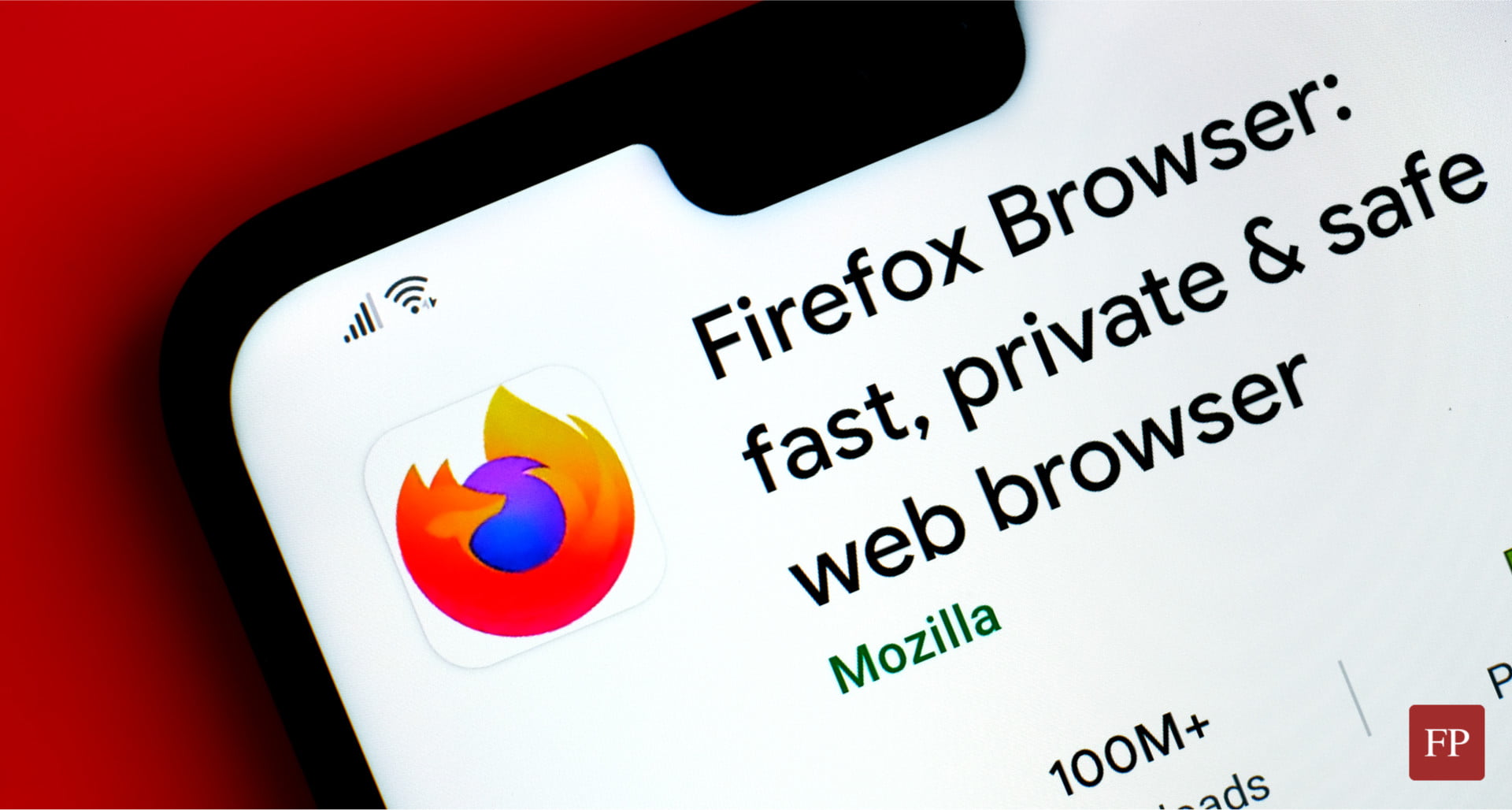
Leave a Reply