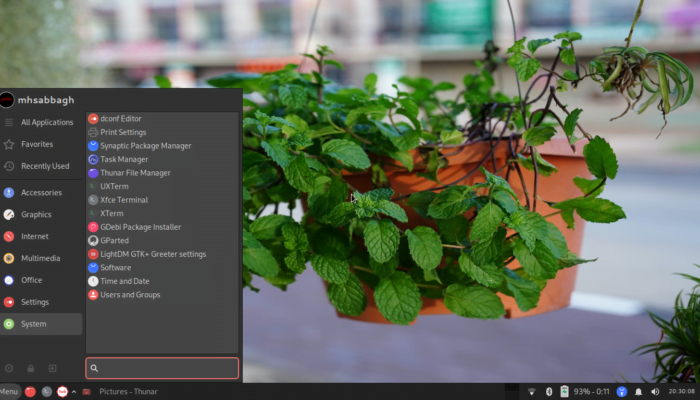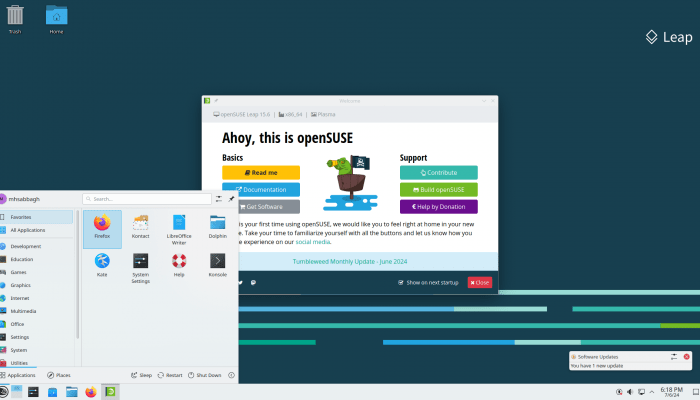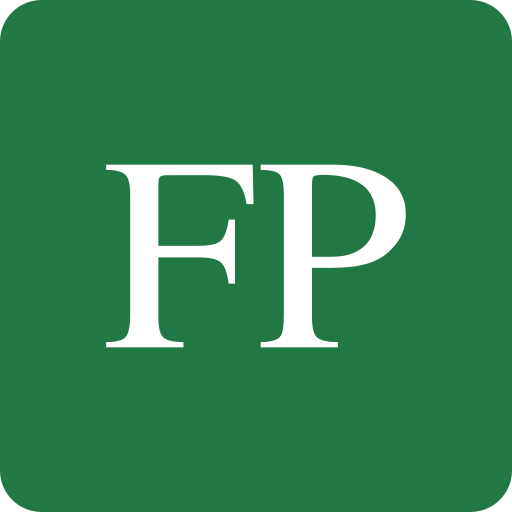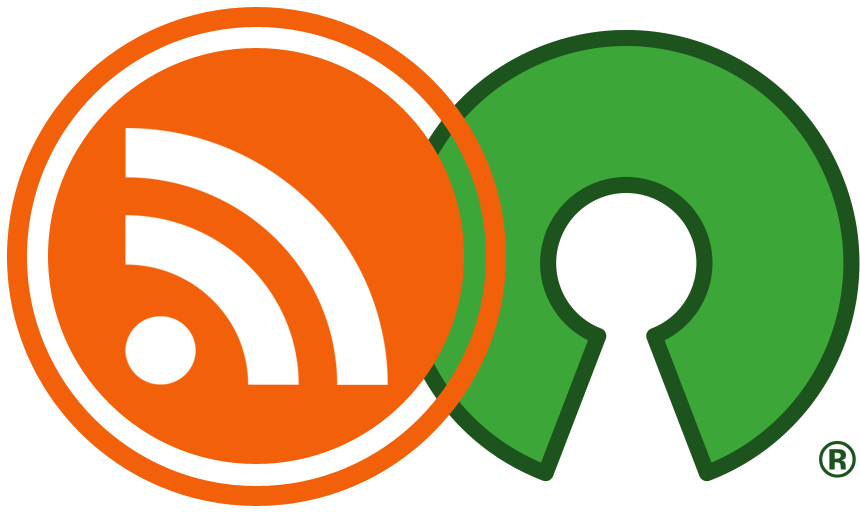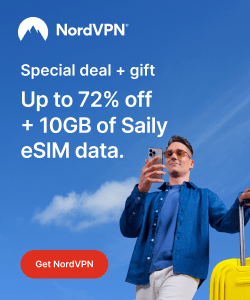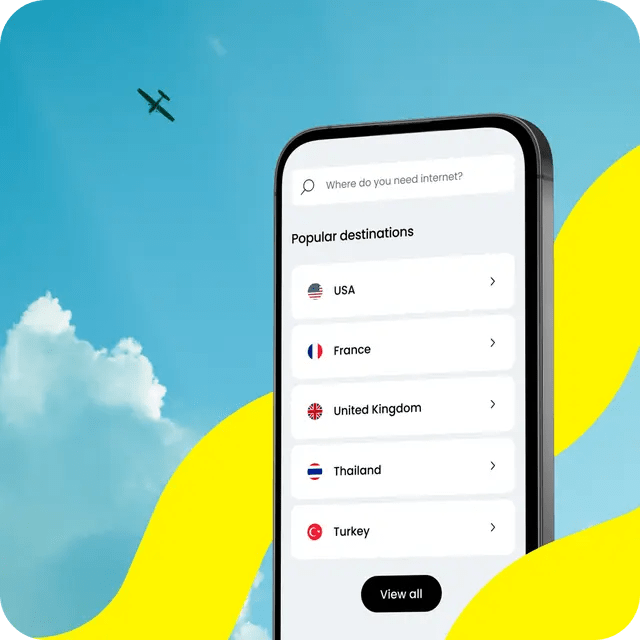Table of Contents:
antiX 23.1 Review
-
Available software
-
Creativity & Inventing
-
Daily Use Purposes
-
Stability & Bugs
-
Customizability
Summary
antiX is a Debian-based Linux distribution that is suited to revive old computers. The distribution can work with as low as 256 MB of RAM, and contains a lot of useful software applications for everyday tasks.
The distribution uses a collection of window managers by default instead of traditional desktop environments, which allows it to become more lightweight than ever. However, this comes with the cost of a more complicated workflow that is suited for advanced Linux gurus, and has some usability issues.
Still, at the end of the day, the effort that’s gone into making antiX is tremendous, and few other Linux distributions have done the same. antiX serves its purpose and default use case perfectly, and can be used to turn any junk of an old computer into a modern PC full of life.
There are a lot of Linux distributions out there suitable for old computers or computers with low hardware resources, but one particular distribution has been repeatedly mentioned in almost every online discussion about reviving old computers with Linux: antiX.
antiX is not a new Linux distribution by any means; the project has been around since 2007, but the gradual set of improvements and its consistency in providing a suitable operating system for old PCs made it one of the main Linux distributions to consider for this task.
At the time of writing, the latest version of antiX is 23.1, which is based on Debian 12 Bookworm. It comes in 32 bits and 64 bits versions, and uses SysVInit instead of systemd by default.
Also, antiX does not ship with full desktop environments like GNOME or KDE, but instead, ships with window managers. The shipped window managers in the latest version of antiX are IceWM, fluxbox, jwm and herbstluftwm.
The antiX project is closely tied to MX Linux; another Debian-based Linux distribution that is suited for desktop users. While antiX targets old hardware and computers with low resources, MX Linux provides a modern desktop for most end-users with newer hardware. Both distributions, however, use common infrastructure and tools of each other.
antiX Review: Revive that Old Computer
In this article, you will be reading a review for antiX, and why it is such a good Linux distribution for reviving old computers.
Boot & Installation
When booting antiX for the first time you will be given the choice between “modern” and “legacy” Linux kernels. The modern one is 6.1.60 while the legacy one is 5.10.99. A user is expected to go on with the modern kernel by default unless he/she fails to boot it on their hardware for whatever reason. In this case, the legacy kernel is available to save the day:
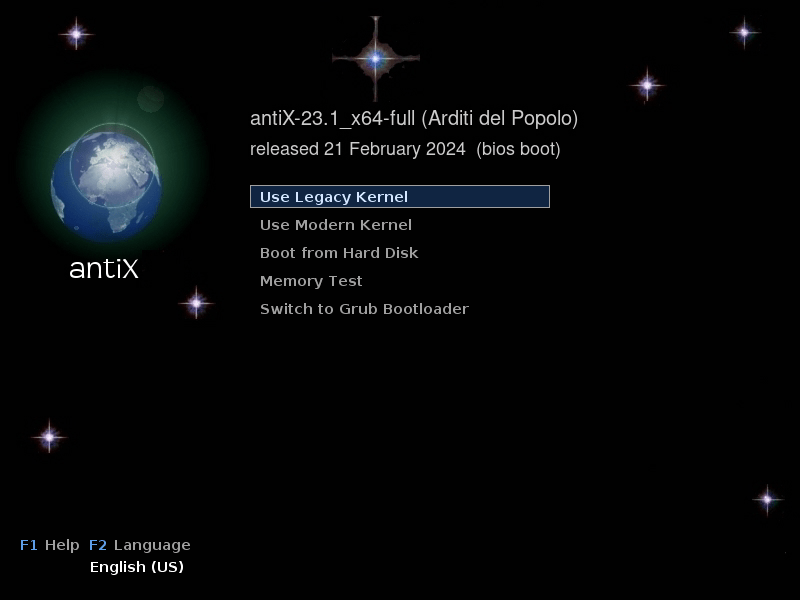
The antiX installer is the same installer of MX Linux; a custom installer that suits the nature of both distributions. It supports enabling full disk encryption during installation, and all the other basic options. Each step is supported with documentation to guide the user:
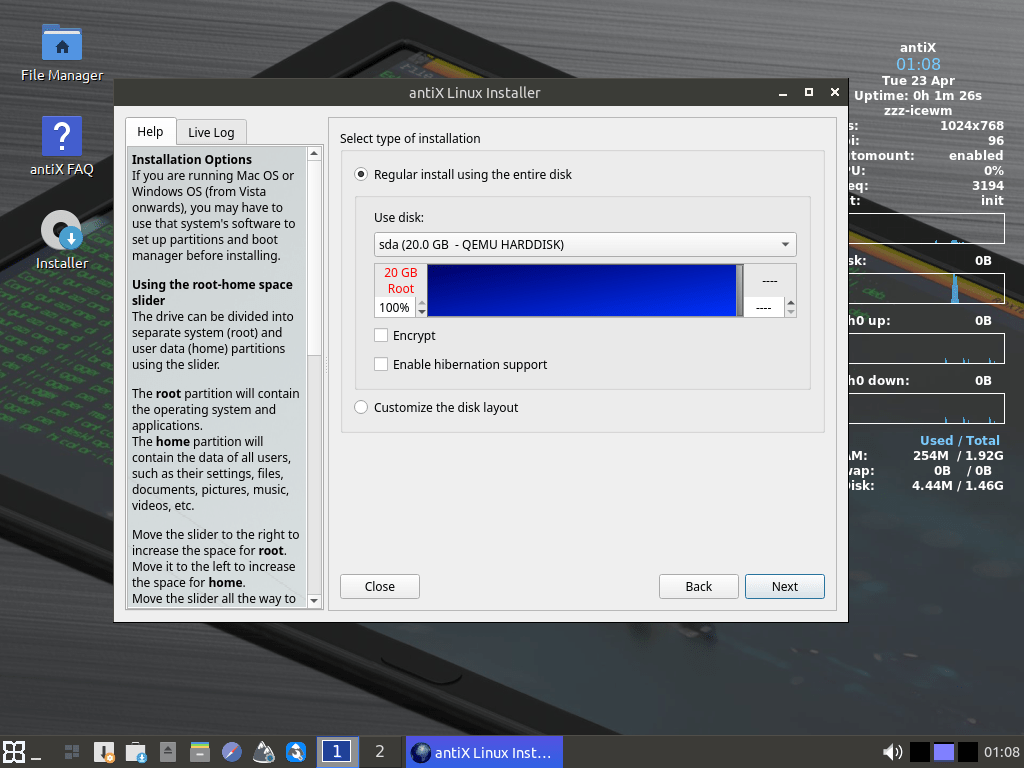
After installation, both the “modern” and “legacy” kernels are available for booting as well:
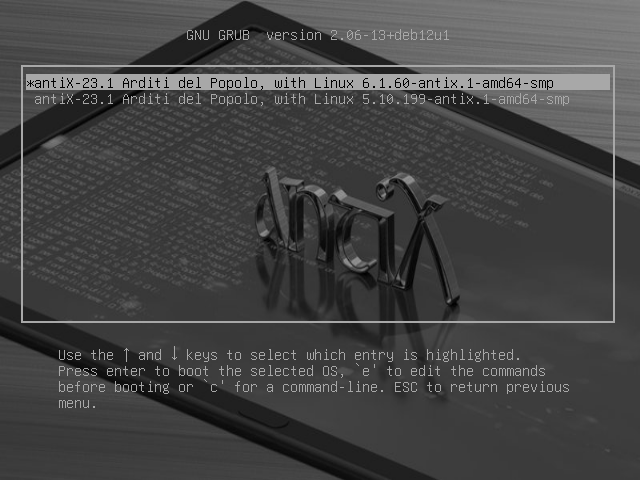
The whole installation process doesn’t take 5 minutes on a relatively modern PC with an SSD.
Desktop and Window Managers
antiX (the full version) ships with four window managers: IceWM, fluxbox, jwm and herbstluftwm. The default desktop looks like the following picture:
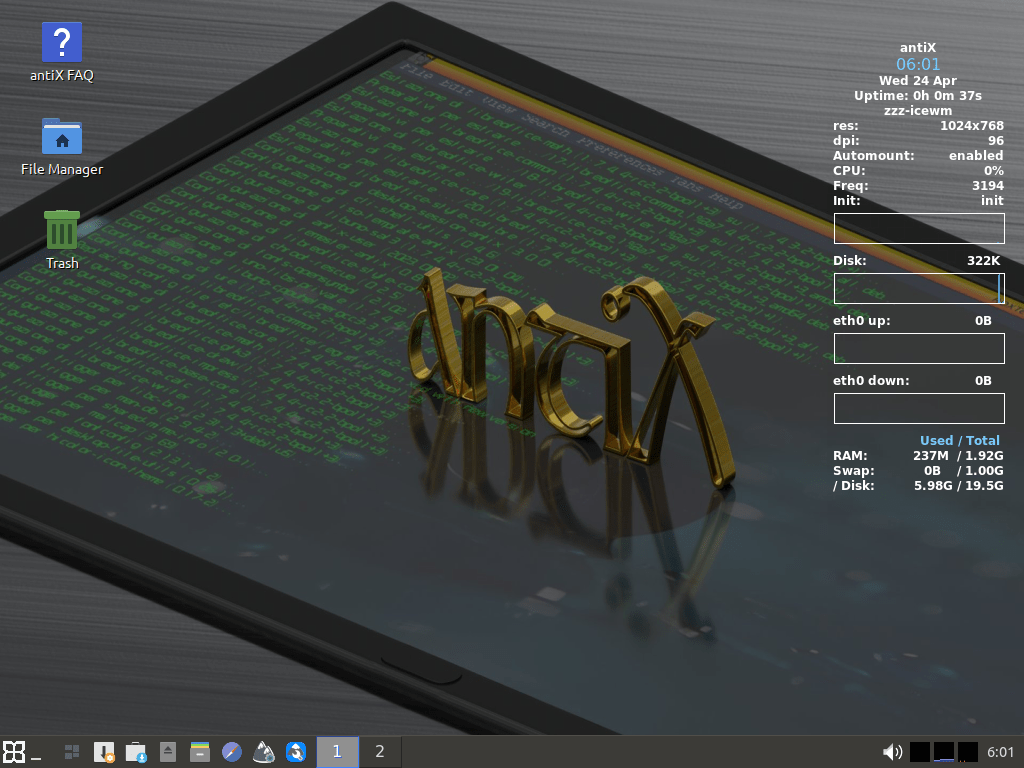
The default desktop layout in antiX includes the Rox panel (bottom of the screen), conky program for system monitoring (right side of the screen), and a file manager depending on your chosen session for empowering desktop icons.
The first three window managers mentioned earlier are all directly switchable from the system menu. Yes, you can switch between them without losing your currently opened windows:

Basically, each window manager has four options:
- The window manager without desktop icons.
- The window manager with desktop icons using the Rox file manager.
- The window manager with desktop icons using by the zzz file manager.
- The window manager with no conky system monitor.
The following gallery of images shows IceWM in all four modes, as well as JWM and Fluxbox in their default modes:


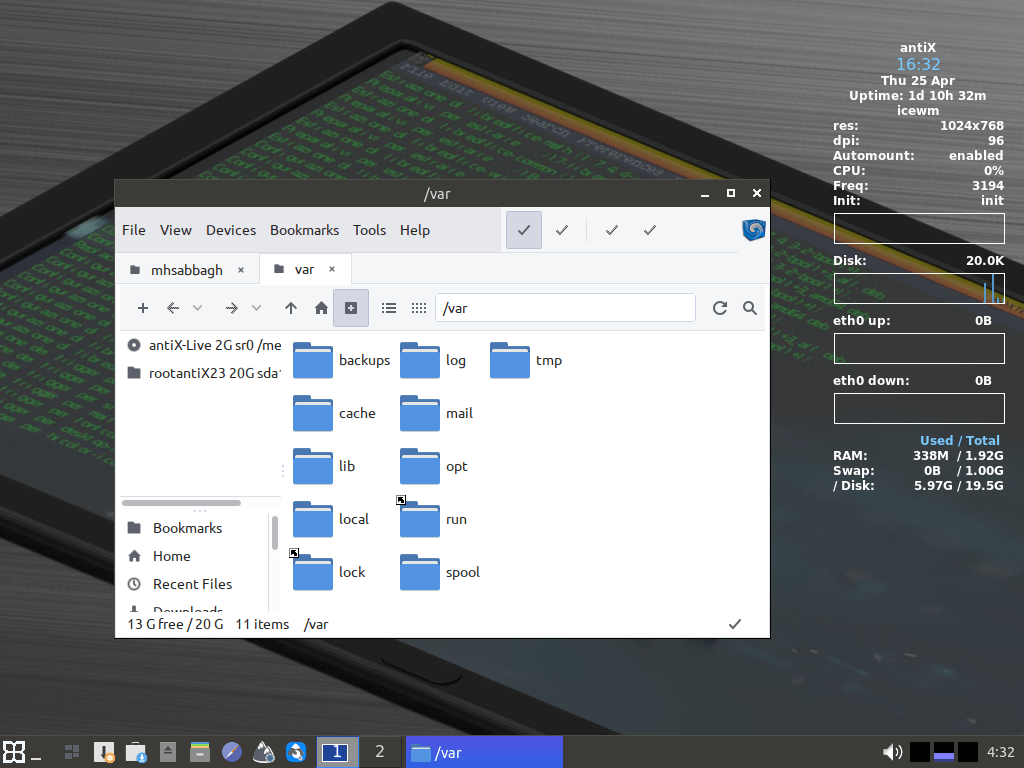


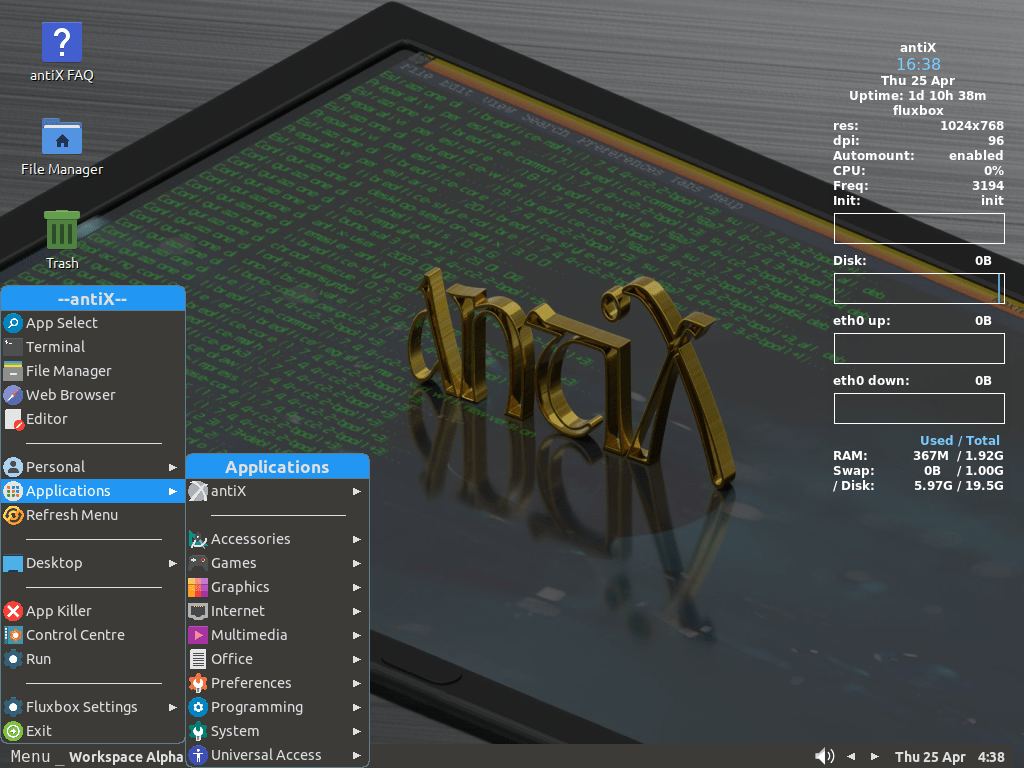
The last window manager, herbstluftwm, requires logging out of the current session and choosing it manually from the login screen. It looks like the following:
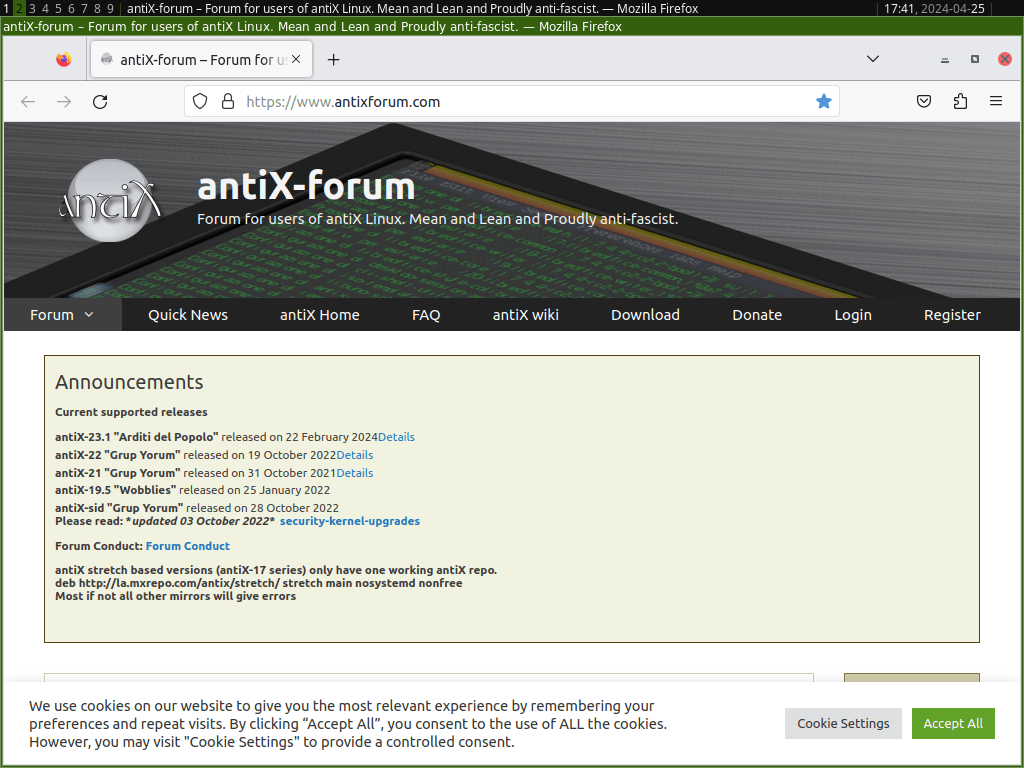
Each one of these window managers has its own layout, keyboard shortcuts, configuration files and tools, and workflow to work with. antiX is indeed the heaven of window managers lovers.
Luckily, antiX comes with extensive documentation for each one of these software components. All of this documentation is available as offline files that can be accessed anytime requiring a network connection:
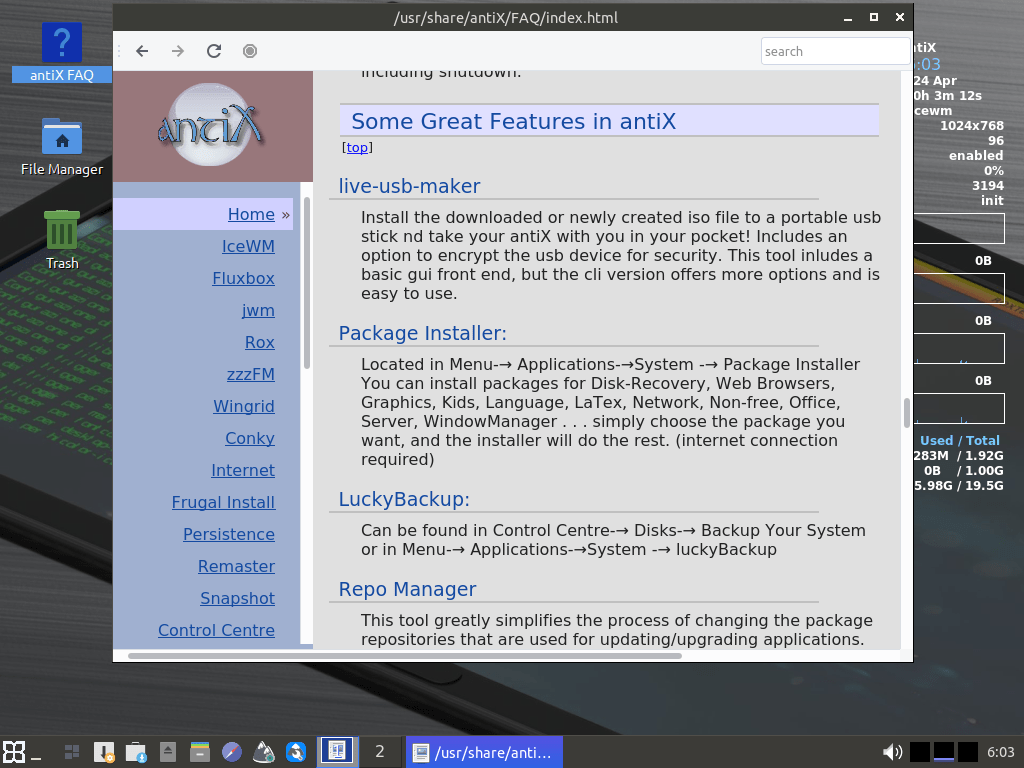
Window tiling is supported across all of these window managers, as is expected:

Moreover, the system menu in each session for each window manager is configured so that it contains menu entries pointing to keyboard shortcuts that the current window manager is using:

A user can easily change any keyboard shortcut to another one by just clicking its corresponding button and pointing it to a new button:
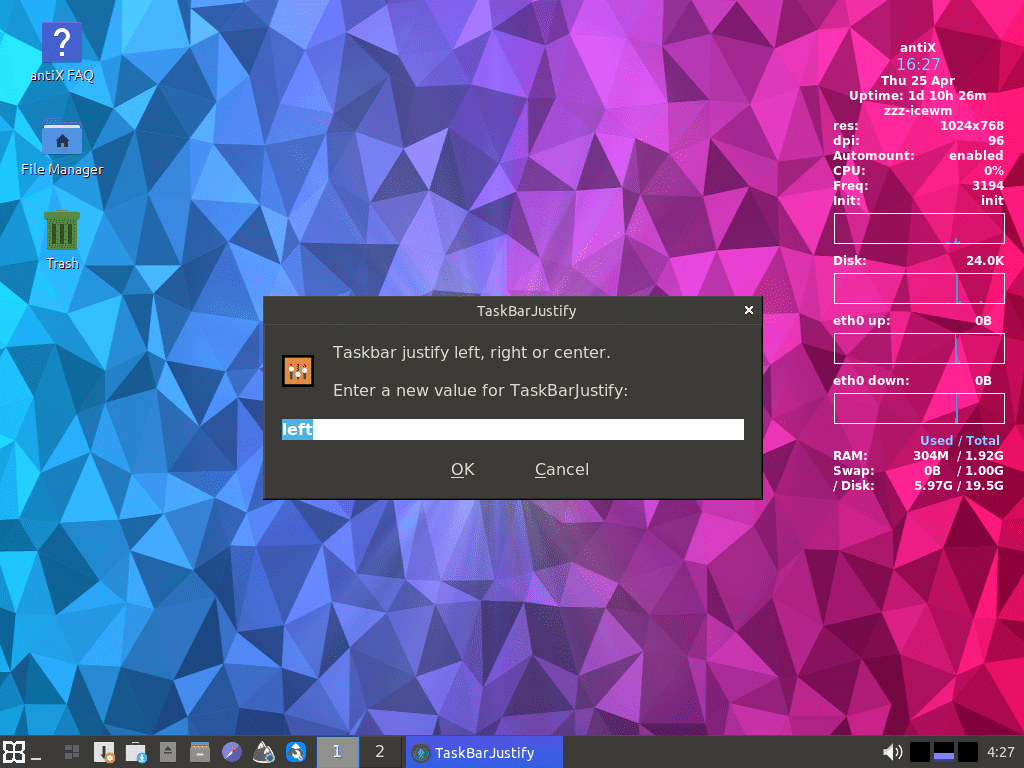
Some window manager settings are also presented in the same way, so that a user can directly edit them from the system menu:

Keyboard shortcuts and window manager settings are not just made for the default window manager (IceWM). Instead, every window manager installed with antiX has its own system menu entries for providing these things.
A fascinating effort from antiX devs to ease things for users.
antiX Special Software
Unlike a lot of other Linux distributions, antiX comes with many programs and tools that are developed by the developers of the distribution themselves.
Some of these tools were developed by other 3rd-party developers, but they were packaged or maintained by antiX developers as well.
All of these are contained inside the antiX menu item in the system:

Let’s see a couple of selected antiX applications.
System Update
antiX Updater is a simple graphical script that allows users to update the packages of their systems to the latest versions. The script will just check for available updates when it is launched:

And then install them in a terminal window:
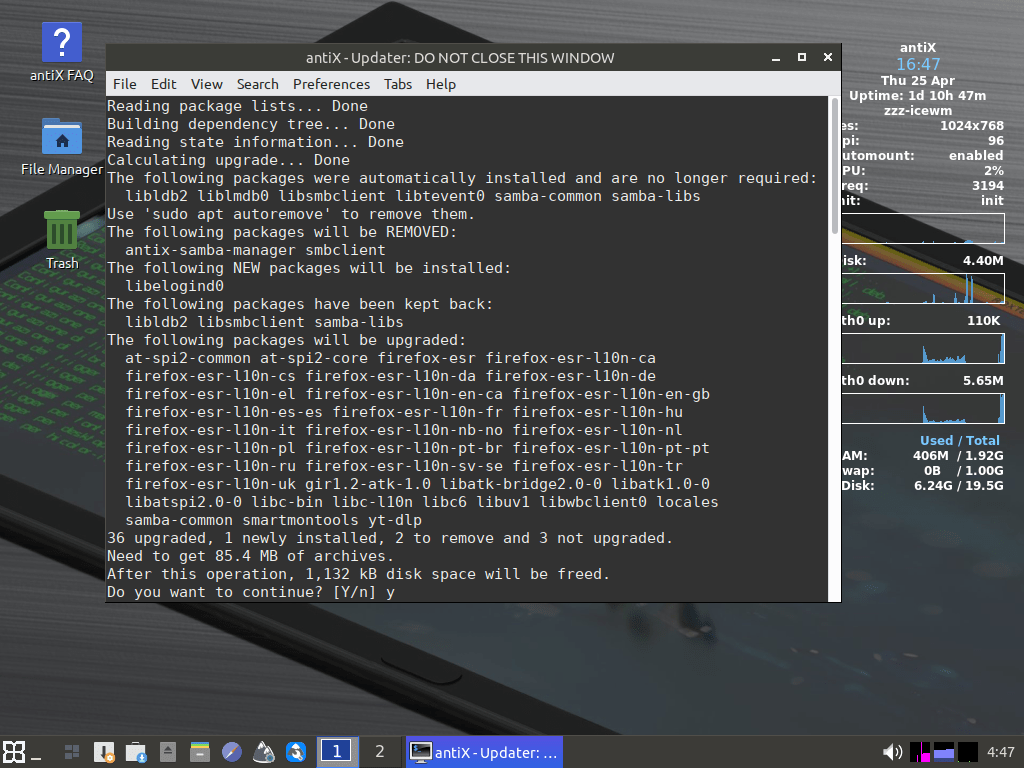
It can save you a click or two per day.
User Management
antiX comes with an advanced program to configure users and groups:
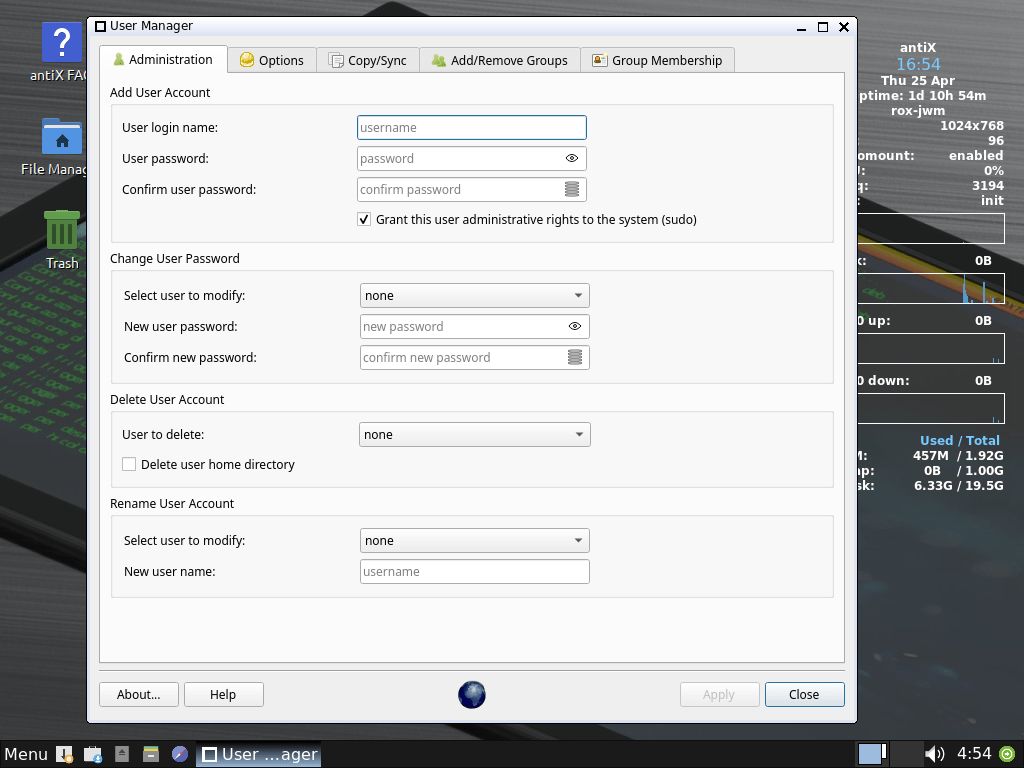
One can also configure to which groups a user belongs from the other tab:
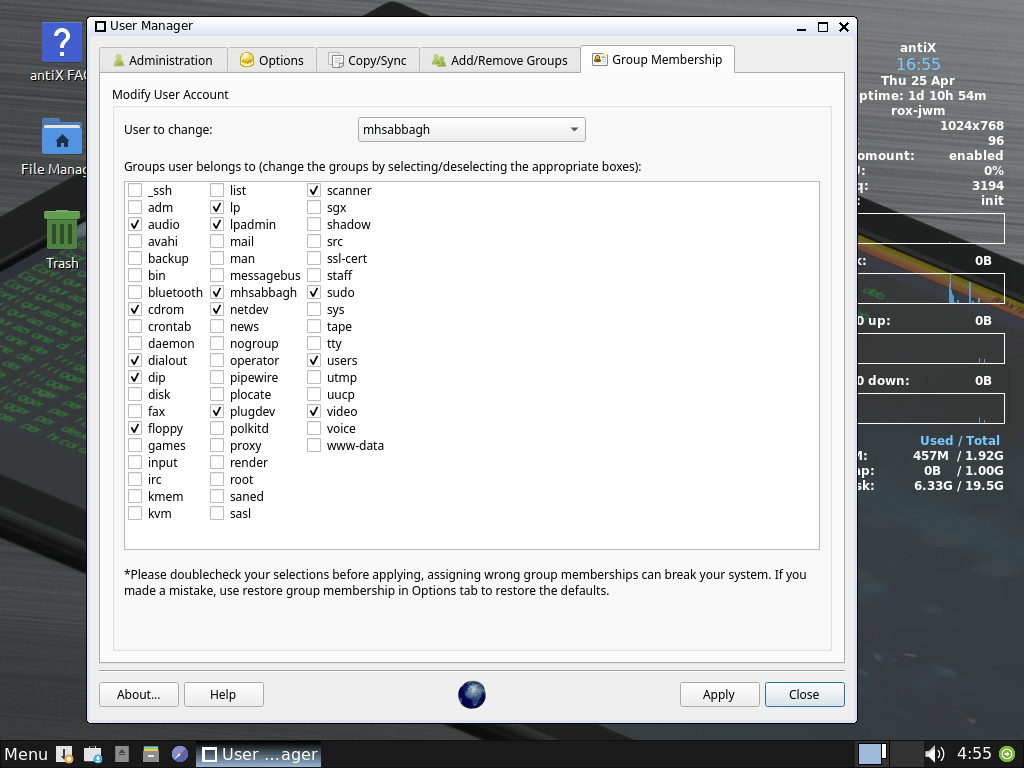
It is a very useful and functional graphical program to manage groups on this Linux distribution.
Graphical Control Centers
Almost every window manager shipped in antiX has its own graphical control center that can be used to launch or configure other tools of the system. This is the IceWM control center for example:
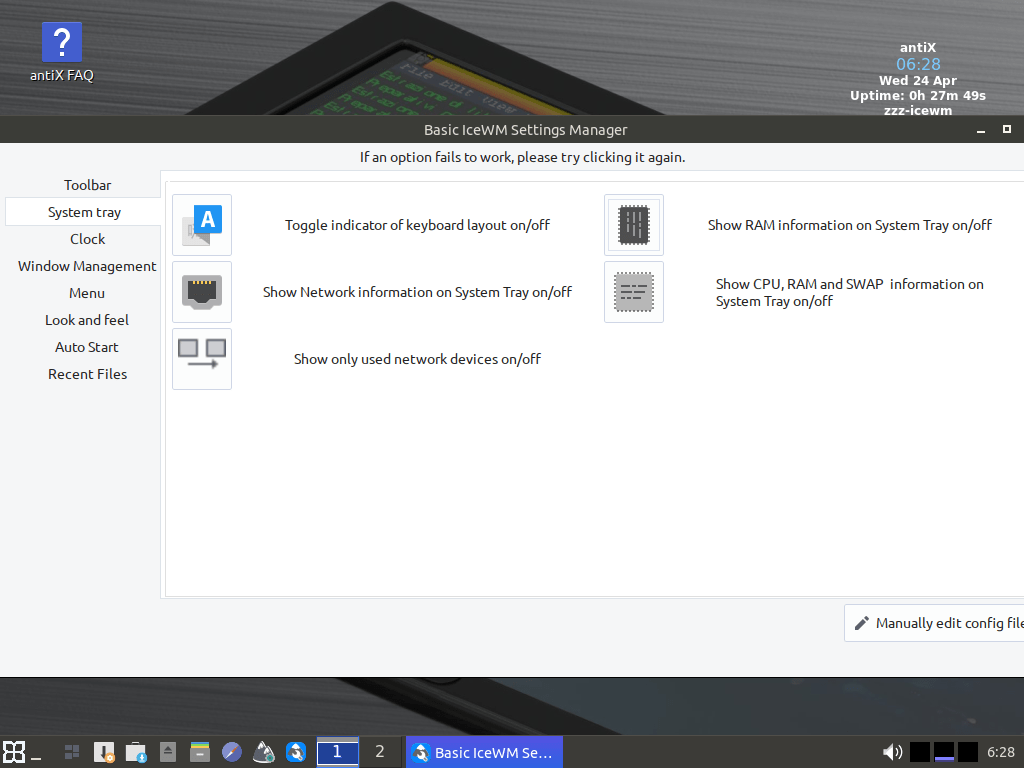
The distribution ships with its own system-wide control center as well:
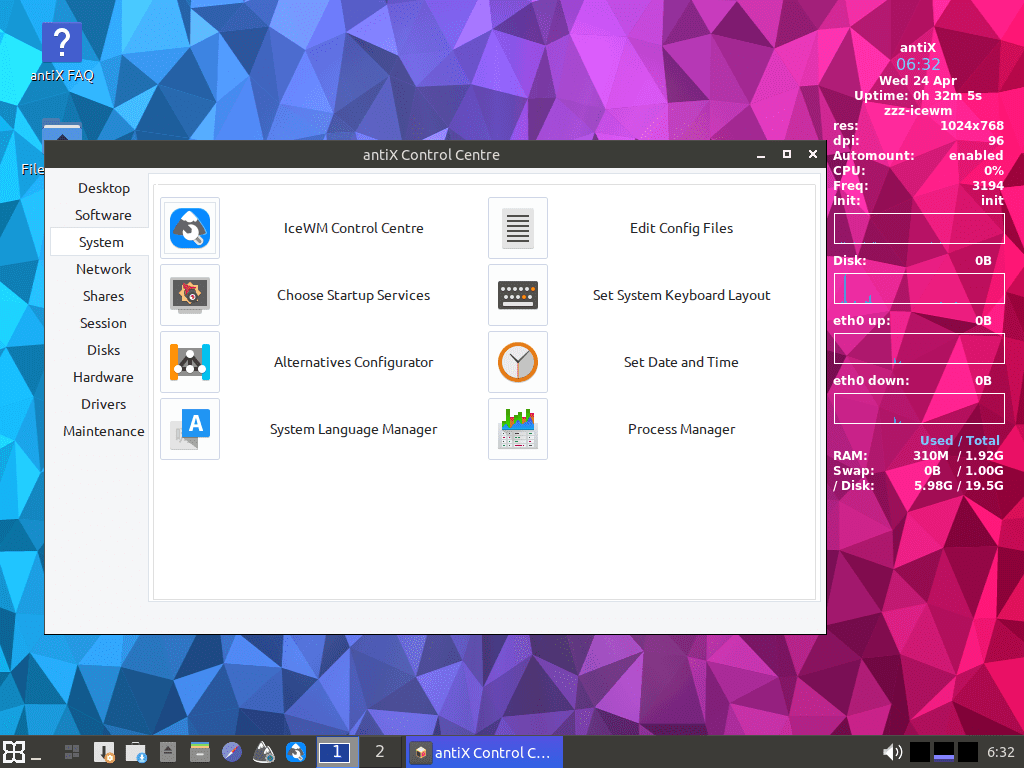
Both are noob-friendly enough to get a user started with tweaking their systems.
Command Line Control Center & Programs
The distribution comes with a TUI (terminal-based user interface) control center to manage the system, it can launch many other terminal-based applications:
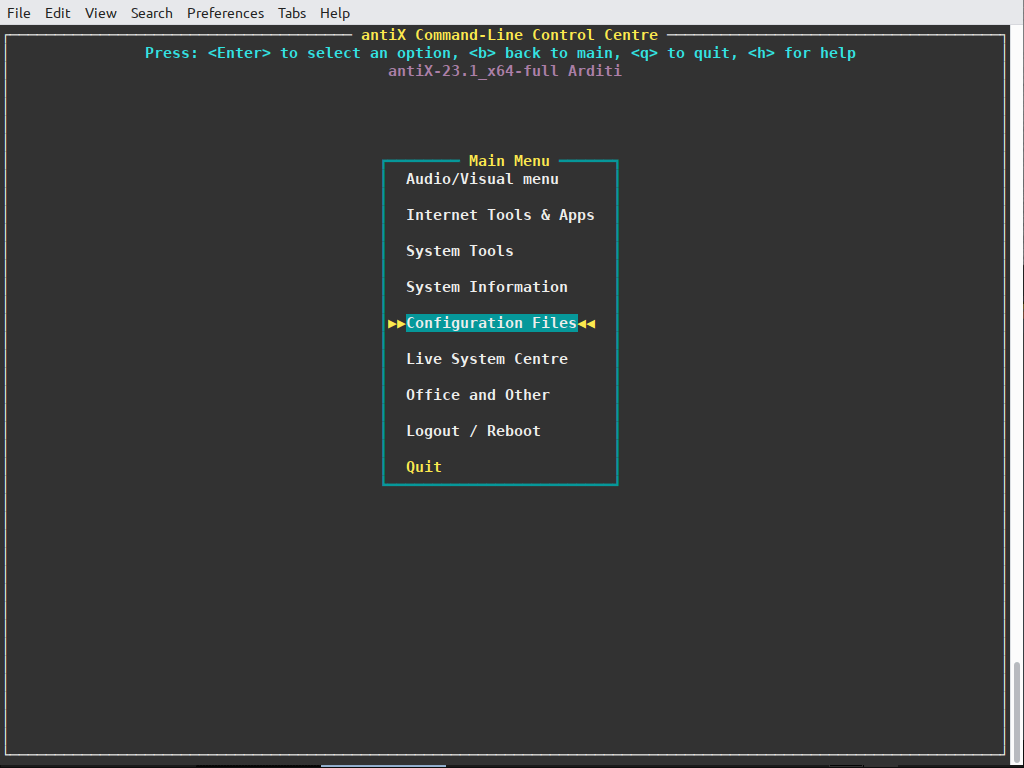
Midnight Commander, for example, is available to browse files from the command line:
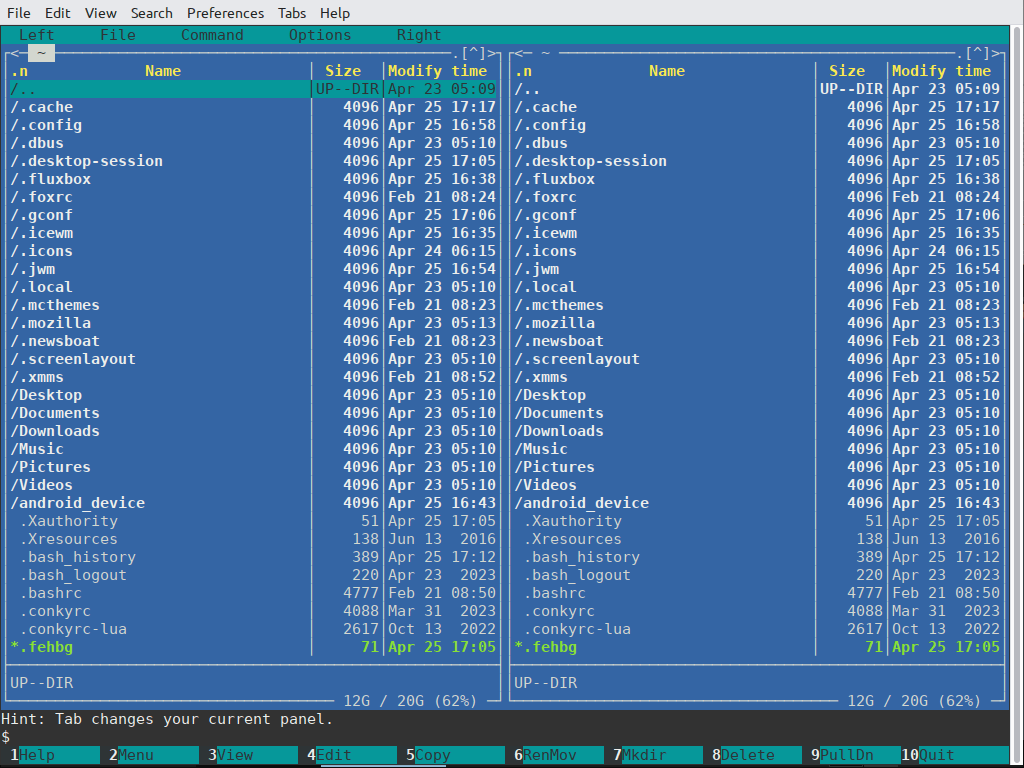
antiX also ships with a command line package manager TUI that warps the apt program. It can show what packages are available for upgrade, search for packages, display available kernel packages and of course install or remove any package:

Available kernel packages for installation can be displayed and selected at need:
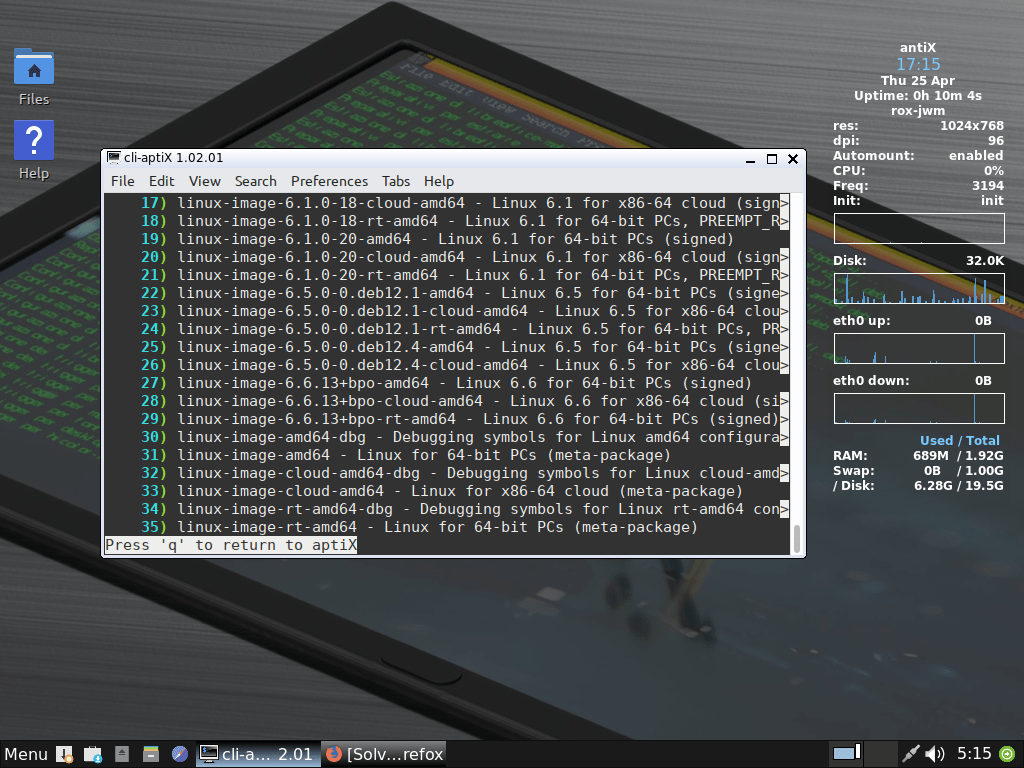
It is a useful tool for command-line lovers who do not want to use a GUI tool.
Android Smartphones Support
If you connect your Android smartphone using a USB cable to your antiX-running PC, then you can directly launch a file manager window to browse its contents:

This is without installing any additional packages whatsoever.
Wireless Adapters
There is a small window that allows you to switch between your WiFi connection manager:

“CENI” is a TUI for managing WiFi connections from the terminal. It allows you to do pretty much everything you need to connect to a WiFi connection from the terminal:
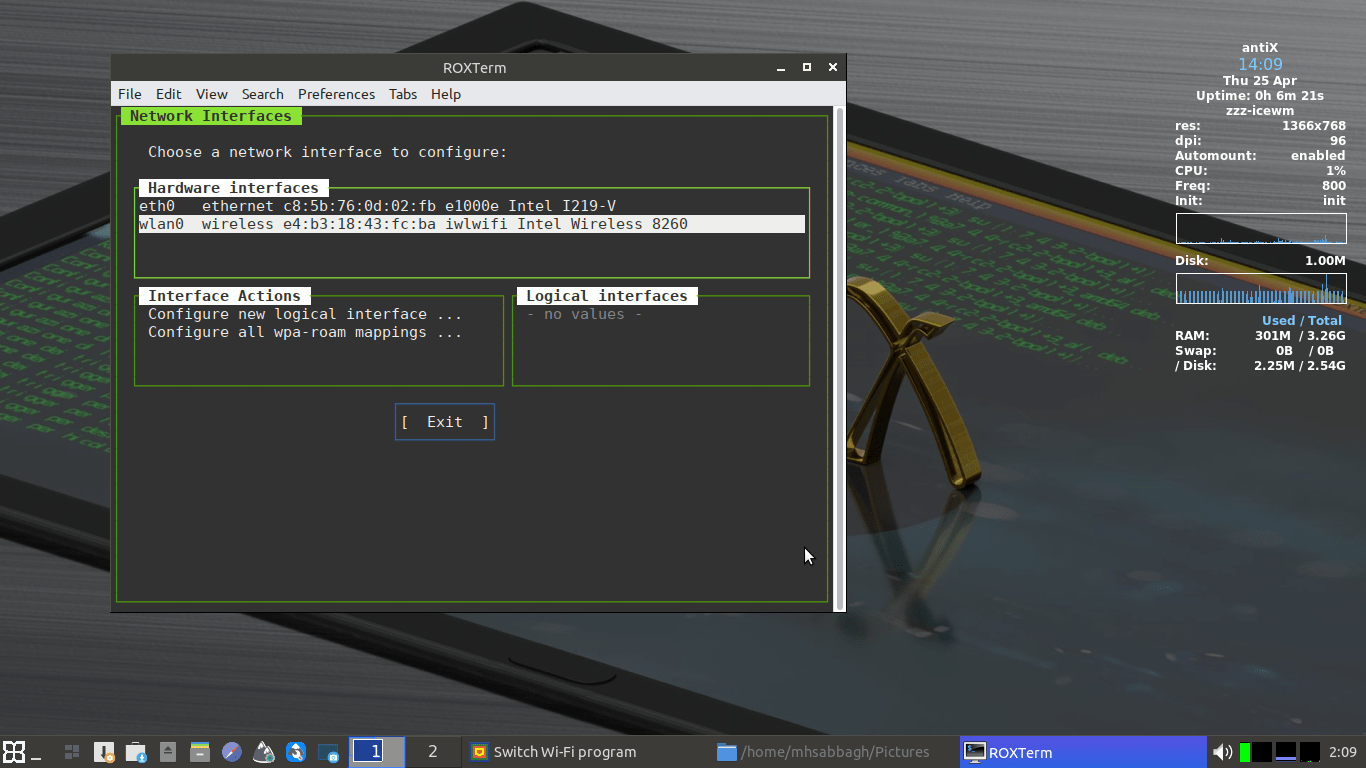
“Connman”, on the other hand, is a fully-fledged GUI program to manage all types of connections in your antiX OS:
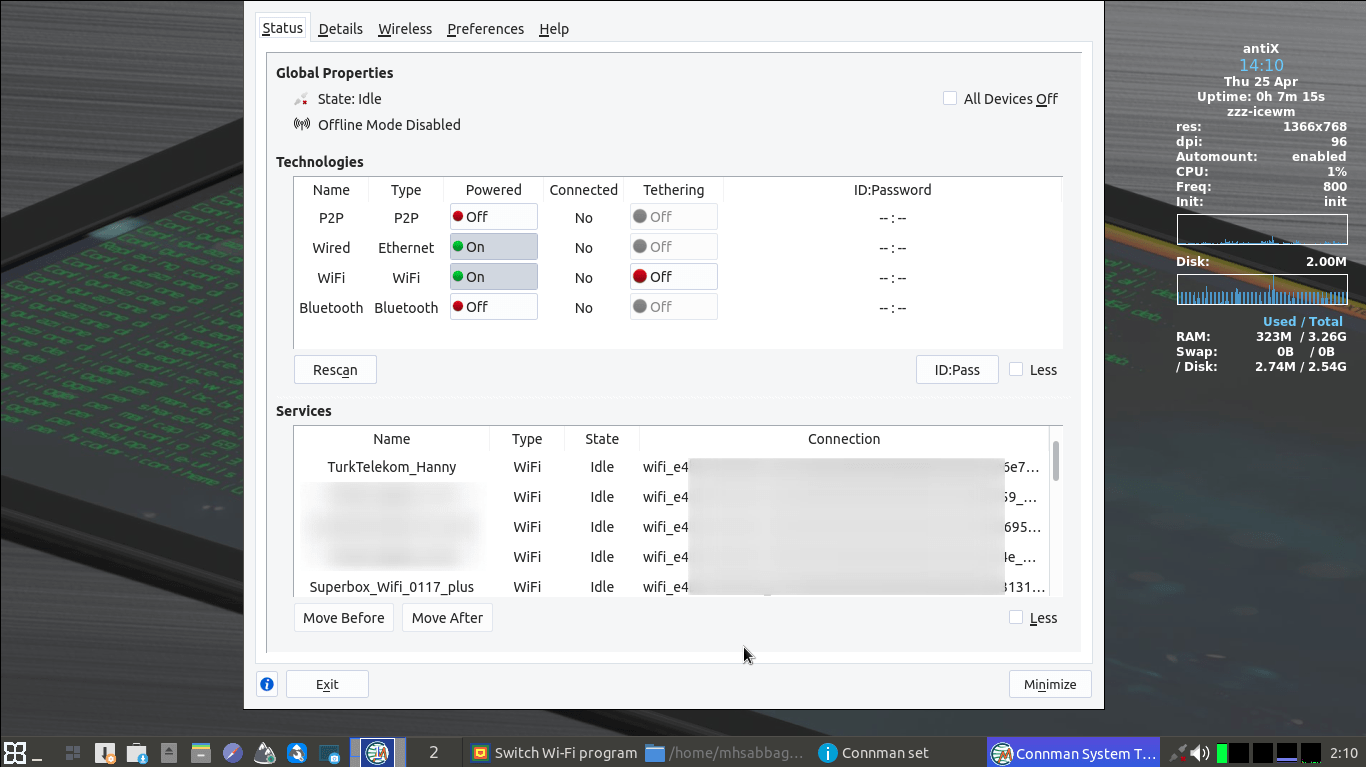
And it supports a lot of additional options for those interested:
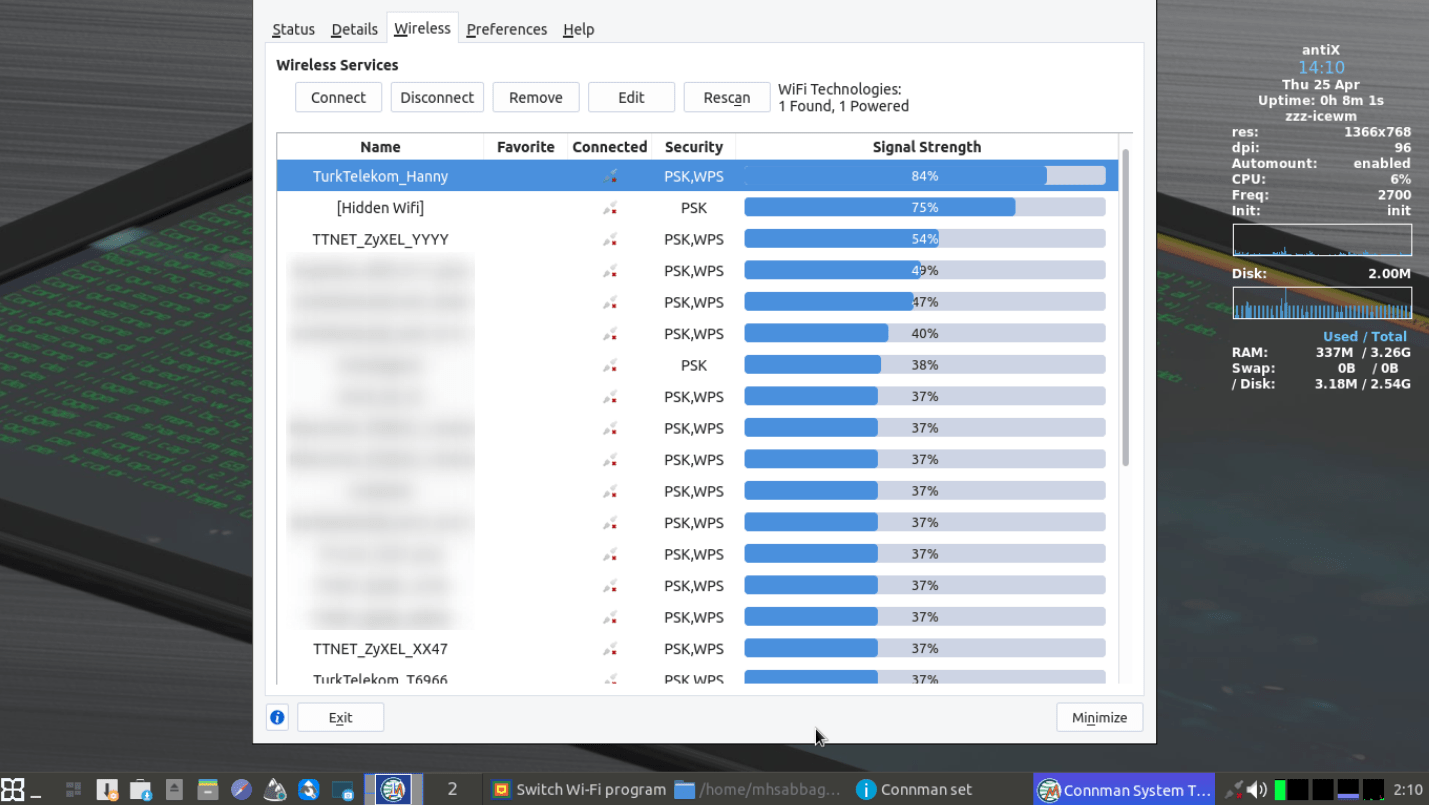
antiX ships with non-free firmware for supporting various wireless adapters out-of-the-box, so we had no problems while connecting with WiFi in the distribution.
USB Formatter
A small nifty tool exists for formatting your USB sticks using whatever filesystem you want:
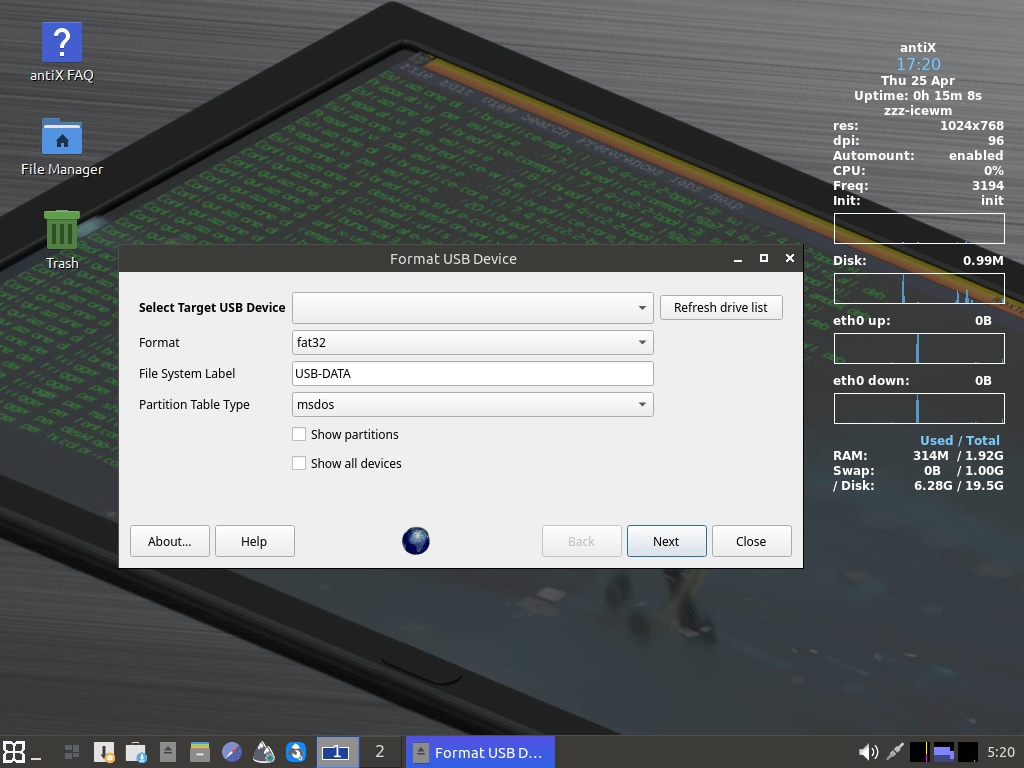
Live USB Maker
Another interesting tool is the Live USB Creator; it simply allows you to select the ISO image file you want for any Linux system or OS and burn it to a USB stick:
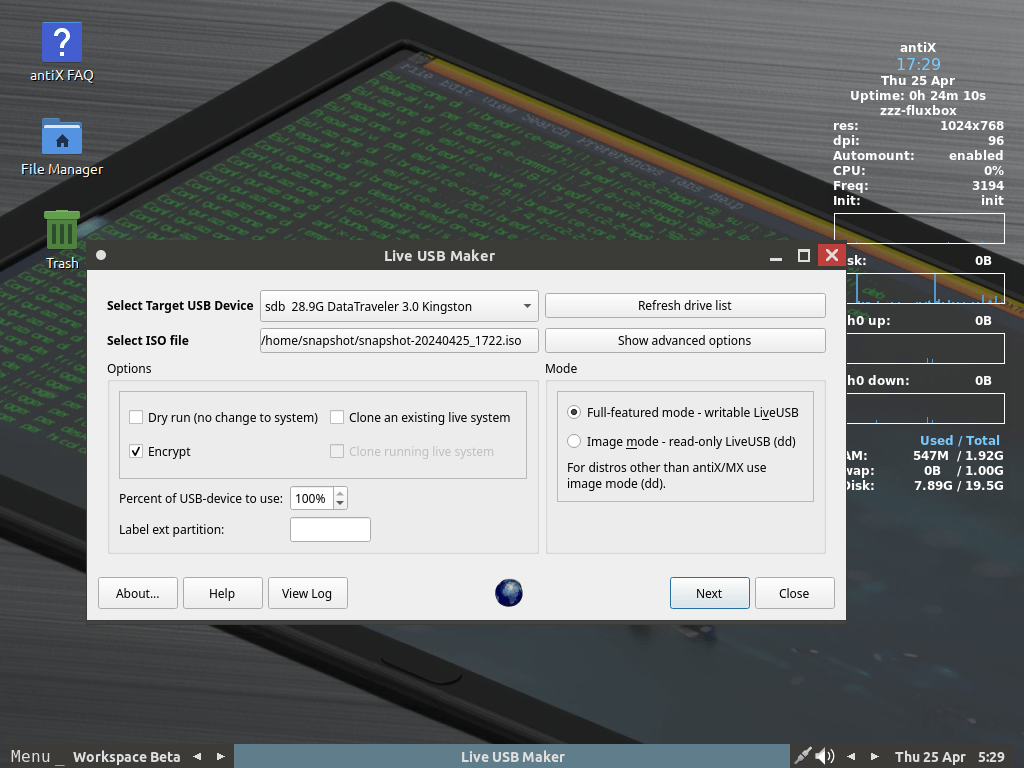
You can also choose to encrypt the entire live system if you desire to as well.
System Snapshot Tool
antiX ships with a special program to take “system snapshots” that include all of your system packages and data. It will create it as an ISO file that you can copy, burn on a USB stick or even install on any computer just like an ordinary antiX installation:

You can select the home subfolders that you want to keep in your snapshot, as well as choose whether you want to keep your user accounts or not (which in turn, will keep or remove your user data and other unselected folders). You can also choose the ISO image compression algorithm that you want to use:
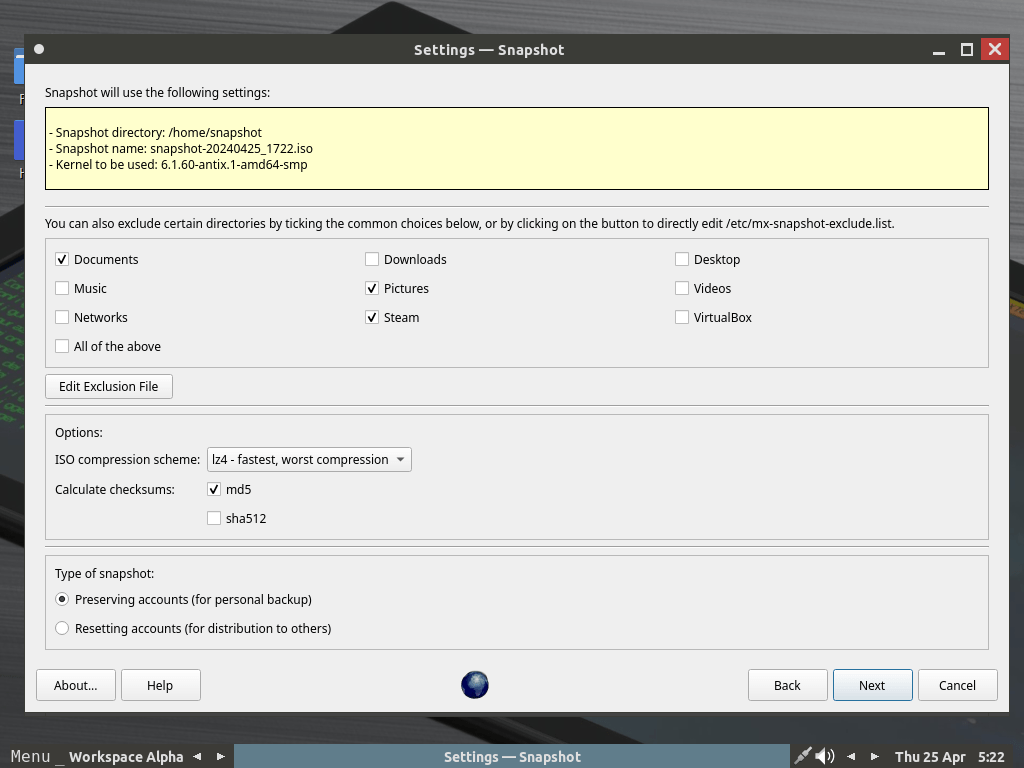
Once done, the program will generate the ISO file in the location you selected along with its MD5 hashsum:

We checked the generated ISO file using this tool on another PC, and it was working as intended:
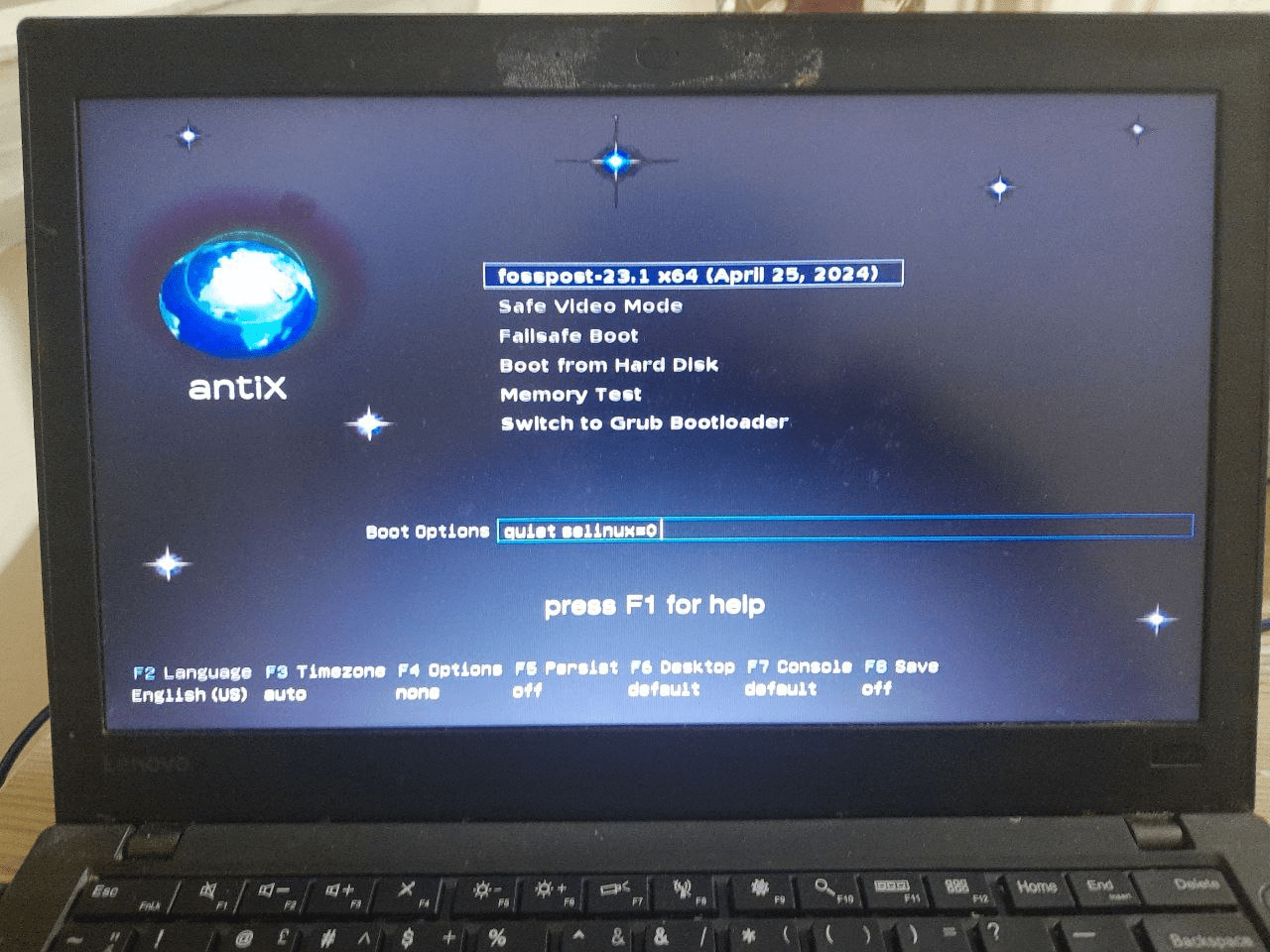
We built the ISO image with the encryption option turned on by default. So when we booted the USB stick into the other machine for the first time, it asked us to write the password which will be used to encrypt the data on the USB stick from now on.
Afterward, the system booted into our modified snapshot as usual.
Once we replugged the USB stick in our main machine now, our Linux system detected that the device was encrypted and that a password was needed to access its data:
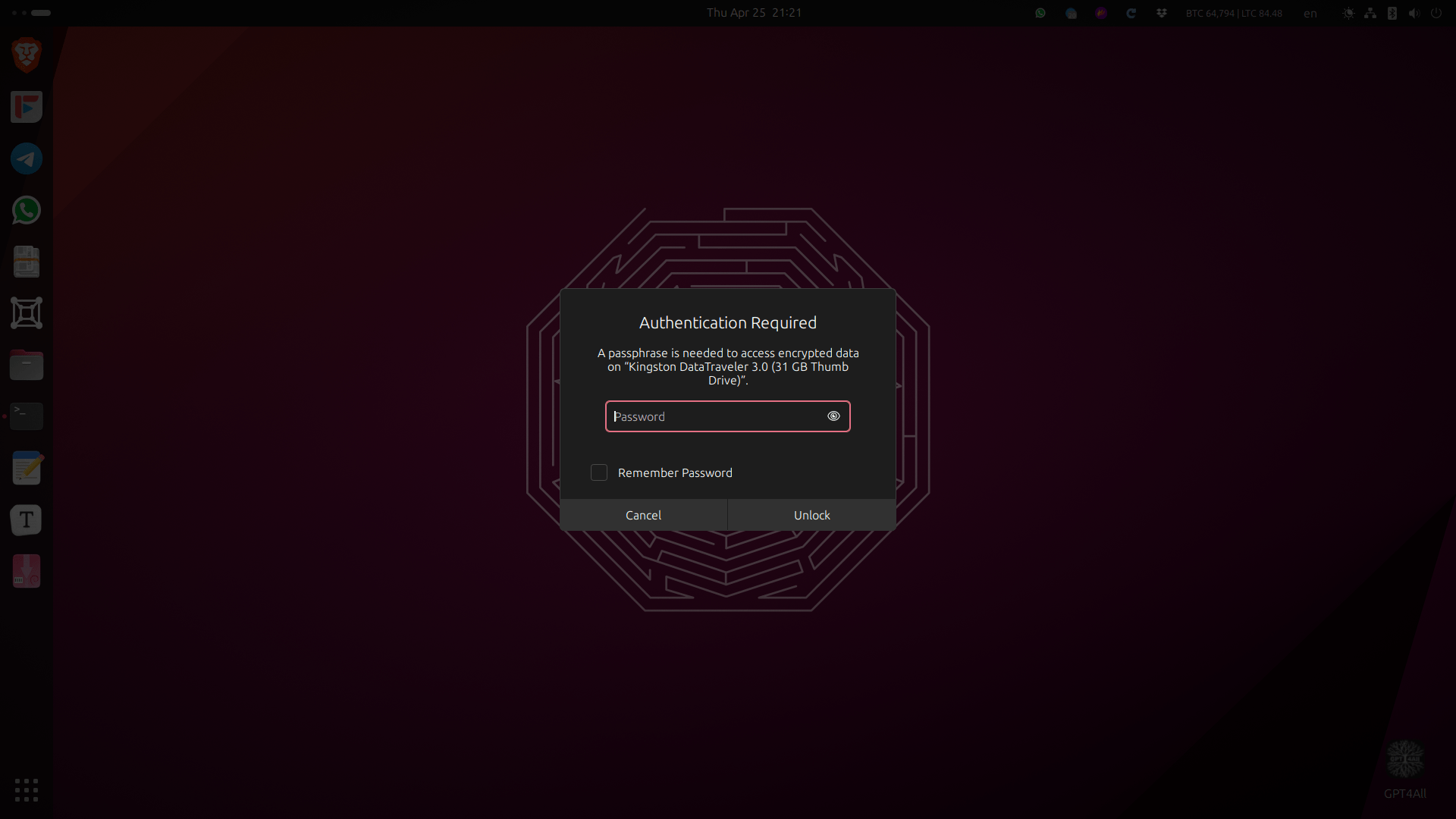
Writing the same password we chose in the previous step allowed us to access device data as normal.
Oh, and the USB device has persistent mode turned on by default; that is, you can leave your files and changes on the system during a live session and they will not be wiped out after a reboot or even on another machine.
Login Manager
A small program ships with antiX for configuring the login screen. The login screen in antiX uses the slimski display manager, and has the following options to configure:

The are some available themes that you can try out:
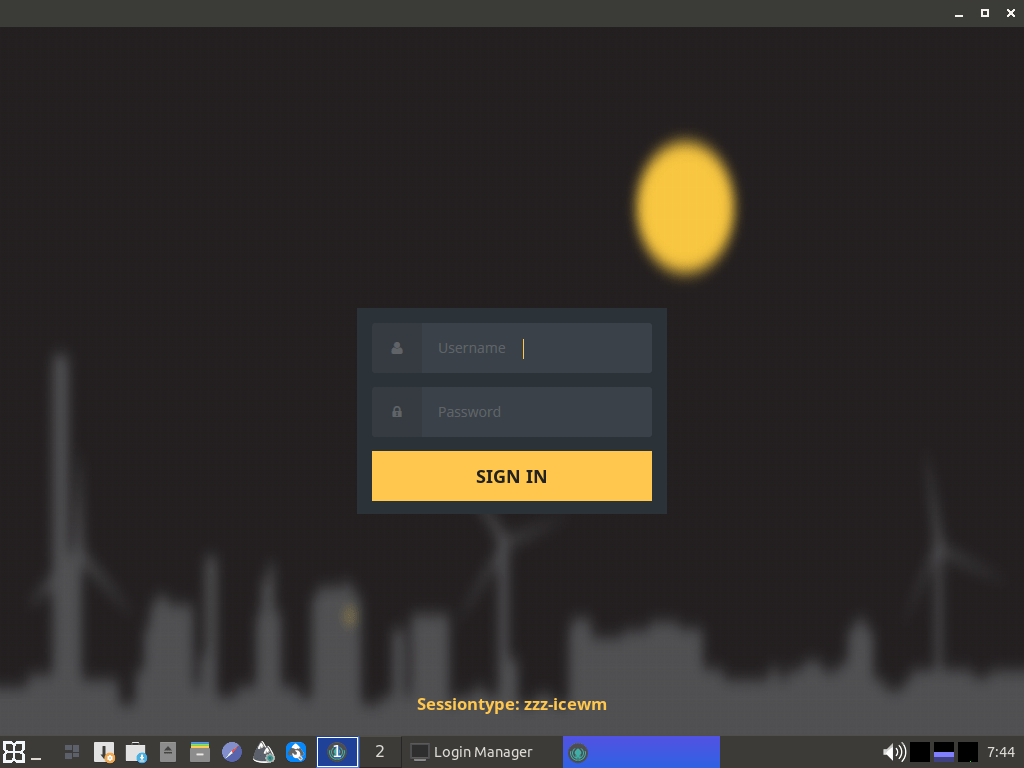
Fun 2008 computing!
Software Management
Multiple tools exist in antiX to manage software and software repositories.
The “repo manager” for MX Linux is present in antiX to choose between available mirrors:
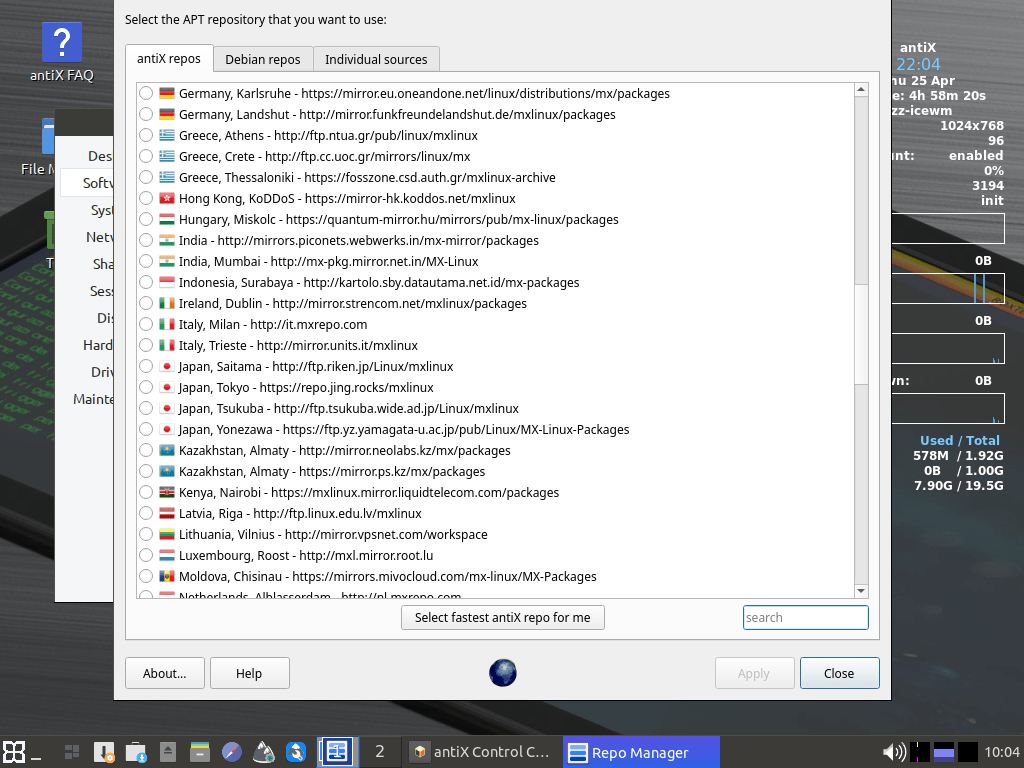
One can also toggle enabled/disabled apt repositories through it:

The legendary Synaptic package manager is also shipped by default with antiX for further ease of package management using graphical programs:
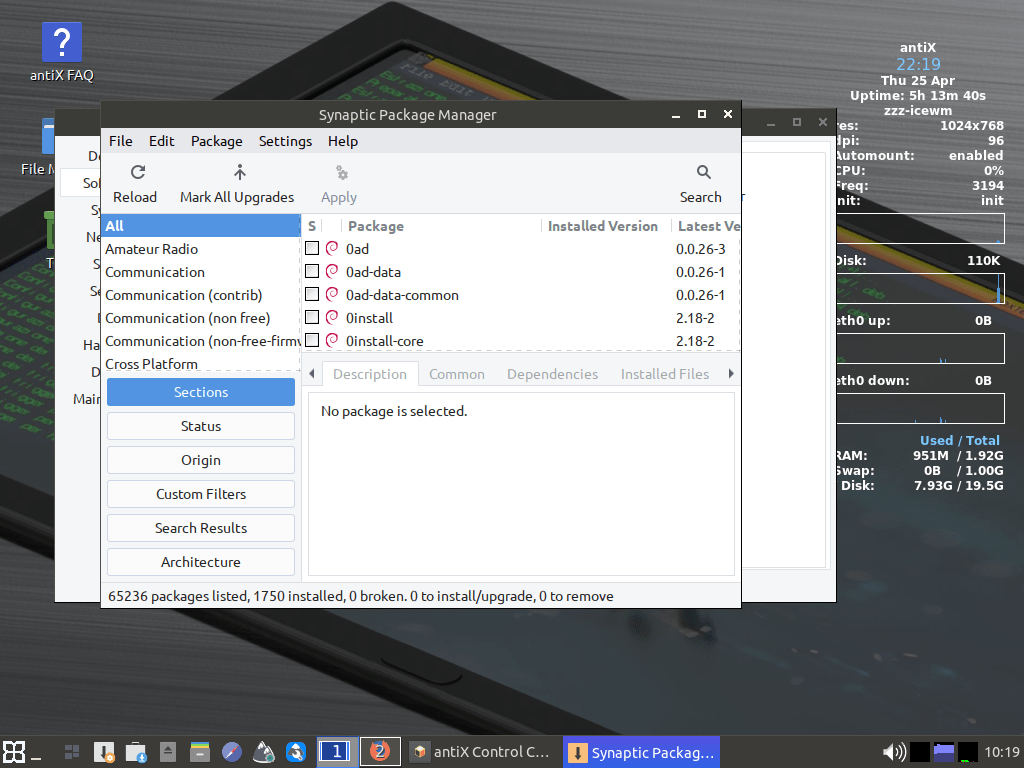
MX Package Installer is also shipped in antiX for yet another graphical package manager. Software packages are categorized into human-identifiable groups where the user can install the software he/she wants in a few clicks:
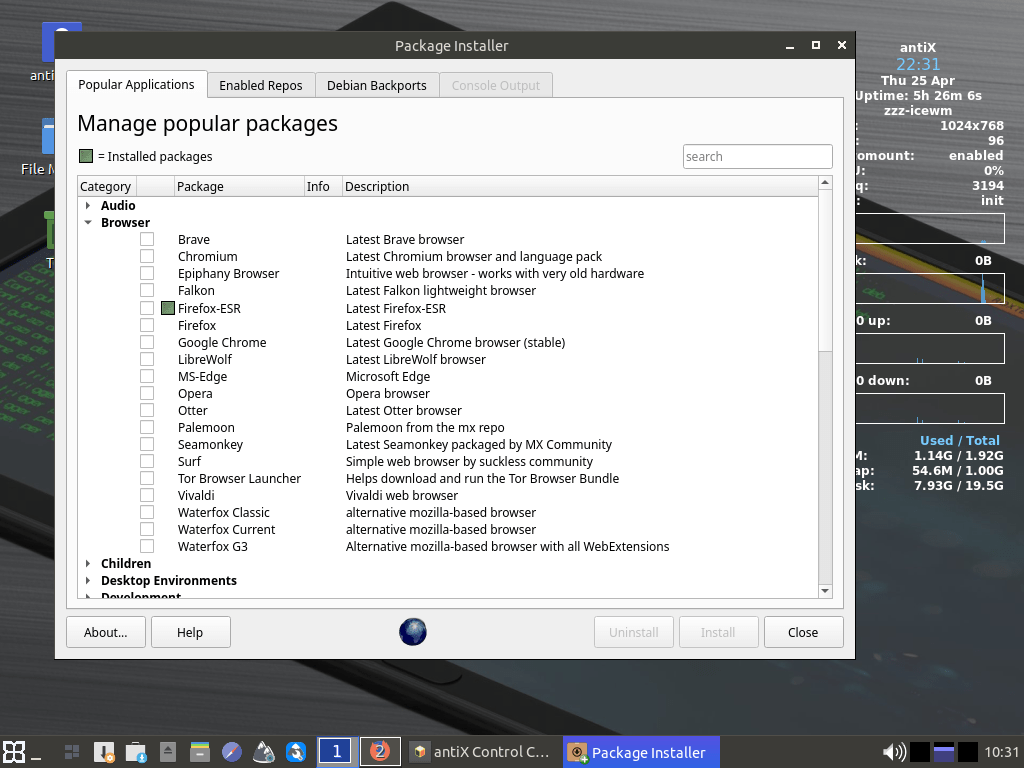
Various Other Programs
For backups, antiX ships with the “luckyBackups” software. It is a graphical software that is similar to “Timeshift” for taking regular backups of Linux folders and disks, and saving them in another storage area:

The software supports the generation of email reports after each backup process, as well as scheduling automated backups for saving time and effort:
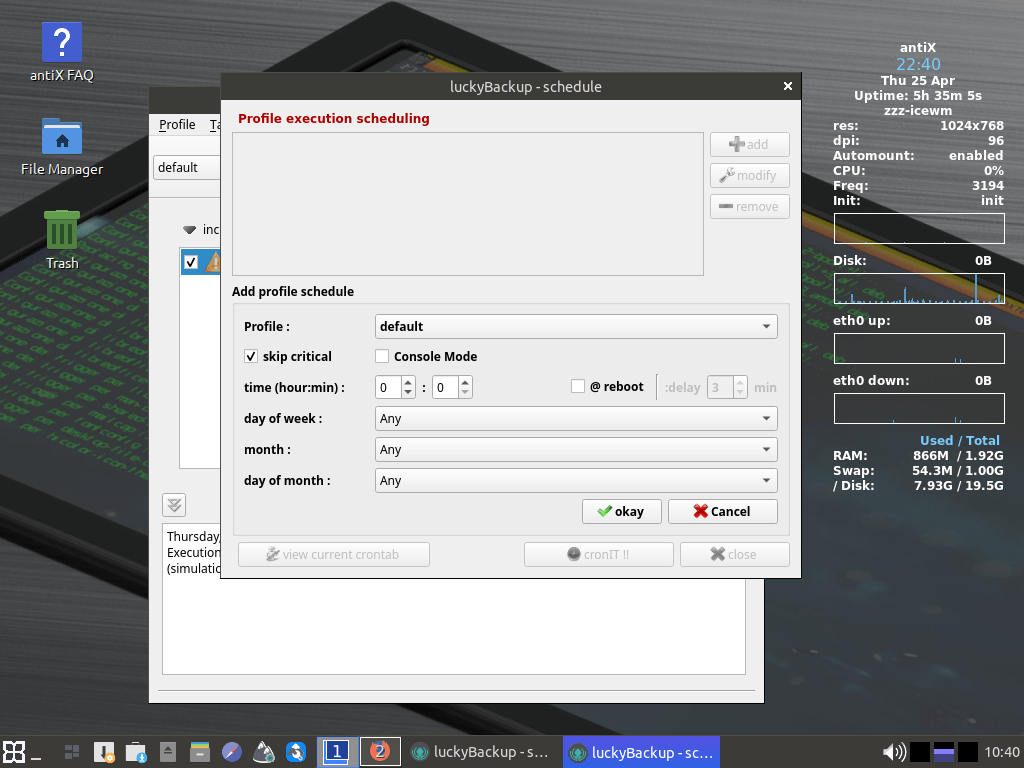
Remote storage as well as some advanced backup options are supported:
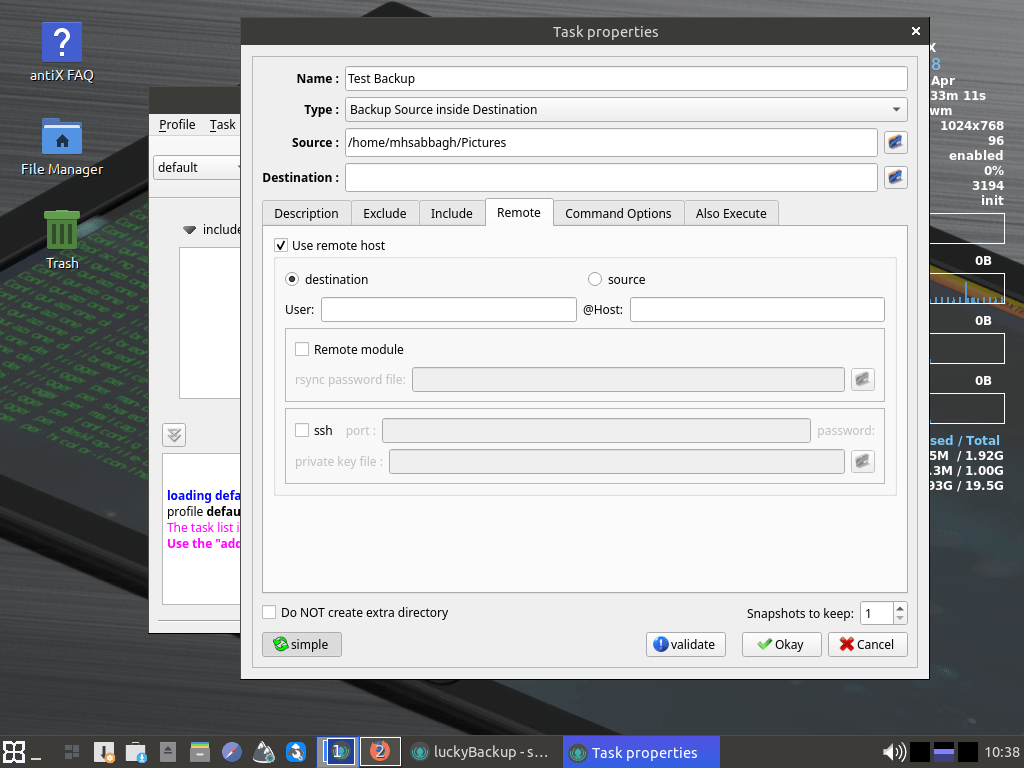
“antiX TV” is a program that has a compiled list of Internet TV channels from all over the world to allow users to watch them directly from the desktop:

The distribution also includes a command line utility for searching for and browsing YouTube videos, and playing them using the mpv player:
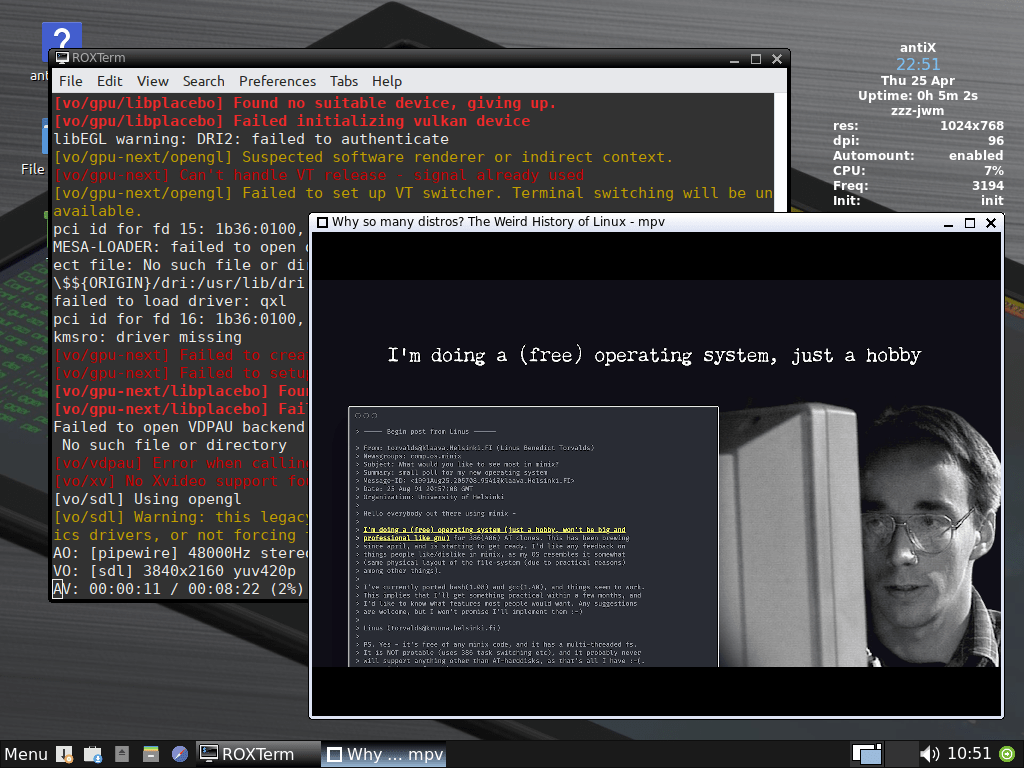
There are so many other applications shipped with antiX by default: LibreOffice, Firefox ESR, Geany, Claws Mail, Droopy, GParted, SMPlayer… and much more.
With all of these programs already available in the OS without further need to get anything from the Internet, one is certainly going to be entertained with that old computer using antiX.
The distribution simply brings life back into old PCs by not just “making them work”, but also making them work to do a lot of helpful and entertaining activities.
Hardware Resources
According to the official release notes of antiX, the distribution is capable of running on any machine with 256MB of RAM or more, and a decent CPU from 10-15 years ago. The recommended amount of RAM, however, is 512 MB or more. Otherwise, your system will depend on your slow Swap disk a lot to function properly, which is what you don’t want on a slow hard disk.
After a fresh boot, antiX uses around ~300 MB of RAM according to our testing.
How can antiX achieve such a low resource consumption footprint? The main aspect of that is their full dependence on window managers instead of full desktop environments like GNOME or KDE. Such results would have never been possible with GNOME for example, where the default session uses around 1 GB of RAM.
The second important change that allowed such results is their dependence on the classic SysVinit service manager instead of using modern systemd. While systemd can be considered much better in most of the possible ways, it is a huge software that keeps doing I/O processes all the time in many different areas in the system. In fact, it can be considered an operating system on its own. So replacing systemd with SysVInit definitely gave antiX another good boost in resource reservation.
It’s hard to find a Linux distribution that does what antiX does. There are many Linux distributions that have an even smaller resource footprint such as Slax which works from USB with no need for installation, or Tiny Core which is less than 25 MB in size, but none of these distributions have the same features and supported programs that are shipped with antiX. And hardly any of them can serve the same use cases out-of-the-box just like antiX does.
An average user who wants to revive an old computer in 2024 does not want the computer to “just run”, they will want it to run and use it to do work or entertainment activities as someone living in 2024. antiX does just that, and does it very well.
The Critical Points
There are a few things I did not like about the distribution.
The biggest issue was window placement. When you deal with different applications and tools in antiX, you will notice that each consecutive dialog and window are placed in different places all over the desktop, and there is no clear and easy way to centralize all the new windows like in other desktops. Yes, there is a simple shortcut in the control center to “centralize big windows”, but apparently, it only works on some specific windows and not all of them.
Additionally, sometimes, window controls are not present in some windows and they appear without their header bar. This prevents the user from controlling these windows in any way or even closing them or moving them around. Some windows are so large on some screen resolutions that they appear outside the visible view of the monitor by default.
Using window managers instead of fully-fledged desktop environments has the positive effect of saving hardware resources, but it also has the downside of the messy desktop and keyboard-driven workflow that is going to be forced on users. Often, it is very hard to learn that workflow for mouse-driven users.
It becomes annoying after a while to deal with all of these thrown windows here or there. Perhaps it could be a challenging problem for the developers of the distribution to fix because they are using multiple window managers at the same time and it may not be easy to implement a solution that is suitable for all of them.
The other issue is about user experience. While the devs are very much appreciated for developing a separate standalone program to serve every possible use case for their average user, there could be better ways to serve these users other than developing standalone scripts/tools/programs/menu entries for everything.
For example, the developers have a special small tool made for backlight/nightlight brightness control of laptop monitors, and they put it in the application menu. But did this really need to be a standalone window? It could have been just a small icon in the toolbar that is displayed only when a supported laptop monitor is present, but instead, the user is expected to navigate through the system menu every time he/she wants to change the brightness or the nightlight level.
The same can be said for many tools that they have shipped with the distribution: Many of them could have been merged together so that a better user experience is delivered to the end user, and time and effort are saved both in developing these tools and while using them.
Finally, some people may not like the classic look and feel of the distribution. I personally have no issue with it, and I consider it good enough for today’s average, but a lot of people will see it as a far cry from today’s Ubuntu, Fedora, or Linux Mint’s look and feel. At the end of the day, it is a trade between performance and elegance, and no one should expect a lot of eyecandy from a distribution that is suited to revive “that old computer”.
Conclusion
antiX is a phenomenal distribution in its domain, and clearly, a lot of effort has gone into making it. The distribution can be used to revive an old computer that can be around 10 to 15 years old depending on its hardware specifications. And the goal here is not to just turn on that old PC, but also to do something meaningful with it.
Remember that antiX is based on Debian, and benefits greatly from the stability and packaging provided by the Debian project. Some of the success of antiX can also be driven back to the Debian project for providing a solid base to build upon.
You can go ahead and download antiX from its official website.
This review was done on multiple computers:
- Desktop PC with AMD Ryzen 1600, 4GB RX580 GPU, 16 GB of RAM and a 512 GB SSD.
- Thinkpad x260 laptop with Intel i5-6200U, integrated graphics card, 4GB of RAM, and 128 GB of SSD. The Thinkpad is 10 years old.
Hope you liked our detailed review! In that case, kindly consider supporting our Patreon campaign in order to continue publishing reviews like this one.
Update @26th April, 2024: Earlier version of this article mentioned the Debian 12 codename as “Buster” instead of “Bookworm”. This error has been corrected.
antiX 23.1 Review
-
Available software
-
Creativity & Inventing
-
Daily Use Purposes
-
Stability & Bugs
-
Customizability
Summary
antiX is a Debian-based Linux distribution that is suited to revive old computers. The distribution can work with as low as 256 MB of RAM, and contains a lot of useful software applications for everyday tasks.
The distribution uses a collection of window managers by default instead of traditional desktop environments, which allows it to become more lightweight than ever. However, this comes with the cost of a more complicated workflow that is suited for advanced Linux gurus, and has some usability issues.
Still, at the end of the day, the effort that’s gone into making antiX is tremendous, and few other Linux distributions have done the same. antiX serves its purpose and default use case perfectly, and can be used to turn any junk of an old computer into a modern PC full of life.
With a B.Sc and M.Sc in Computer Science & Engineering, Hanny brings more than a decade of experience with Linux and open-source software. He has developed Linux distributions, desktop programs, web applications and much more. All of which attracted tens of thousands of users over many years. He additionally maintains other open-source related platforms to promote it in his local communities.
Hanny is the founder of FOSS Post.