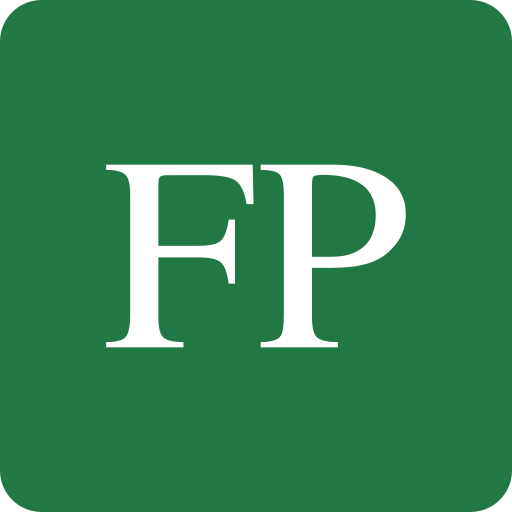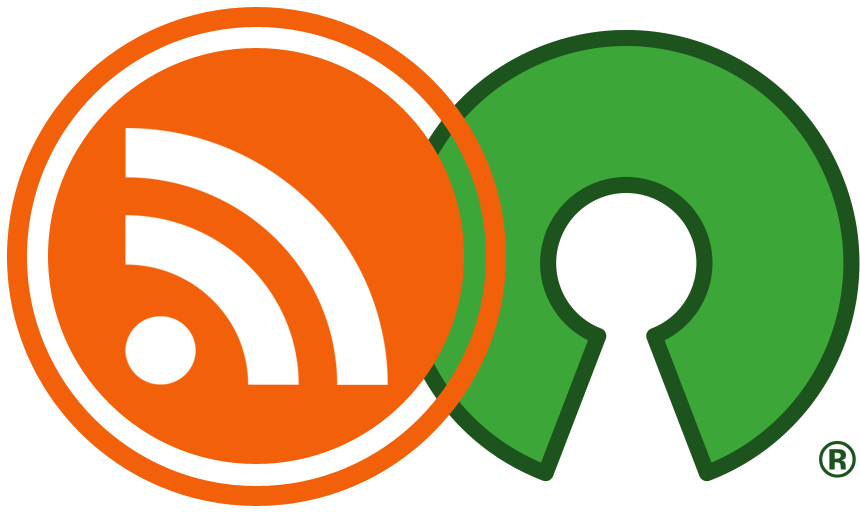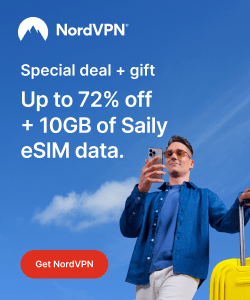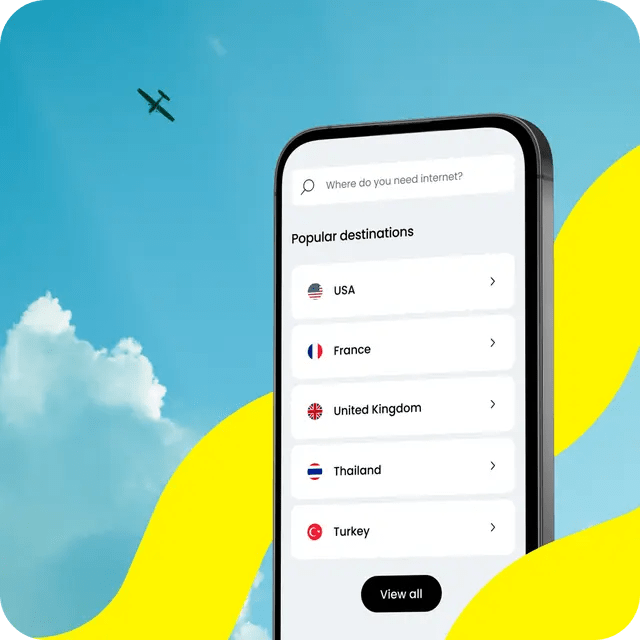OnlyOffice is an open source office suite licensed under the AGPL 3.0 license, and works on Windows and Linux systems. It features editor programs for documents, spreadsheets and presentations.
Version 8.0 of the software was released just a few weeks ago, and it is said that many improvements were brought program.
It has been a long dream in the open source community to have a fully-featured alternative to MS Office. While software like LibreOffice exist, in many areas, they are still looked to as lacking a lot of features compared to MS Office.
As time passes, however, open source alternatives are trying to catch up with MS Office.
In this thorough tour, we will explore how well can OnlyOffice 8.0 be used as a good drop-in replacement for Microsoft Office.
Table of Contents:
Microsoft Office Compatibility Test
The first test that any open source office suite must pass through is the Microsoft Office compatibility test. There is no way to ignore that Microsoft Office is the dominant office application in the world, and compatibility with files produced from and into it is essential. Otherwise, people won’t be able to exchange documents with the rest of the world.
There is nothing more dear to us than celebrating open source software and promoting it, but the truth is the truth, and feedback like in this article is critical to know where FOSS office suites stand in the current scene compared to proprietary solutions.
In the following sections, you will see some tests that we did on reading and writing documents, spreadsheets and presentation files in OnlyOffice 8.0.
We did not just test reading files produced by Microsoft Office apps in OnlyOffice, instead, we also tested reading files produced by OnlyOffice in Microsoft Office 365 application. This is important so that one can be sure that the files produced by OnlyOffice can also be accessed and edited by the rest of the world, without having to force them to use the same software.
Documents Reading & Saving
Reading Documents
As a sample test file, we have used this 30 MB .docx file to see how well can OnlyOffice read MS Office files. The file was produced in 2020, so it should be fairly easy to open all of its components.
The file contains texts, large images, a chart, a locked object/art and an embedded multimedia file.
OnlyOffice 8.0 was successful in opening the file and displaying its image and text contents:
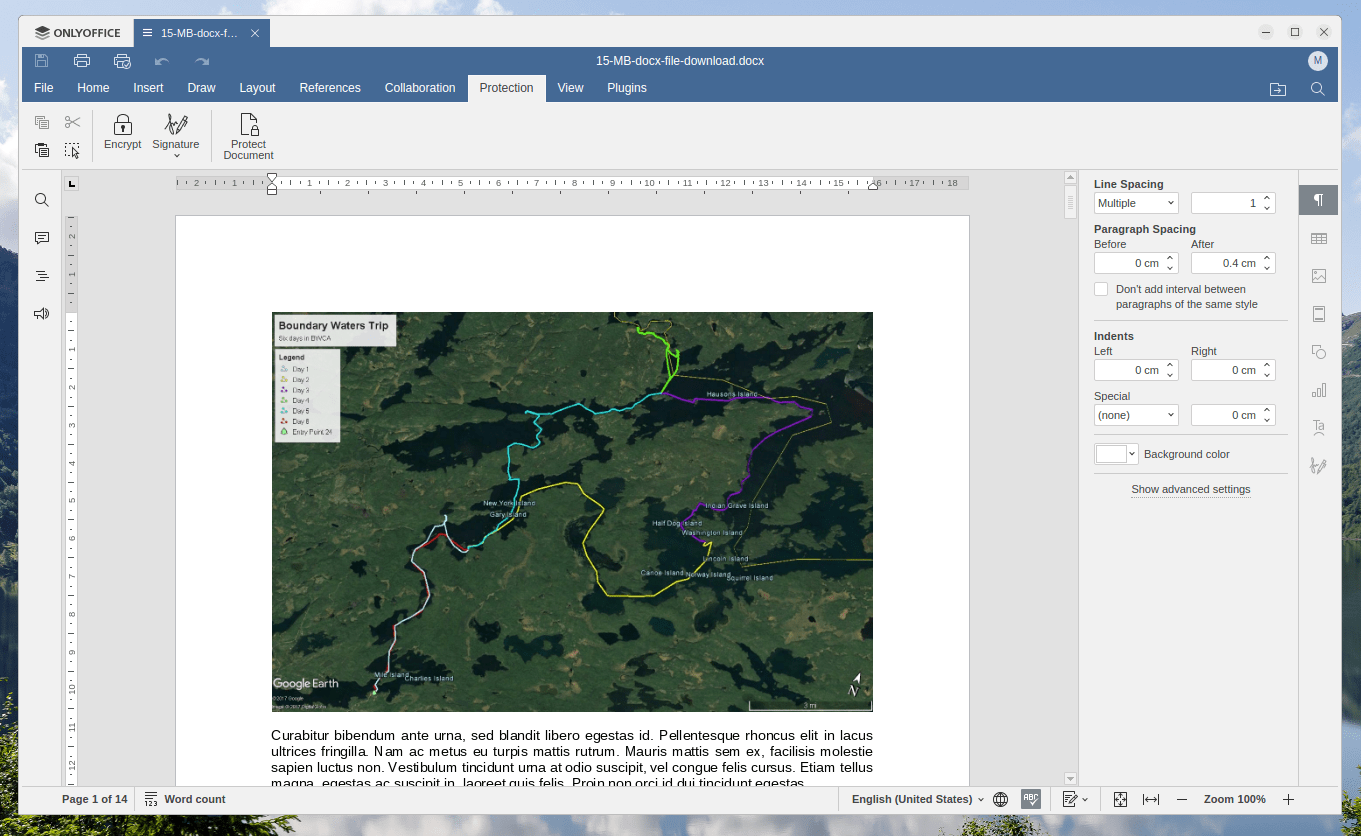
The software also had no issues with the embedded chart, and even allowed editing it in a very convenient way similar to MS Office:
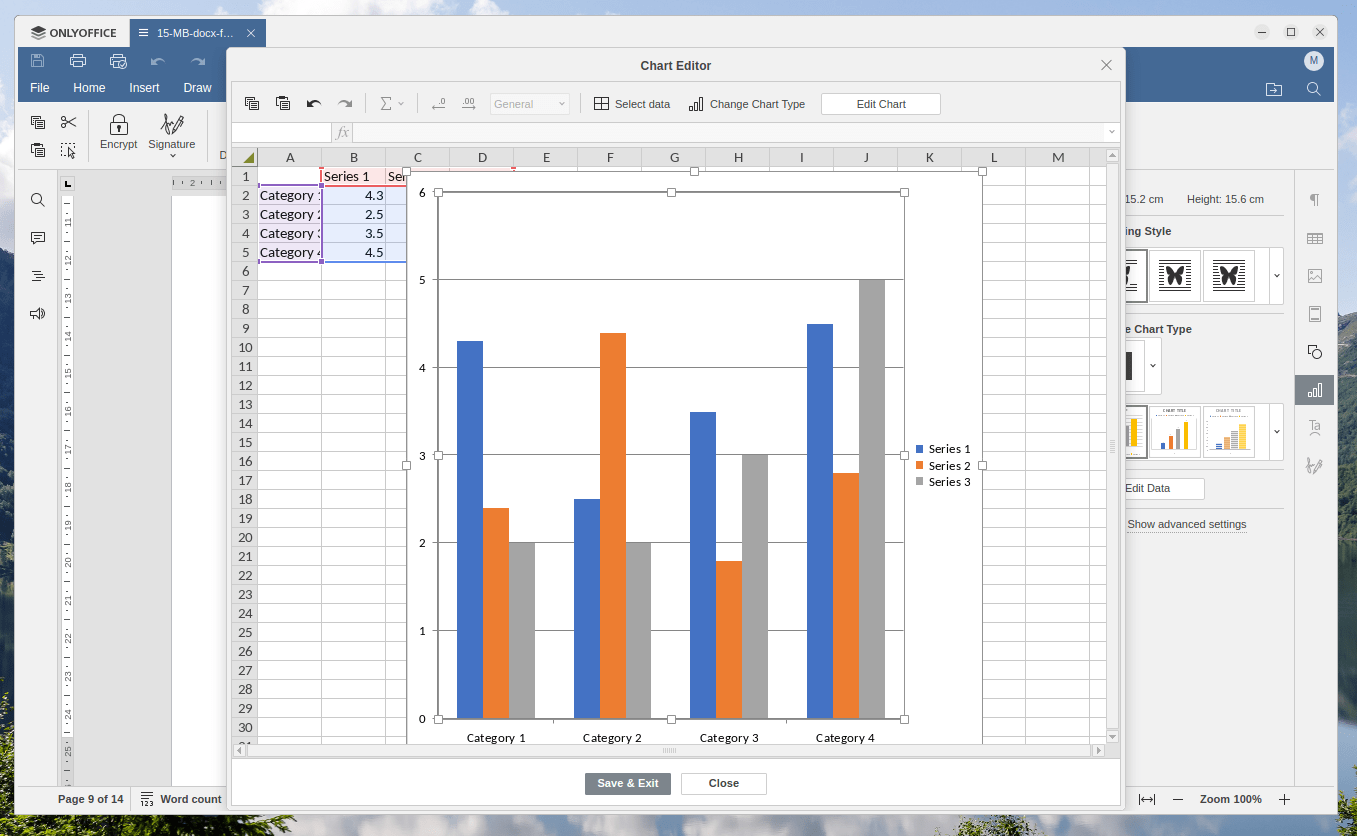
However, unlike LibreOffice which succeded in opening it, OnlyOffice 8.0 failed to open the embedded multimedia file inside the document. Instead, it just displayed it as a normal image/icon:
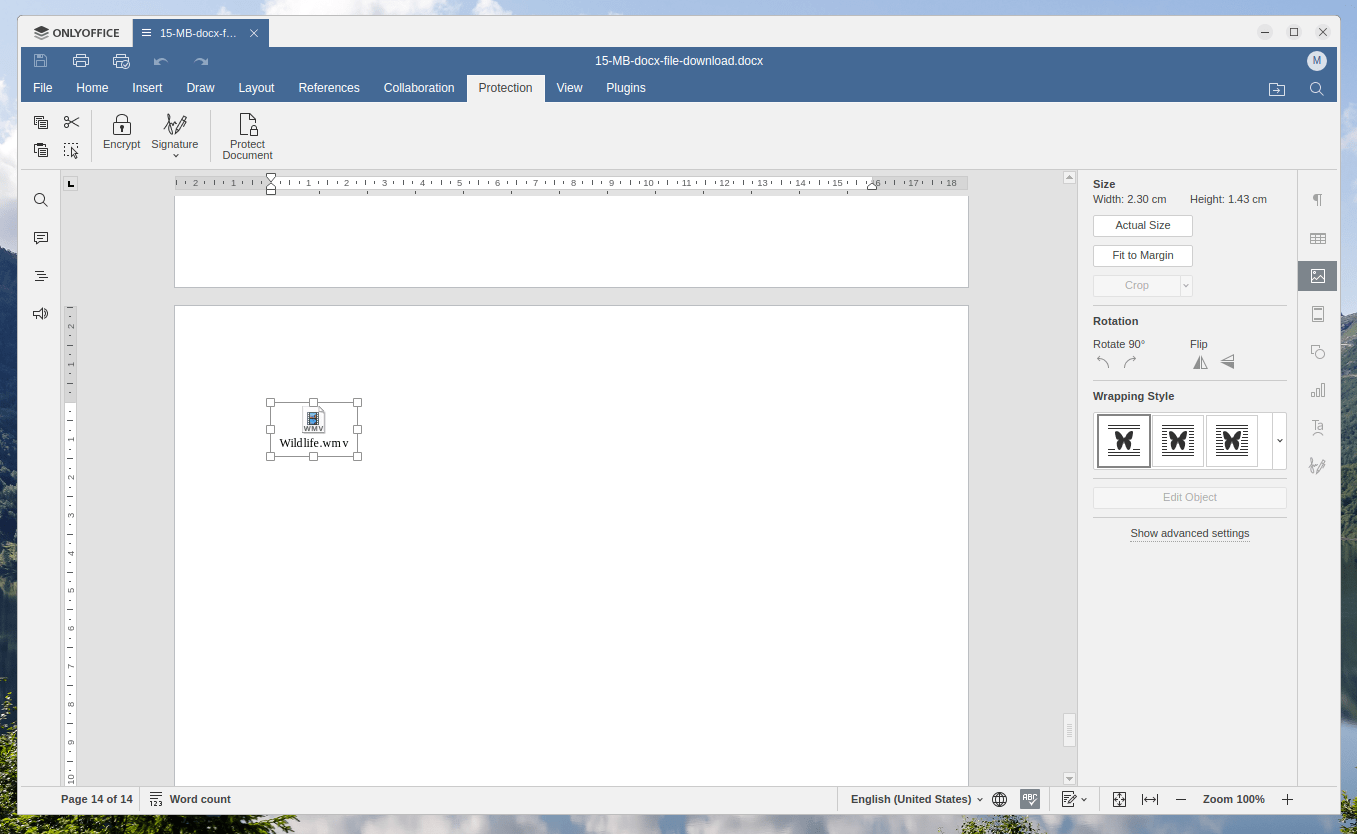
Moreover, OnlyOffice couldn’t display the locked object/art near the last page of the file. It just displayed an empty page instead:
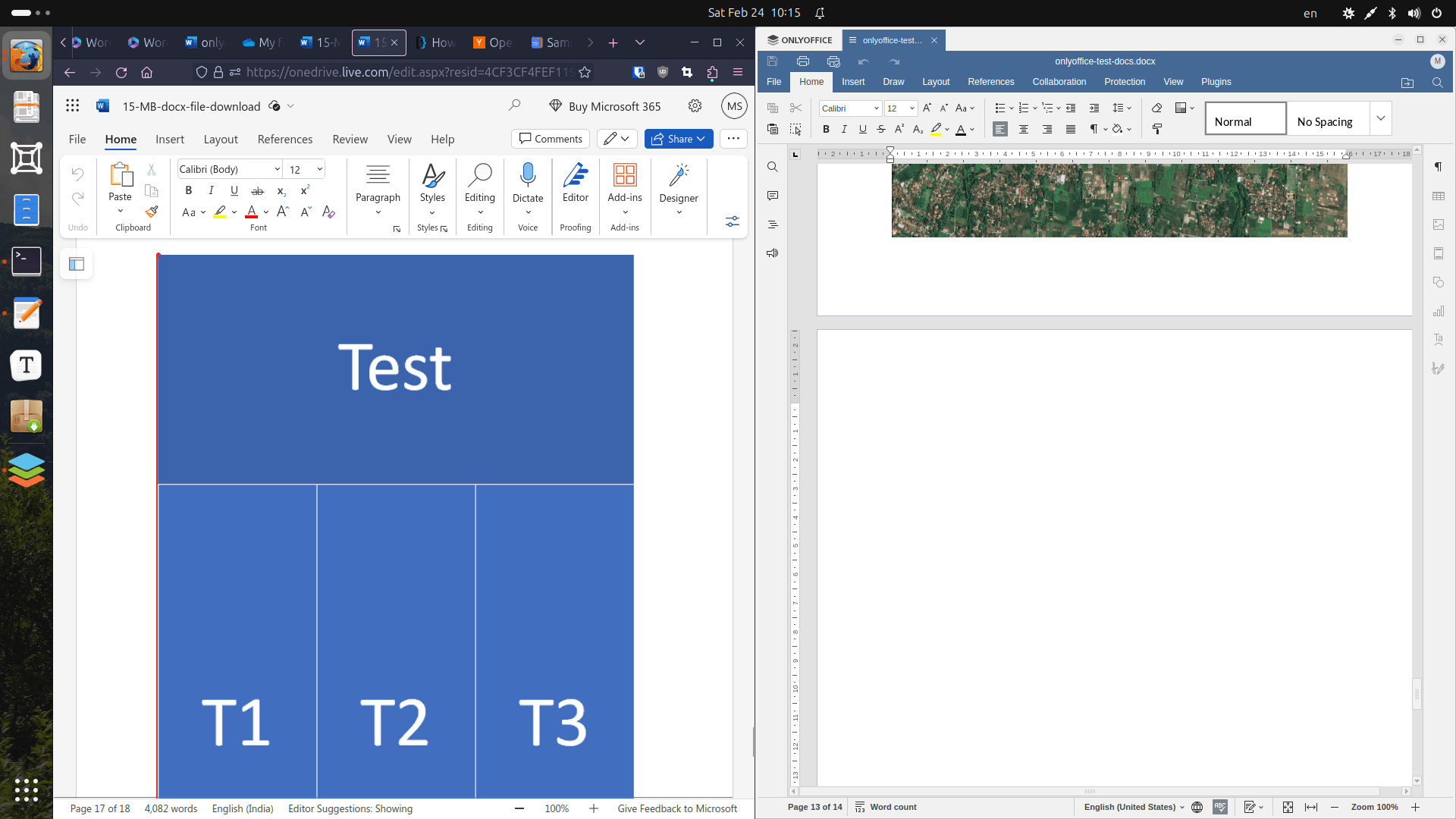
So overall, OnlyOffice still has some work to do regarding opening complex contents made in MS files.
Saving Documents
We prepared a simple .docx using OnlyOffice, and then exported it to Office 365 so that we can see if it works properly or not.
The file contained a text, image, caption, smart art, table, chart, formula, comment, date object and a checkbox:

Office 365 was successfully able to open the file produced by OnlyOffice with no issues, and all components kept their style and formatting as they were originally. The only exception to this was the formula; it wasn’t displayed at all in Office 365, so that’s another bug that needs squashing in OnlyOffice:
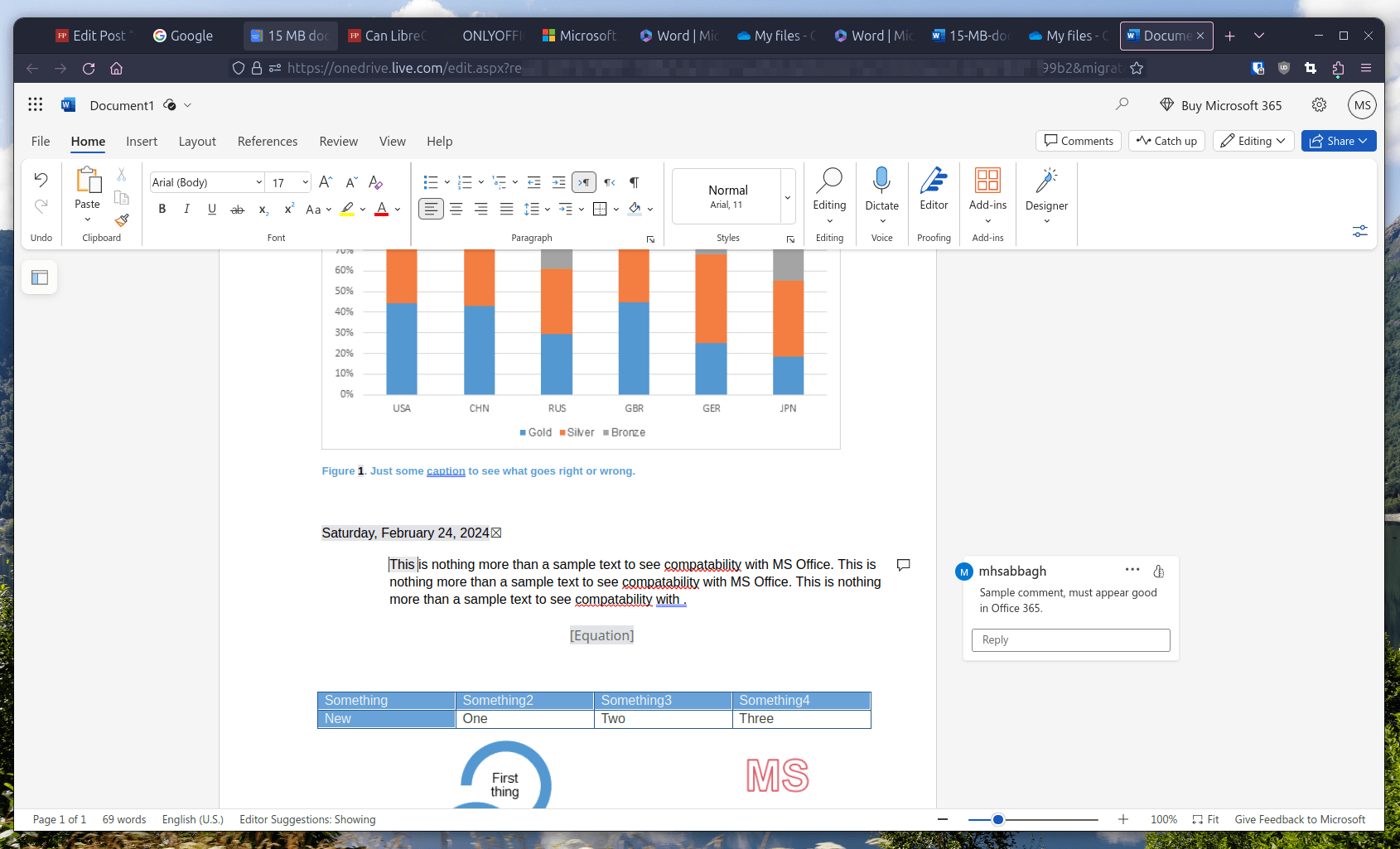
It is worth noting however, that if you try to use the previous 30 MB .docx file after editing it a little bit in OnlyOffice and then try to view it in Office 365, it won’t work with you. Because since the embedded multimedia file wasn’t processed correctly in OnlyOffice the file became corrupt and can no longer work in Office 365. This is evident from the fact that the original file is 30 MB in size, but after exporting it from OnlyOffice, it was only 7.5 MB in size. Which shows that some contents were not exported properly.
Presentations Reading & Saving
Now we move into another area, which is presentation files. A good office suite must be able to correctly display the contents of files exported by MS Office, while also being able to correctly export files into the .pptx format of Microsoft Powerpoint.
Reading Presentations
We used the following PowerPoint file from the USA CampusFrance website (2018) as a test sample. The file contains many different shapes, images and specially formatted text on each slide, so it is a good sample to see how well can OnlyOffice read the .pptx format from MS Office.
Using OnlyOffice 8.0, there were some formatting issues and out-of-shape placements for some texts in the file:

You can also spot them here on this slide:

But for dealing with charts, OnlyOffice was flawless. Perhaps charts making is the area where OnlyOffice is best shaped:
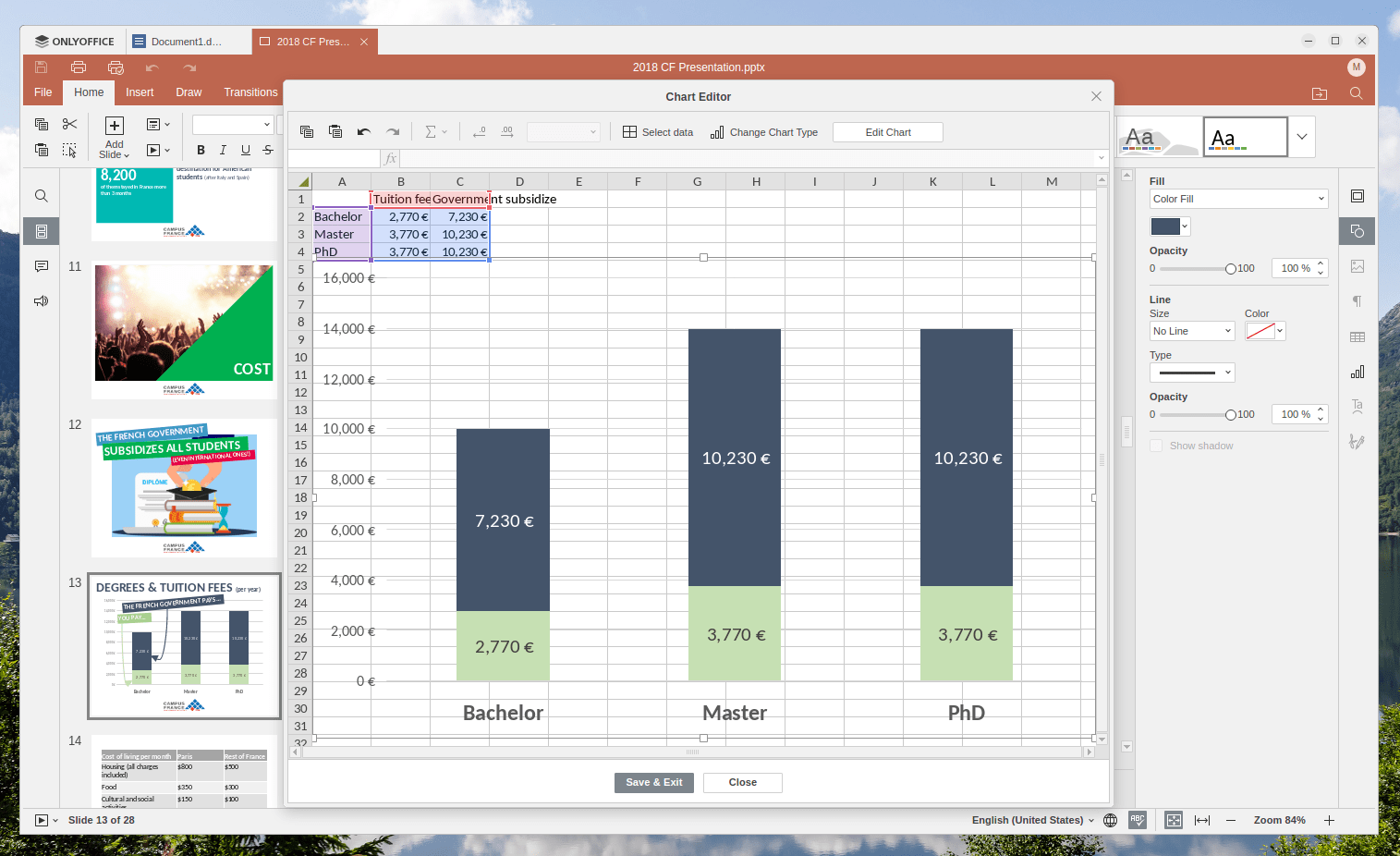
Other than that, the software had no issues in opening the sample PowerPoint presentation.
Saving Presentations
We modified the same file a bit by changing some texts, some shapes and some colors and saved it as it was using OnlyOffice, and then tried to open it using Office 365.
The file format and styles were preserved, and we couldn’t detect any issues in the Office 365 application:
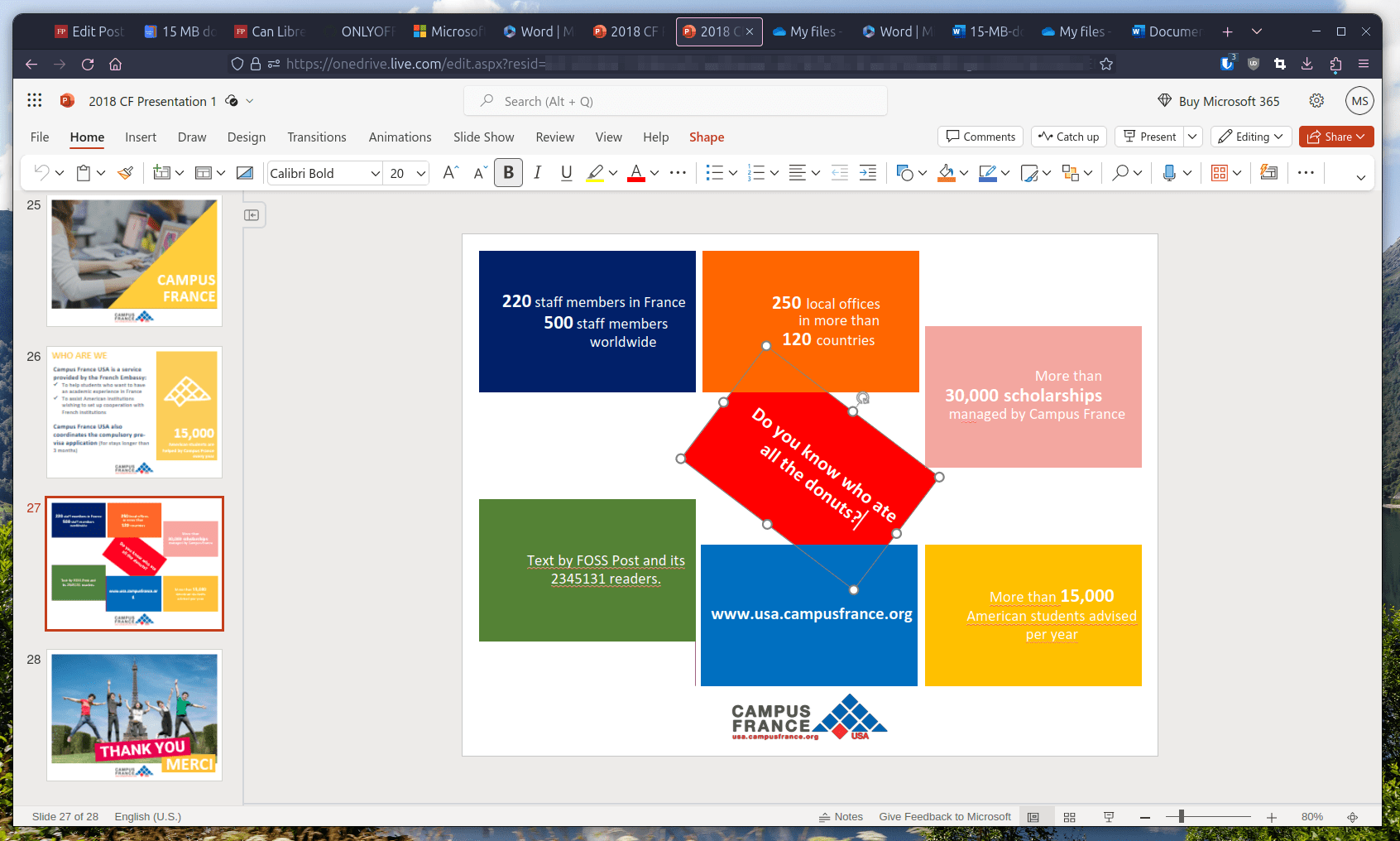
So at least in the area of saving and exporting PowerPoint presentations from OnlyOffice to MS Office 365, OnlyOffice is working as intended.
Spreadsheets Reading & Saving
The final challenge is to see how well can OnlyOffice work with Microsoft Excel files.
Reading Spreadsheets
We used a sample .XLSX file from the Fedral Government website (US) to see how well can OnlyOffice parse and deal with Excel data and spreadsheets.
OnlyOffice was able to display the files, and all the data and formulas within it with no issues:

For further testing, we used OnlyOffice to render this “Hockey data analysis” report file in .XLSX format, which contains pivot tables and pivot columns. Luckily, the software had no issue in displaying any of the contents:

All tables and data are displayed as they should be:
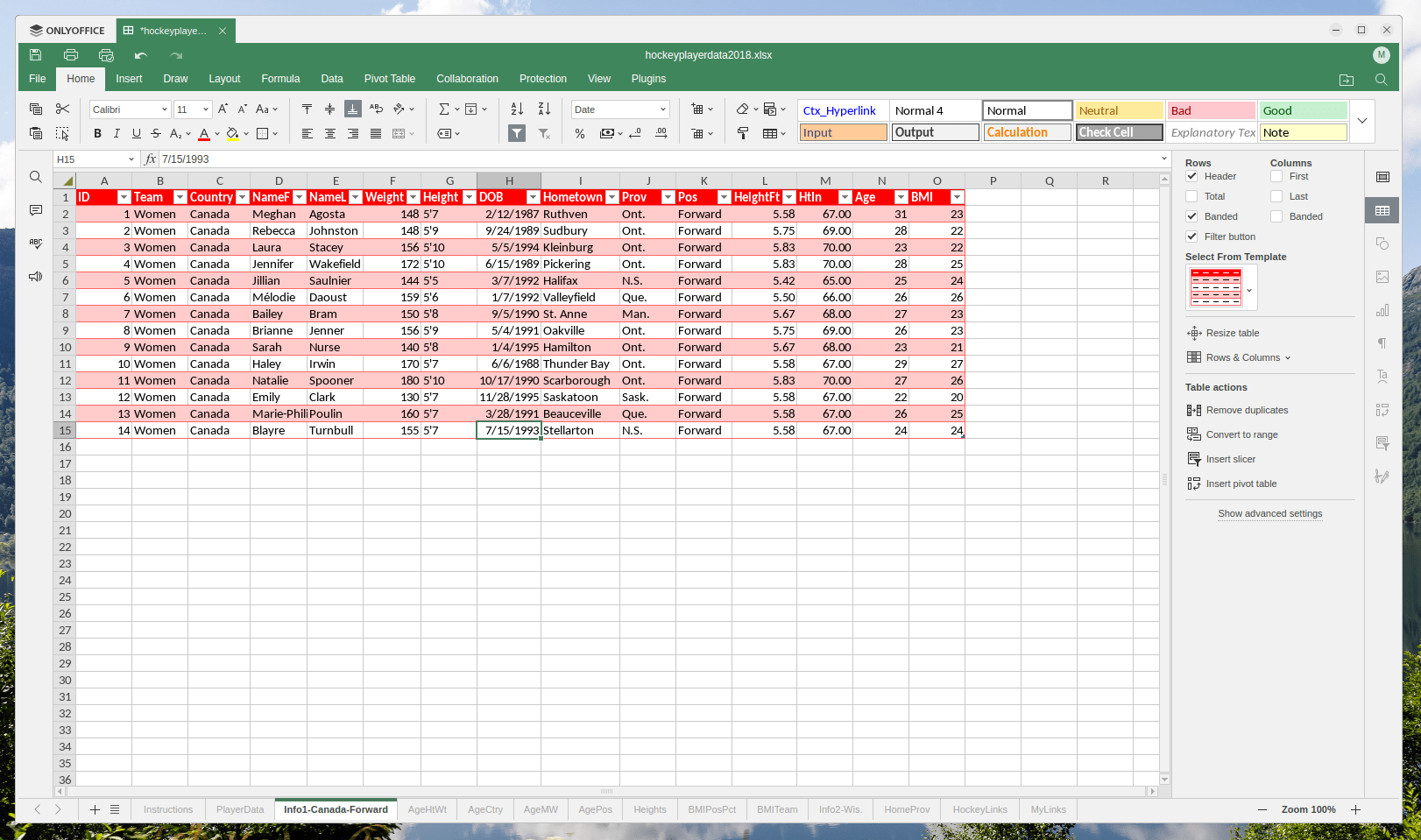
Saving Spreadsheets
We modified the previous two spreadsheets after changing some formulas and data in each one of them and tried to open them using Office 365.
Again, we faced no issues in Office 365 while opening the exported .XLSX files from OnlyOffice:
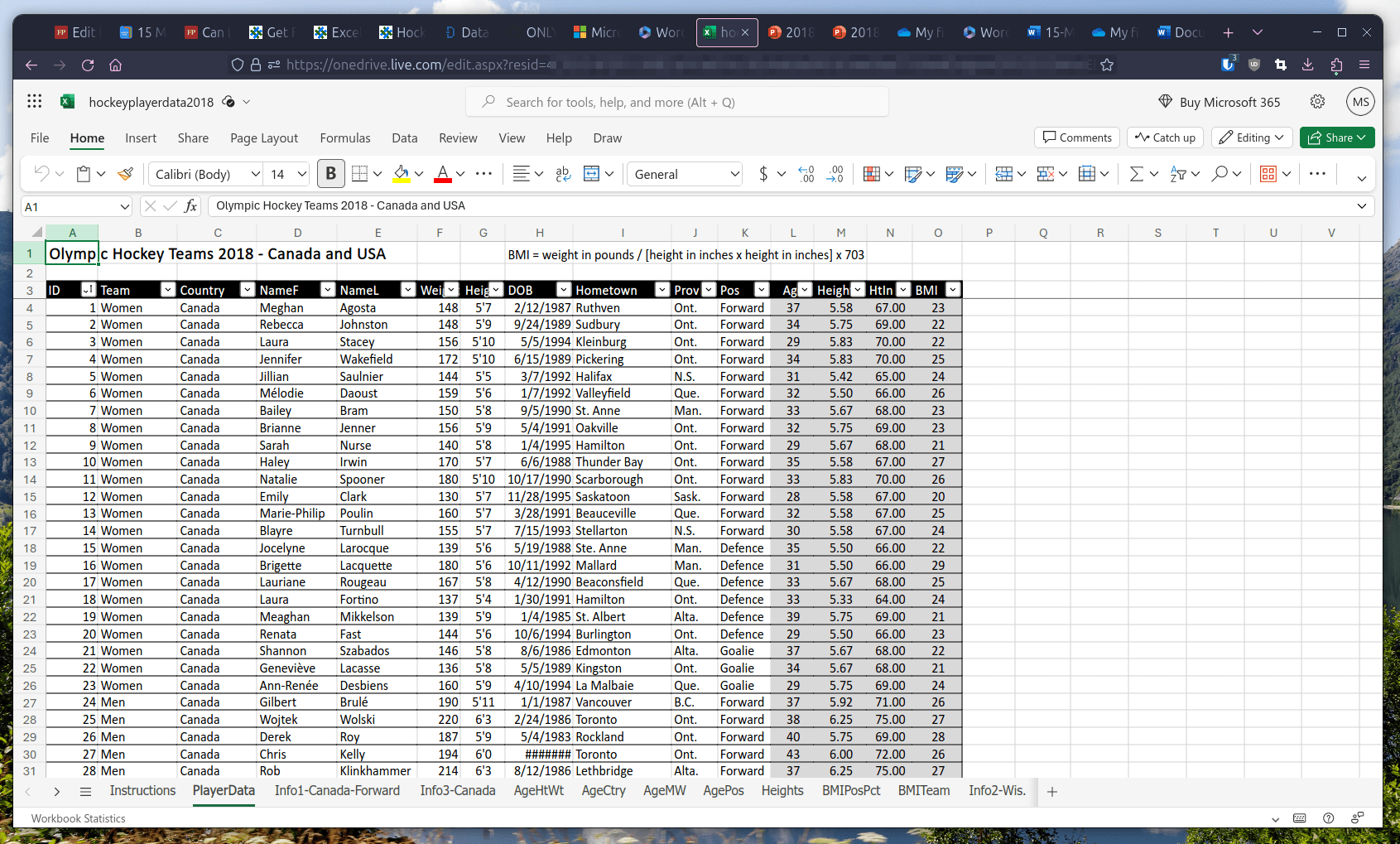
Even the pivot charts had no issues:
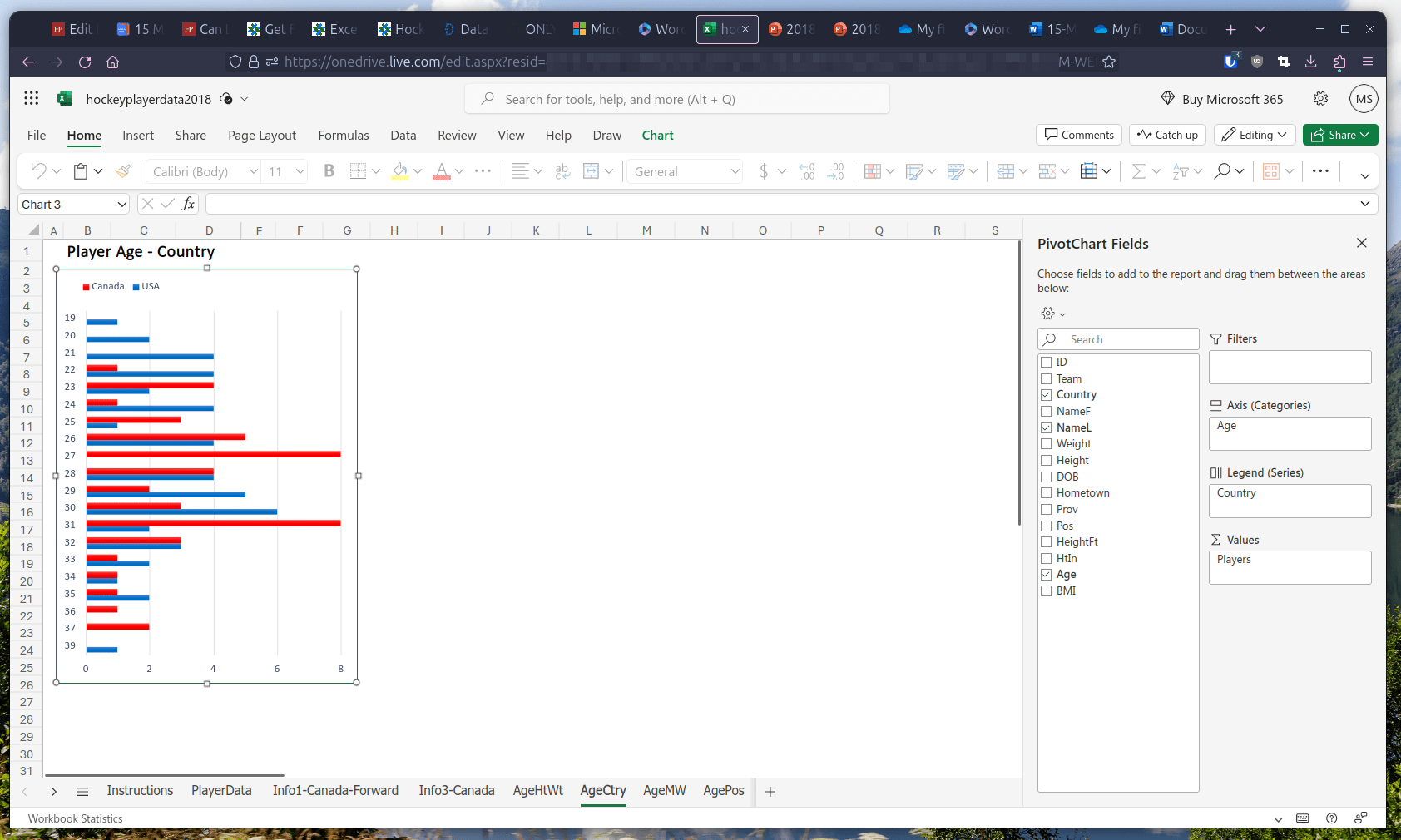
So spreadsheets exports are also good in OnlyOffice.
To sum up, spreadsheets and presentation files were both imported and exported successfully in OnlyOffice with few to no issues at all. The most buggy app would be the document editor, which needs more polishing to process traditional Microsoft Word files.
Interesting Features in OnlyOffice 8.0
OnlyOffice 8.0 has built-in support for a lot of plugins, and using plugins has become more straightforward than in previous releases:
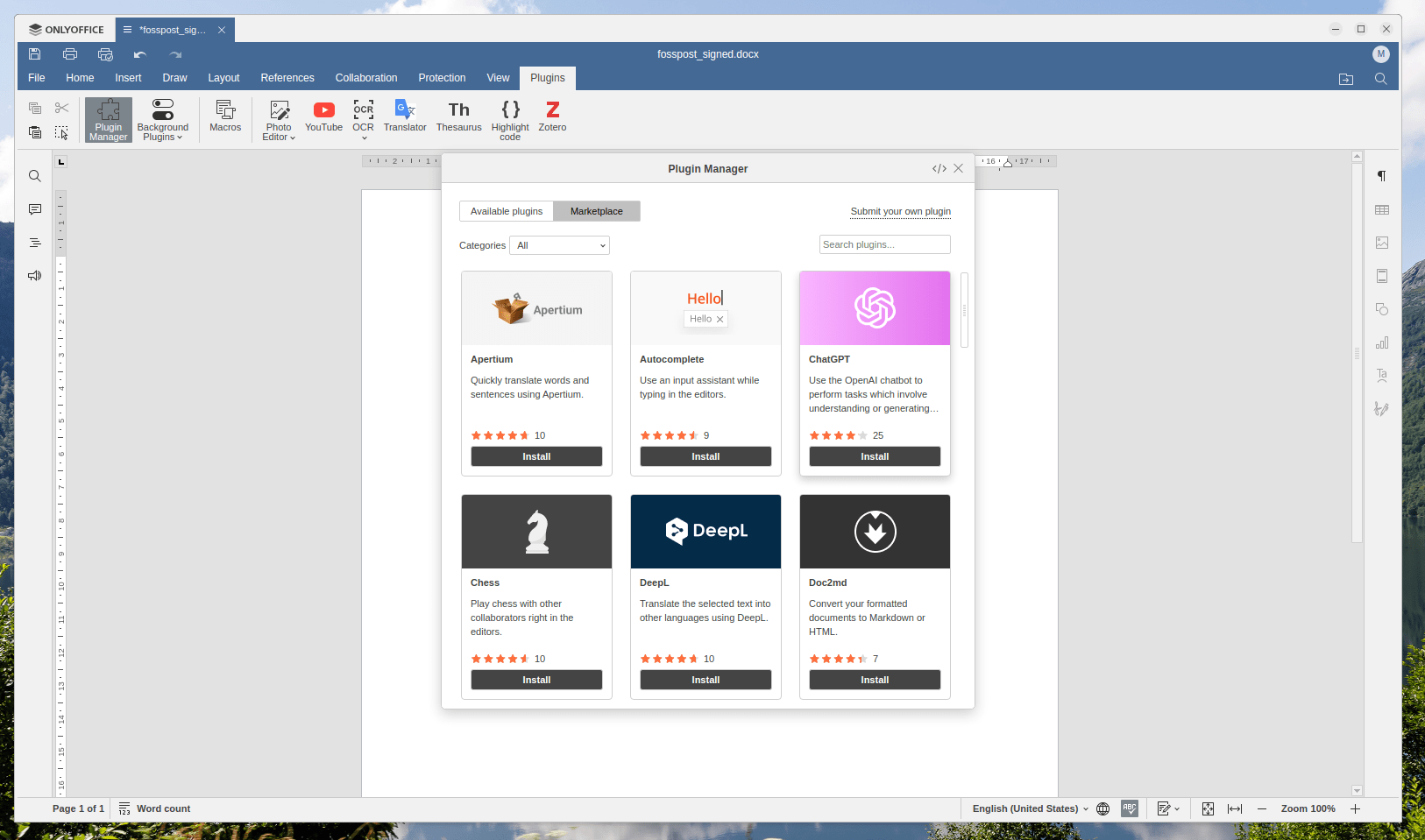
One of these plugins is OCR, which allows you to extract text from images and insert it into the editor directly:
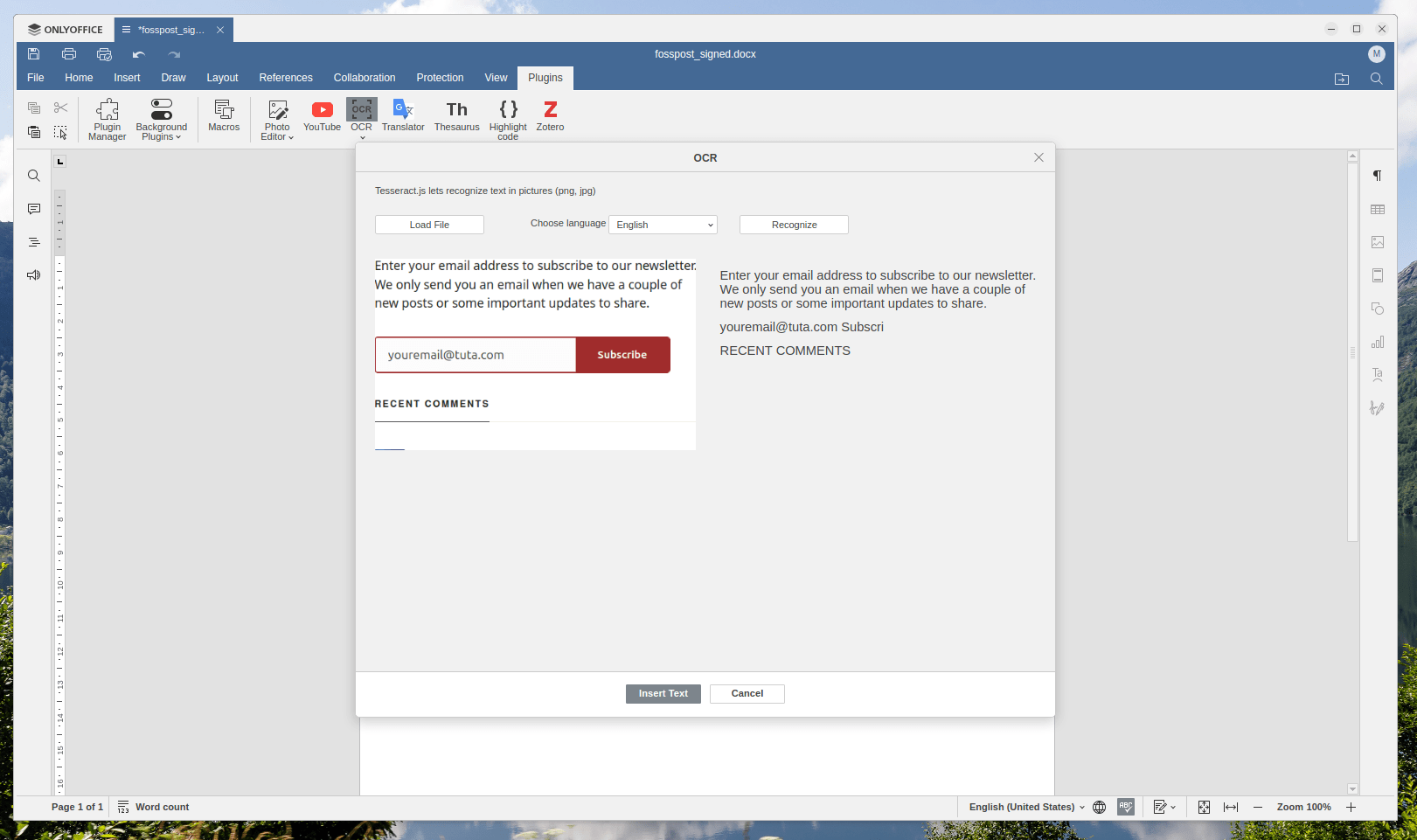
Another useful plugin is the ChatGPT plugin, which is very useful. You just need to enter your OpenAI API key in it before using it, and then you can start using AI capabilities in your text editor:
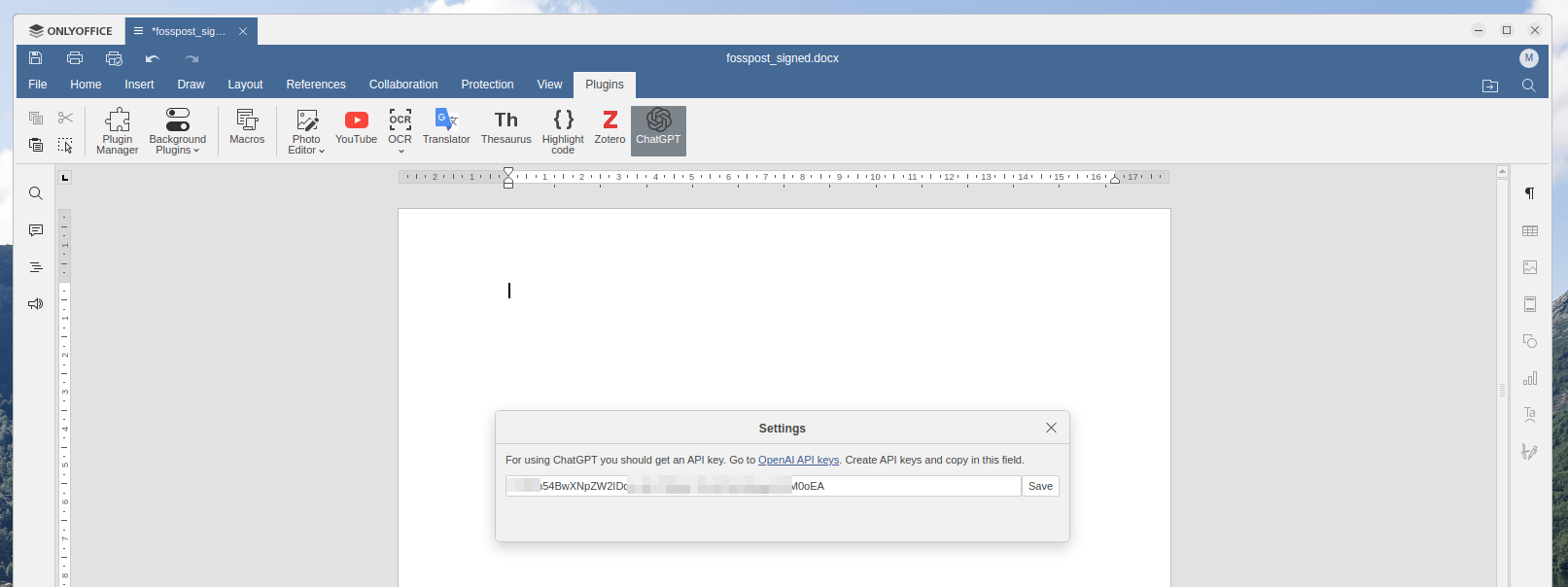
You can for example talk to ChatGPT directly from your document editor window:
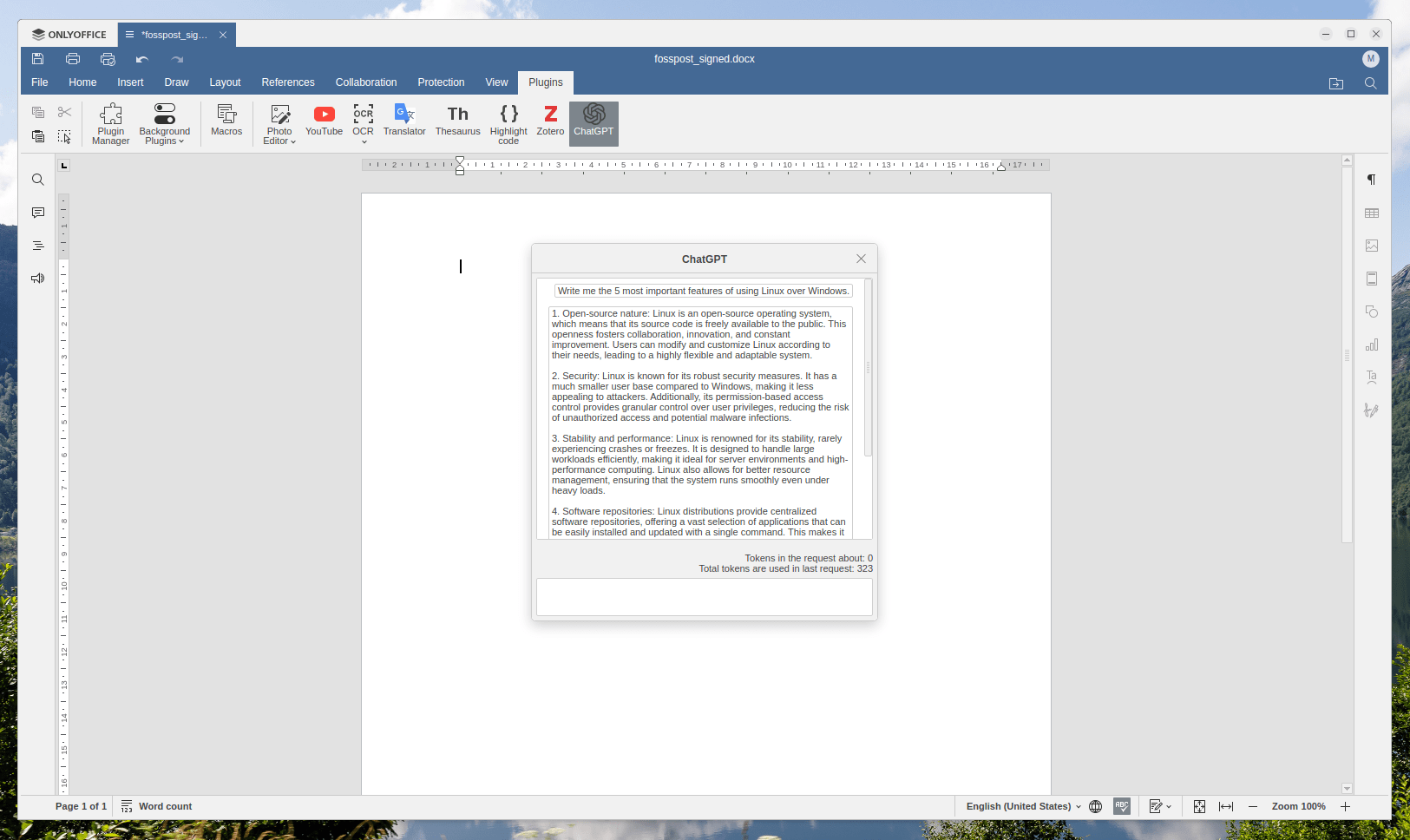
Or manipulate text in many different options using the context menu (after selecting the text):

For example, you can translate content directly into some predefined languages such as German:

The response time for each of these tasks is very fast: Usually takes less than 2-3 seconds. So you don’t feel like you are wasting time while trying to use AI capabilities to edit your document.
However, one shortcoming of the ChatGPT plugin is that the selected text is not exposed to the AI when doing a conversation. It would have been very beneficial if the selected text was also automatically sent to the bot as “user data” so that the AI could run operations on it. This is what is causing the following error messages when trying to ask ChatGPT about the context:

Still impressive nonetheless, and will definitely improve in the next few releases.
Conclusion
A lot of work has gone into OnlyOffice, and its features are indeed very interesting among other open source office suites. However, in terms of compatibility with files produced by MS Office, there’s still some work to do.
Still, OnlyOffice is one of the best open source office suites out there. The open source community should stand behind it and provide feedback and other forms of help so that it can become more mature. Such collaboration will be beneficial for the whole of the open source community.
Remember that you can also run OnlyOffice as a web application. This could be helpful if you want to get a full drop-in replacement for Google Docs and have a spare server/VPS to host the office instance. In that case, OnlyOffice could be more beneficial for you than other solutions.
To download OnlyOffice 8.0 on your desktop, head to their downloads page.
With a B.Sc and M.Sc in Computer Science & Engineering, Hanny brings more than a decade of experience with Linux and open-source software. He has developed Linux distributions, desktop programs, web applications and much more. All of which attracted tens of thousands of users over many years. He additionally maintains other open-source related platforms to promote it in his local communities.
Hanny is the founder of FOSS Post.