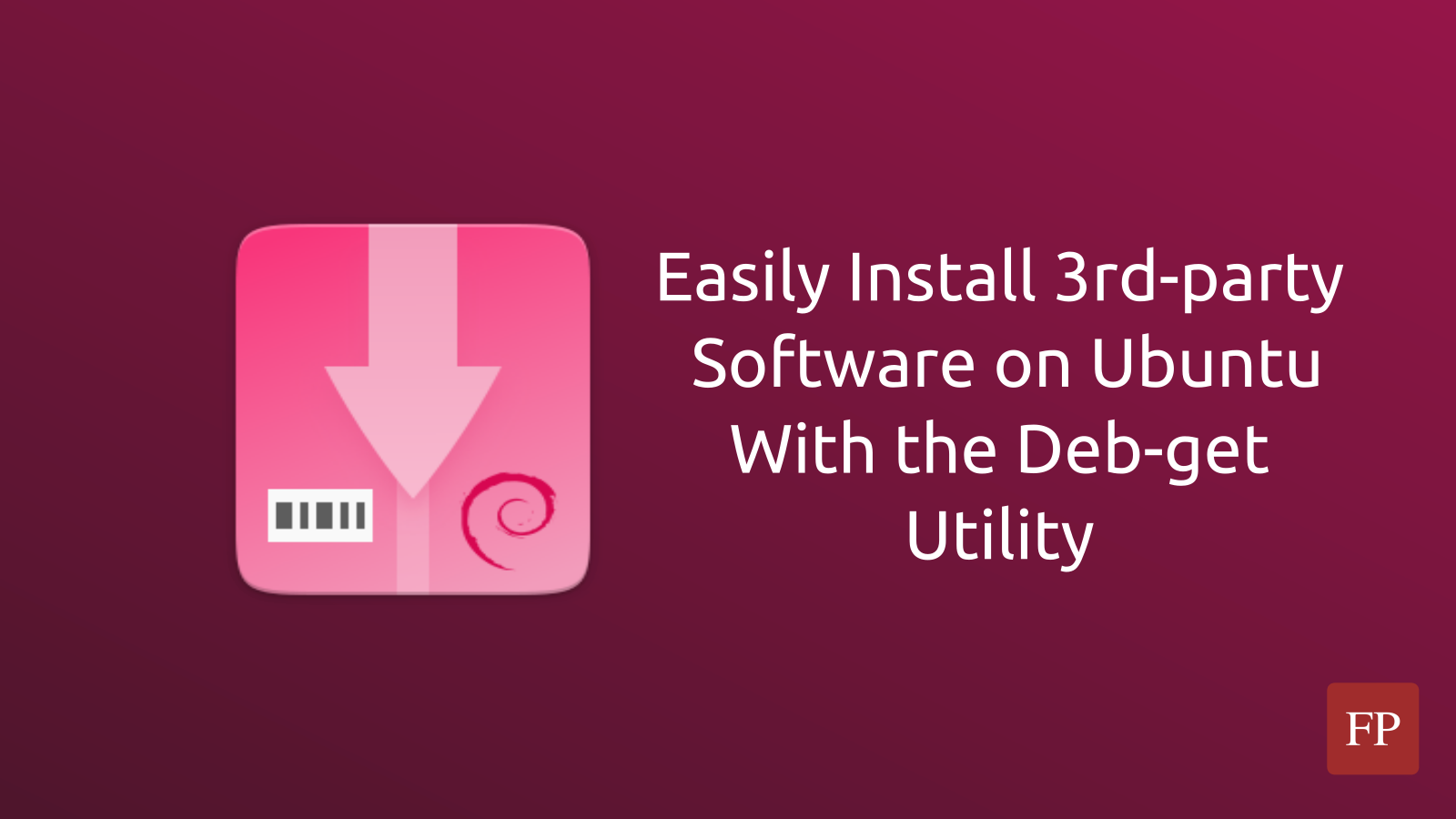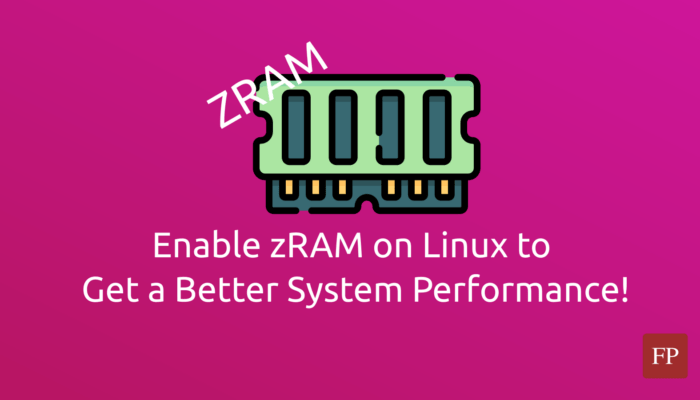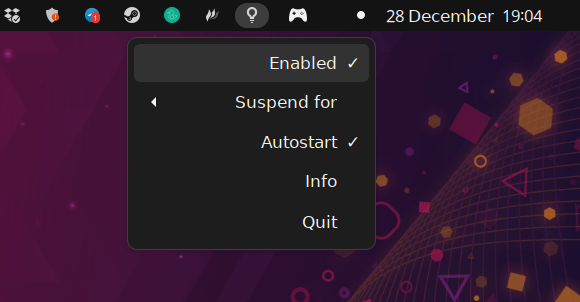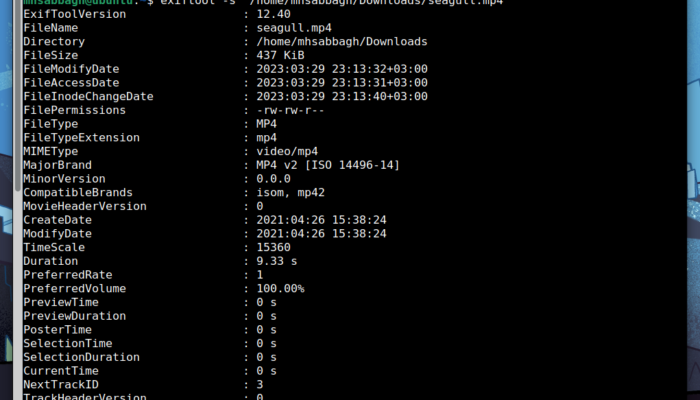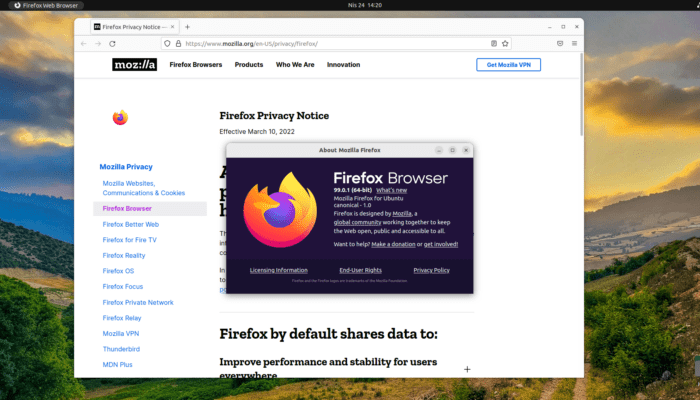Sometimes you may want to install software applications which are not in the the official package repositories of your Ubuntu installation. And if you want to install these software, then you have to:
- Head to their official website.
- Add their repository to your system manually (If they provide one).
- If they don’t provide a Deb package repository, then you have to download their installation files (Deb, AppImages… etc) manually.
- Install the application and then use it.
It is not a difficult task in general. However, if you have many 3rd-party applications that you want to install, or if you have multiple Ubuntu installations, then this will an exhausting task.
You will be doing the same boring steps many times.
Luckily, Deb-get utility is here for the rescue.
Grab Software From Their Sources & Install Them
Deb-get is a high-level software installation and management tool that works on top of the apt package manager to easily enable installing 3rd-party software.
The developers of the utility have already identified a list of where most common 3rd-party applications are distributed, and they have simply programmed their utility to download software from these places and install them for you automatically, so that you don’t have to do it by yourself.
You can check that list here.
The usage syntax is quite simple. Just like apt, you can run commands like deb-get install, deb-get show, deb-get search and deb-get remove.
If the 3rd-party application you are looking for is distributed in a Deb package repository, then that repository will be added to your system so that you can receive updates anytime you run the apt upgrade command. Otherwise, you will just need to run the deb-get upgrade command to update all your 3rd-party installed applications whenever there is a new version.
For example, you can list the available software for installation using deb-get show, and it will also tell you whether the software is installed on your system or not:
mhsabbagh@fosspost:~/$ deb-get list 1password .... nordvpn [ installed ] obs-cli obs-studio [ installed ] obsidian ocenaudio onlyoffice-desktopeditors openrazer-meta opera-stable p3x-onenote pandoc [ installed ] parsec .... rpi-imager rstudio rustdesk sejda-desktop shutter-encoder signal-desktop [ installed ] simplenote [ installed ] ....
And you can install an application like Microsoft Edge on your Ubuntu installation using the deb-get install command:
mhsabbagh@fosspost:~$ deb-get install microsoft-edge-stable deb [arch=amd64] https://packages.microsoft.com/repos/edge stable main Hit:1 http://archive.ubuntu.com/ubuntu focal InRelease Hit:2 https://brave-browser-apt-release.s3.brave.com stable InRelease Hit:3 https://updates.signal.org/desktop/apt xenial InRelease Hit:4 http://archive.canonical.com/ubuntu focal InRelease Get:5 http://ppa.launchpad.net/damentz/liquorix/ubuntu focal InRelease [18.1 kB] Hit:6 http://dl.google.com/linux/chrome/deb stable InRelease Hit:7 https://packages.microsoft.com/repos/edge stable InRelease ..... Fetched 1248 kB in 4s (322 kB/s) Reading package lists... Selecting previously unselected package microsoft-edge-stable. (Reading database ... 662647 files and directories currently installed.) Preparing to unpack .../microsoft-edge-stable_103.0.1264.37-1_amd64.deb ... Unpacking microsoft-edge-stable (103.0.1264.37-1) ... Setting up microsoft-edge-stable (103.0.1264.37-1) ... update-alternatives: using /usr/bin/microsoft-edge-stable to provide /usr/bin/microsoft-edge (microsoft-edge) in auto mode Processing triggers for desktop-file-utils (0.24-1ubuntu3) ... Processing triggers for mime-support (3.64ubuntu1) ... Processing triggers for gnome-menus (3.36.0-1ubuntu1) ... Processing triggers for man-db (2.9.1-1) ... Processing triggers for menu (2.1.47ubuntu4) ... Processing triggers for bamfdaemon (0.5.3+18.04.20180207.2-0ubuntu2) ... Rebuilding /usr/share/applications/bamf-2.index... Done.
And then you can just run it like any application:

Install Deb-get on Ubuntu
You can easily install the Deb-get utility on your Ubuntu installation using the following commands:
sudo apt install curl curl -sL https://raw.githubusercontent.com/wimpysworld/deb-get/main/deb-get | sudo -E bash -s install deb-get
If you are hesitant to apply the curl command (If you are concerned about the content of the script), then you can manually download the Deb-get Debian package from GitHub and install it on your system.
The Bottom Line
Deb-get is a very nifty utility for installing many 3rd-party software applications on any Ubuntu installation. It removes the burden of Google’ing online for software sources for the applications you need to install, and makes it very easy to install these applications in just one command.
Just make sure you run the deb-get upgrade command from time to time in order to get the latest versions of the software that you have installed, so that you don’t end up with outdated software on your system.
With a B.Sc and M.Sc in Computer Science & Engineering, Hanny brings more than a decade of experience with Linux and open-source software. He has developed Linux distributions, desktop programs, web applications and much more. All of which attracted tens of thousands of users over many years. He additionally maintains other open-source related platforms to promote it in his local communities.
Hanny is the founder of FOSS Post.