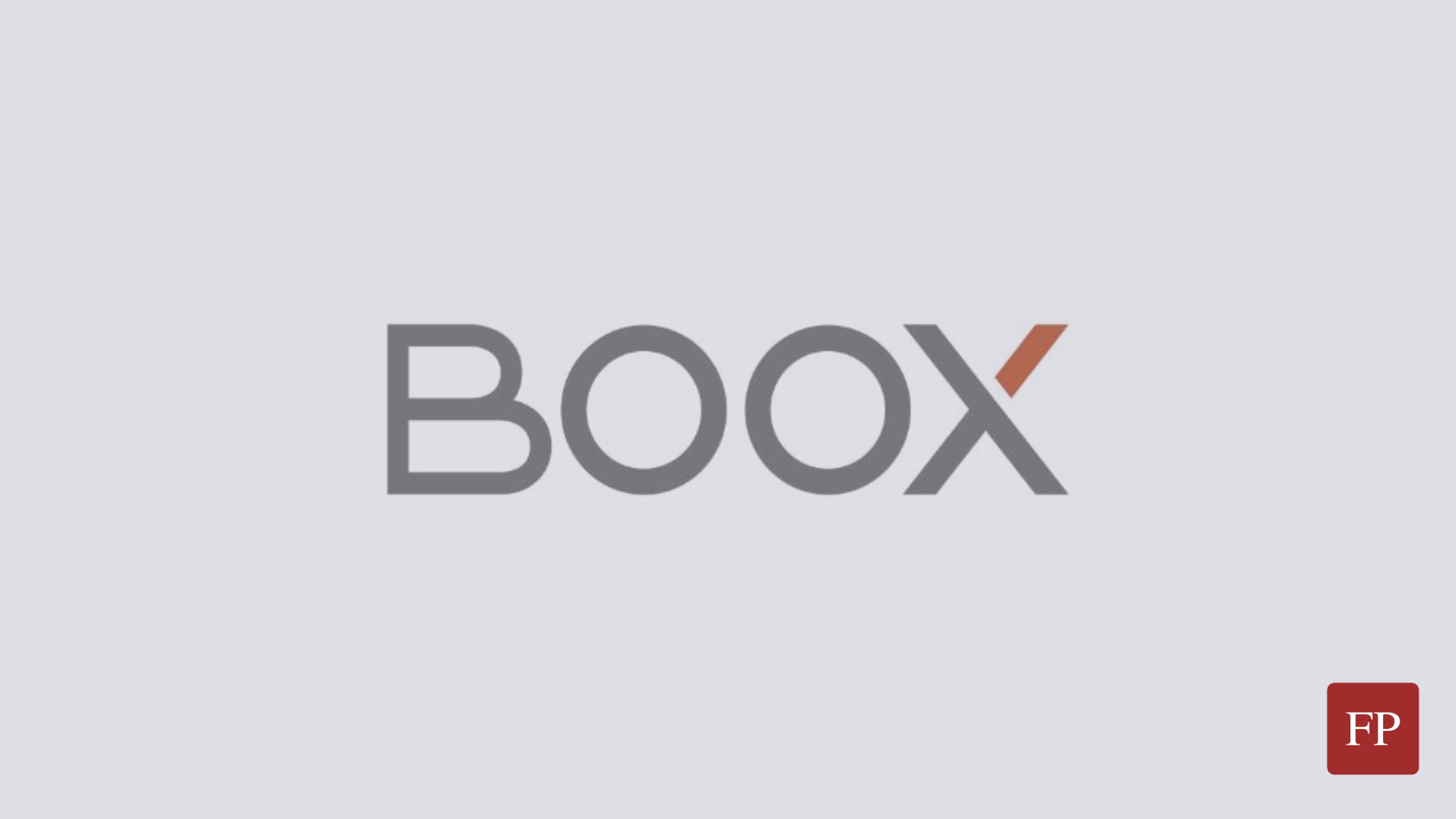Ebook readers have been on a steady rise in recent years, with people moving away from traditional book reading into the digitalized experience for many reasons: Saving budget & space, getting more comfort while reading for long hours and also unlocking access to better features than the normal reading process (E.g note taking, sharing, highlighting, PDF files access anywhere… etc).
Amazon’s Kindle is the most famous e-reader by far, however, it is not alone. There have been many new competitors in the market with much better features for avid readers who would like to fully unlock the potential of their ebook reading experience.
Today we’ll talk about the Onyx Boox Note 3 e-reader, which is powered by Android, as a possible e-reader that you can buy if you are from this niche. Although a bit far from our typical publishing line in FOSS Post, a small change in the mood is never harmful (Let alone that it is powered by Linux, so not that far actually).
Table of Contents:
Hands on Onyx Boox Note 3
Hardware Specifications
The first thing you’ll need to know about any device is its hardware specifications. For the Onyx Boox Note 3, you’ll get:
- An octa-core processor.
- 4GB of LPDDR4X RAM.
- 64GB of internal storage.
- 4300mAh battery.
- Screen of size 10.3″, with resolution of 1872×1404 Carta (227 dpi).
- Bluetooth 5.0, a speaker and a microphone.
- 378 grams of weight.
- Android 10 operating system running by default.
These specifications are more than enough for it to be a good ebook reader, as probably you won’t need to use more than these resources for opening your documents and reading them or taking notes.
The important thing about the device is that it is powered by android, and hence, has access to Google Play. Google Play is not enabled by default in the device and one will need to obtain a manual API key before activating it, but once set up, it will allow you to install any android application just like any other device without a hassle.
Moreover, you can nuke the android installation if you want and install any other custom ROM after rooting the device.
Ebook Reading Experience
So let’s start by looking into the device:
You can open any document file in any supported format for reading. It will be opened using NeoReader; the default document viewer program on the Onyx Boox Note 3:
If you touch somewhere on the screen, you’ll see the available options:
Notice how you can move between open documents using the tabs on the top. You can navigate between the document settings using the options on the bottom.
One of the best features about this device is how you can configure the margin sizes. You can zoom in or out in the page and the zoom level will be saved for the rest of the document:
For written texts in the documents (Not scanned), you can manipulate the font and text used to display the content. E.g the thickness or color level:
There are also different options for alignment and font sizes:
Additionally, the device allows you to split-view the current opened document with another document, so that you read them side by side (This also applies to the same document if you wish as well):
A screen back-light option is available in the settings as well if you are reading in dark places, and you can turn it on or off from the android menu (on the top).
Another good feature is the display modes available. If you are reading a research paper for example or a comic book then probably you’d notice that the default A4 view is not suitable for you, as the text would be too small to read. However, the device has different display modes to zoom and navigate sequentially to different sections in the same page:
You can choose the order of each page section:
After enabling the article mode, you’ll be able to read the research paper column by column, which is more comfortable and easier to read:
So overall, the Note 3 offers a good reading experience for any type of documents. And thanks for the battery lasting around 3-4 weeks without charging, the device is more than suitable for any avid ebook reader.
Note-Taking Features
Using the plastic pen which comes with the device, you can swiftly take notes anywhere on any opened document. According to some YouTube reviews, the screen refresh rate is around ~55ms, which is a good feedback time:
If you don’t want to take notes on the same file, then you can take them on a separate file in a split view as well:
There is a special place in the default launcher for managing notes or exporting them:
If you use some applications which provide synchronization features, like Dropbox, along with a synchronization tool like AutoSync, then you can get a nice feature: The notes/comments you leave on the documents on your tablet are going to be instantly synced as well to your Dropbox storage. This is done by creating a two-directional sync folder between the Dropbox folder and the local documents folder you want on your device using AutoSync, and then automatically running the sync process every few hours (To save battery, it is better not to run it each minute for example).
Hence, in case of any issues with the device or a theft, your work is still available and accessible from a cloud service.
Miscellaneous Extras
If you select a text in any document, then you’ll see a popup with many possible options:
These include:
- Converting the selected text into speech using the built-in TTS engine in the device.
- Searching the selected text online.
- Searching the selected text in a dictionary.
- Translating the selected text into different languages.
- Changing the text/font options for the selected text.
See how translation works for example:
Like we said earlier, Google Play is supported on the device once you activate it, and you can get any app you want:
And after installing these apps, you will see them in app drawer:
If you like typing on giant screens, then you may desire to install a keyboard app like SwiftKey to enjoy a better writing experience:
Buying Options
The Onyx Boox Note 3 is available to purchase right now for a price tag of $550.
Not the cheapest option in the market for sure, but compared to its performance and long battery life, and the large number of document formats it supports as well as the available features for note-taking and reading, it could be justified.
If you would like, there are other cheaper ebook readers from the same company, such as Nova 3, Nova 3 Color or Poke 3. They come in smaller sizes but they are much cheaper.
You can buy the Onyx Boox Note 3 from the official website with a $20 discount coupon (Or just enter the QPQ2FFSDAS coupon before ordering).
Or from Amazon for the full price.
Update @ Feb, 01, 2022: Apparently the Onyx BOOX Note 3 is no longer available for sale. The new model is Onyx Boox Note 5, which is very similar to the Note 3 we reviewed in this article.
Conclusion
It is worthy to consider buying an ebook reader, especially on the age of social media and other distractions around us in our modern society. A reading corner with a small device containing thousands of books/articles/comics to read will be a good place to spend time rather than on the weird places of the Internet.
The Onyx Boox Note 3 is not the only option in the market, there are other devices like Kindle, Ramarkable 2, Supernote A6… etc, so take your time to decide which one to buy before investing in this.
All your questions and comments are welcome from the comments box below.
With a B.Sc and M.Sc in Computer Science & Engineering, Hanny brings more than a decade of experience with Linux and open-source software. He has developed Linux distributions, desktop programs, web applications and much more. All of which attracted tens of thousands of users over many years. He additionally maintains other open-source related platforms to promote it in his local communities.
Hanny is the founder of FOSS Post.