The openSUSE Project announced the release of their Leap 15.6 distribution on June 12th, 2024.
openSUSE has been a quite special Linux distribution in the Linux distributions family ever since it was born. Mainly, its YaST2 system management tool and Zypper package manager differentiate it from other Linux distributions, besides many interesting features that we have covered before on FOSS Post.
Traditionally, openSUSE was released as multiple separate distributions:
- “Leap” which is their stable point-fixed Linux distribution that sees a new release on yearly basis.
- “Tumbleweed” which is their rolling-release Linux distribution that offers continuous updates, similar to Arch Linux.
- openSUSE MicroOS: Container-based openSUSE-driven Linux distribution that uses Btrfs as the default filesystem and provides what’s known as “atomic updates”.
Everyone gets their favorite release model on their computers that they like to operate with!
In this article we will go in a quick review of the new Leap 15.6 release, and what interesting features you may find in it as a user.
openSUSE Leap 15.6 Features and Review
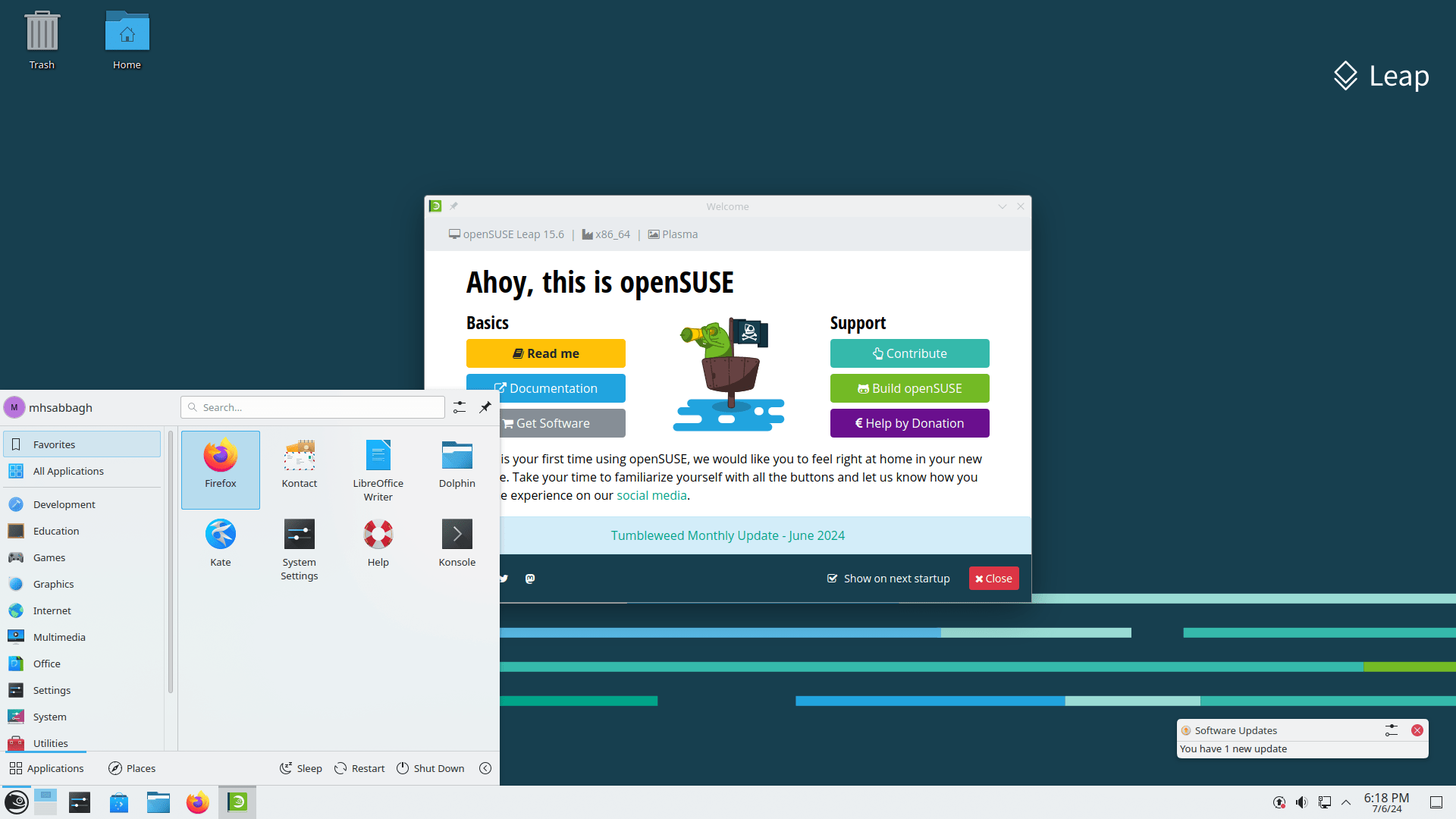
The Leap 15.6 release is based on SUSE Linux Enterprise Desktop 15 Service Pack 6, and hence, the distribution is based on enterprise code and quality checks which makes it super stable for the average ordinary user.
openSUSE Leap 15.6 is expected to be supported with updates until the end of 2025.
As for the software, Leap 15.6 comes with:
- Linux kernel 6.4.
- KDE Plasma 5.27.11.
- GNOME 45.
- Xfce 4.18.1.
- Python 3.11.
- PHP 8.2.
- Node.js 20.
- Cockpit 316.
The default desktop in openSUSE is minimal and quite similar to other mainstream Linux distributions: Just a panel with desktop icons.
The openSUSE magic, however, starts with YaST2; openSUSE’s unique system administration tool that can be used to tweak everything needed in the system graphically:
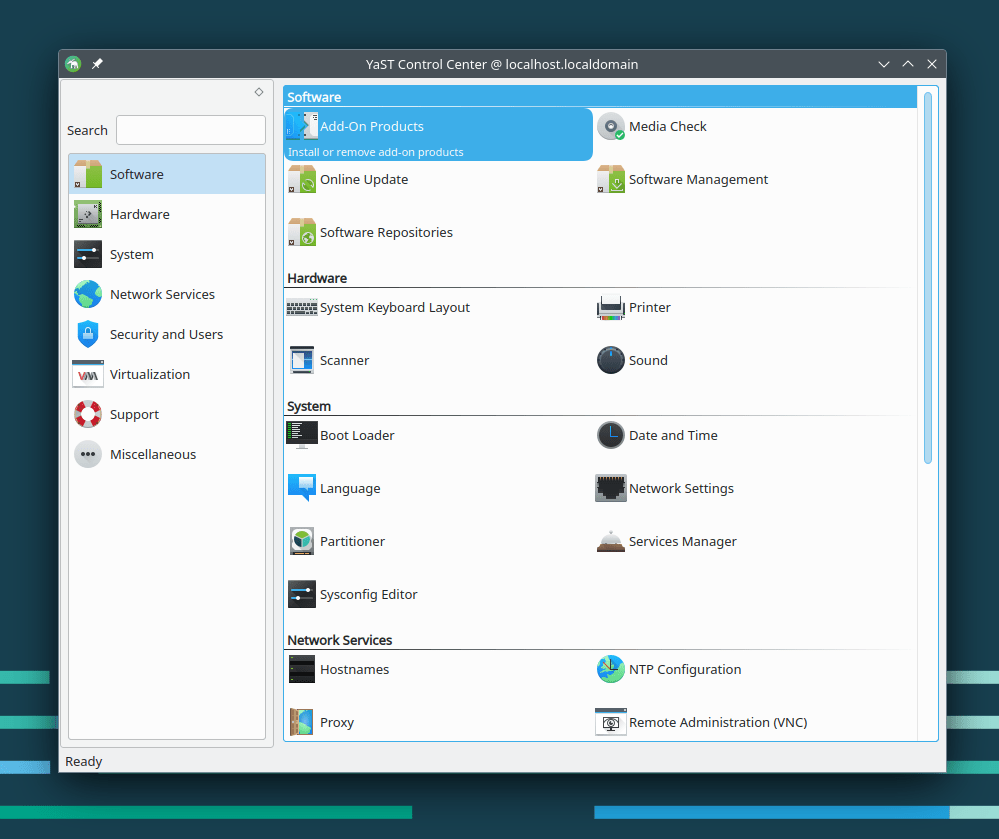
YaST2 consists of “submodules” each responsible for tweaking a subset of system settings different from the other. Some submodules are installed by default, while others are not. Some of them are suitable for system administrators’ work, while others can be used by any average user.
It has been around 14 years since I first touched openSUSE, but I can assure you that both YaST2’s user interface and the software management module’s UI are almost identical to how I remember them back in that time.
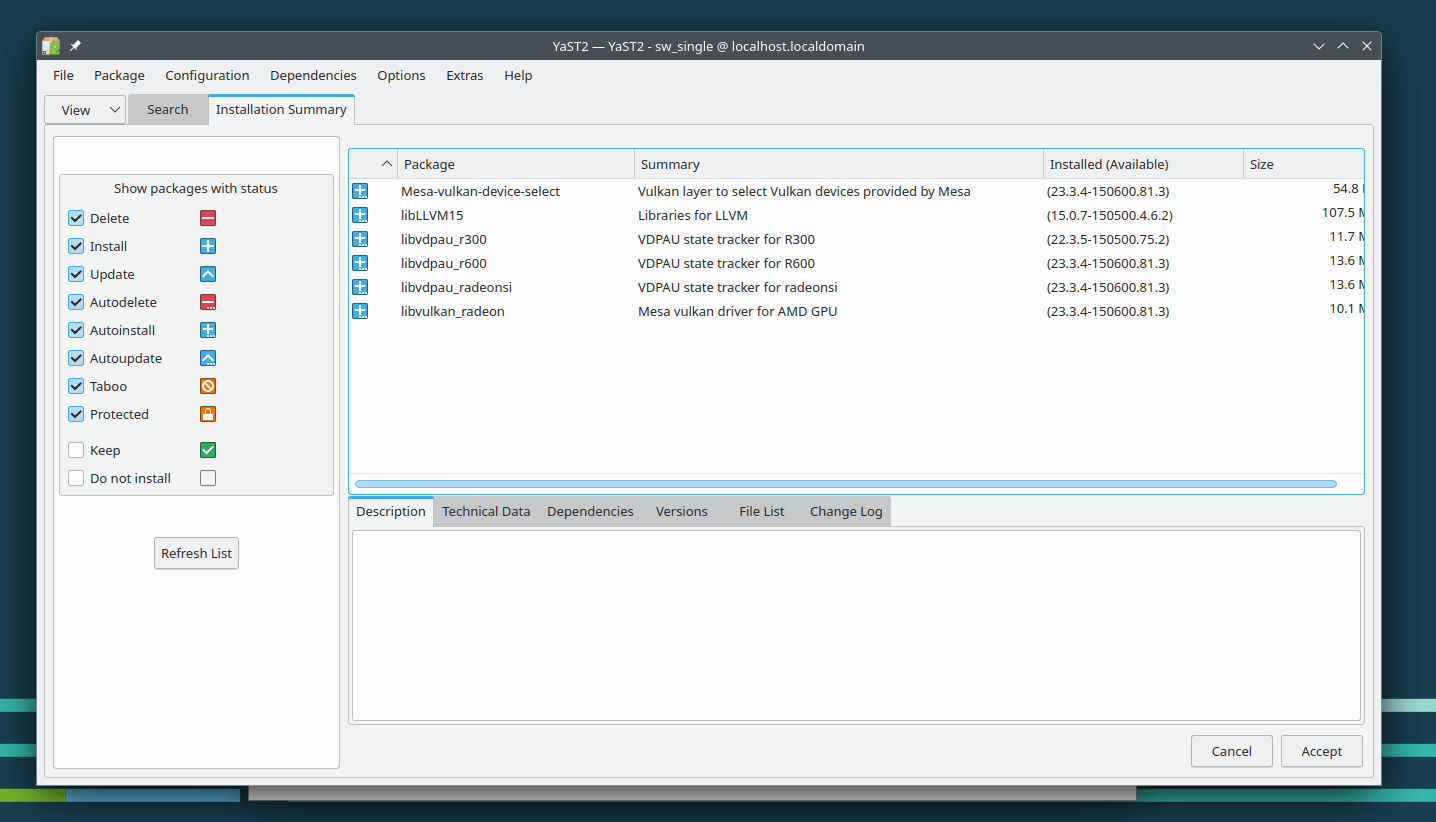
Depending on your preference, this could be both a good and bad thing.
Good because it means system stability and standardization; some new features are definitely added or changed under the hood, but the software user experience remains the same. This means once a user or a system administrator learns YaST2, then he/she will be learning it forever. The learning curve is minimal, and the software remains rock-solid.
Bad because it means there has been few or no initiatives in the openSUSE community to redesign their most unique software to keep up with 2024 standards, despite decades coming and going.
Nonetheless, this doesn’t change the fact that YaST2 (and its software management module, specifically) are some of the best system administration tools that you can find on a Linux desktop.
openSUSE Leap 15.6 provides the Cockpit control panel in its software repositories, which is an open-source alternative to CPanel and similar server control panels. It can be installed with the following command:
sudo zypper in cockpit
And then to enable it run the following commands:
systemctl enable --now cockpit.socket
firewall-cmd --permanent --zone=public --add-service=cockpit
firewall-cmd --reload
The web panel will run on your IP_address:9090 address (or localhost:9090) and you can login using your normal username and password:
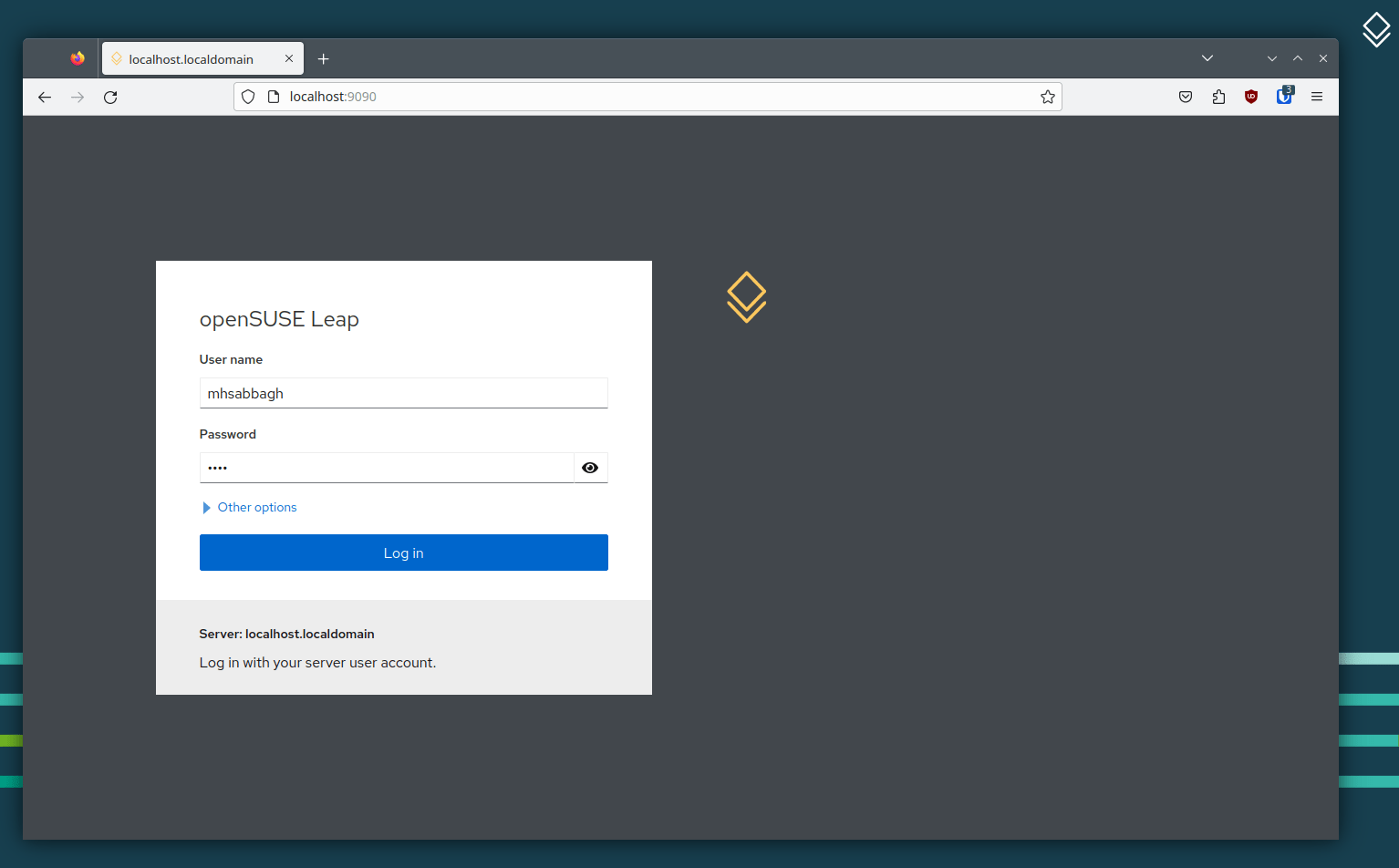
Once logged in, you can manage a lot of the aspects of your machine using your web browser:
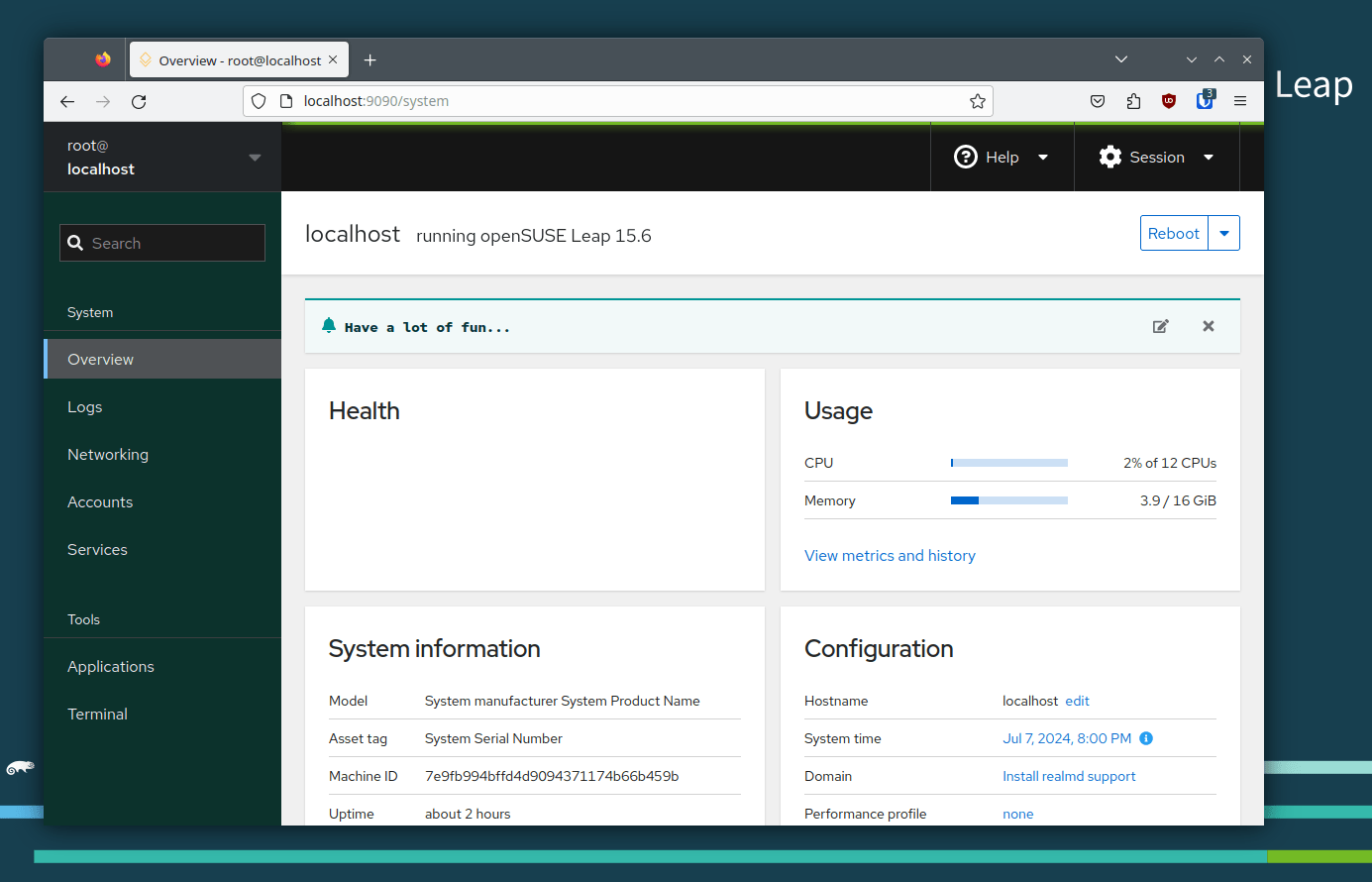
The default installation also comes with the non-OSS repository enabled by default, which contains some useful but proprietary software packages such as Opera browser, Steam and Discord:
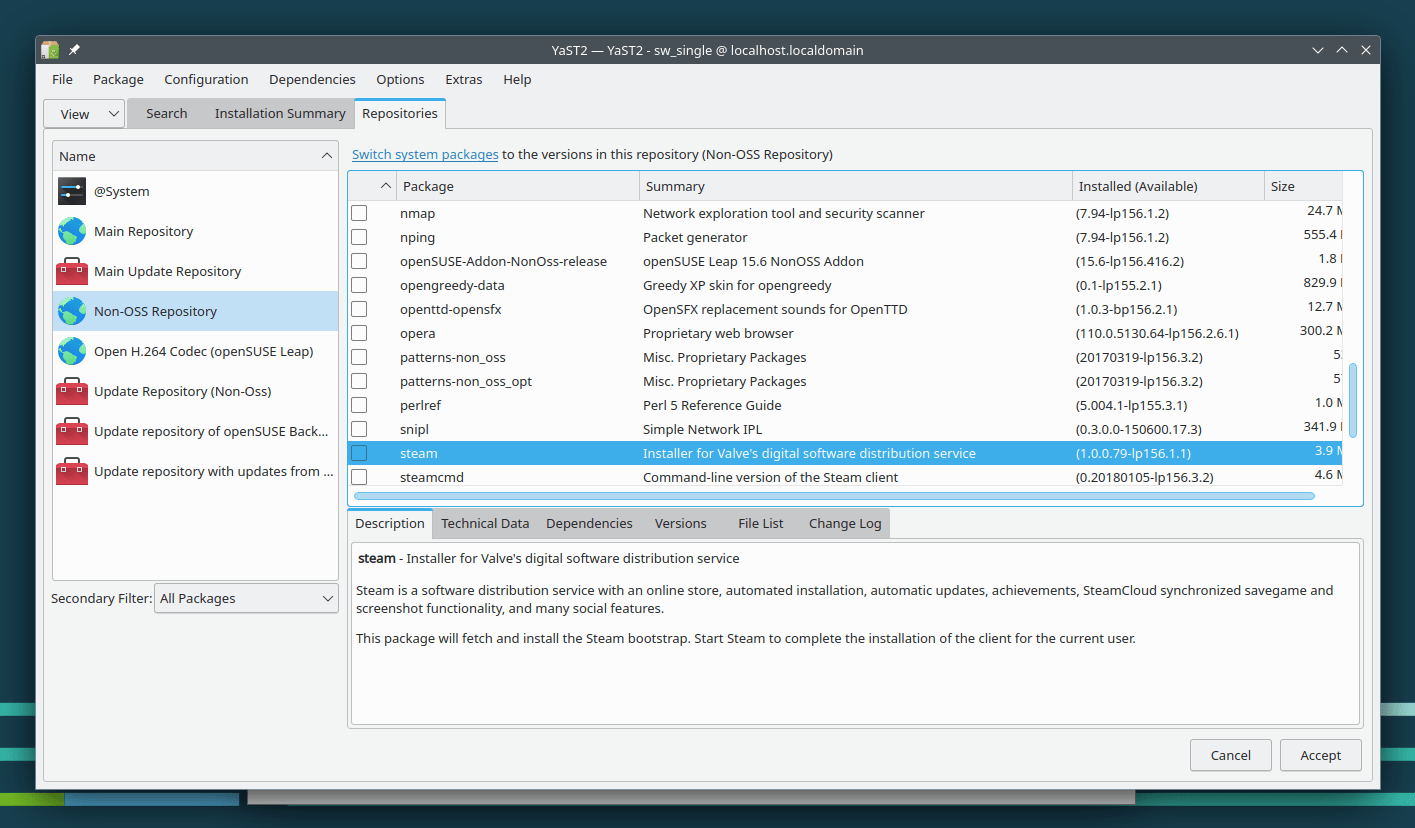
You can install what you wish.
openSUSE enthusiasts typically enable the Packman repository after a fresh installation, which is a community effort to provide additional software packages to openSUSE users. Similar to RPM Fusion that of Fedora.
The repository is divided into different categories, and contains a lot of useful software which are not in the main openSUSE repositories such as additional VLC multimedia codecs and more recent hardware drivers.
The easiest way to add it and install multimedia codecs (and thus switching your system to use Packman packages instead of openSUSE if they exist in a newer version there) is to run the following commands:
sudo zypper install opi opi codecs
This is an important step, because openSUSE suffers an issue with multimedia codecs that due to copyright laws in Germany (and other places where they possibly operate) they don’t ship some multimedia codecs like h264 by default nor provide it in their package repositories, leading to issues like this in VLC:
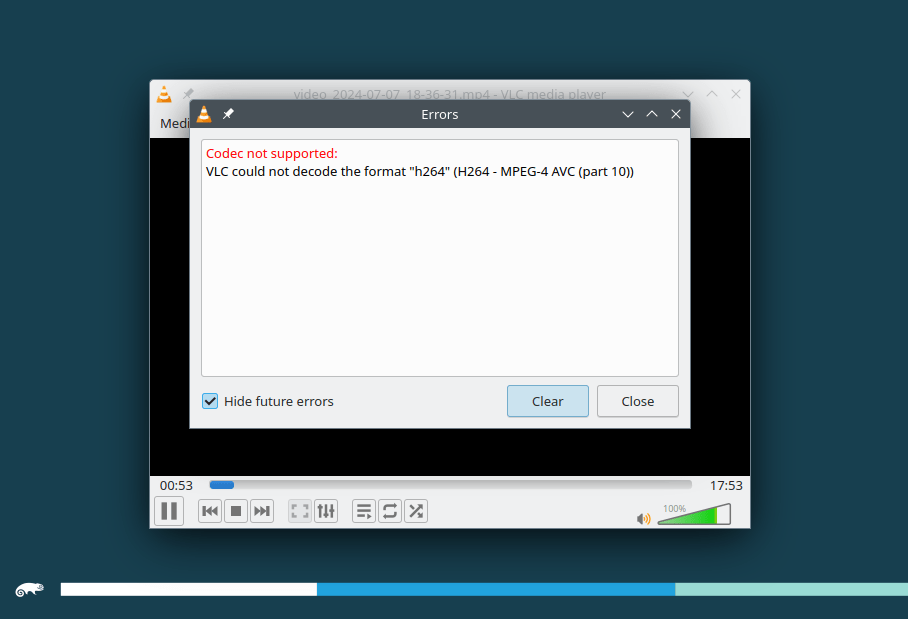
But the above commands fix it.
Leap 15.6 keeps up with the openSUSE tradition of utilizing the Btrfs filesystem to its uttermost extent; it ships with the “Snapper” tool by default which uses the Btrfs filesystem snapshot feature to create system-wide snapshots for most of your system files automatically.
Just like a “restore point” feature on Windows, you can choose any of these snapshots and restore your system status to it. It works as a flawless and fully independent system backup tool without a hassle.
Snapper is enabled by default in openSUSE Leap 15.6 for any system disk partition greater than 16 GB in size. You can use the command line to list the taken snapshots so far:
snapper list
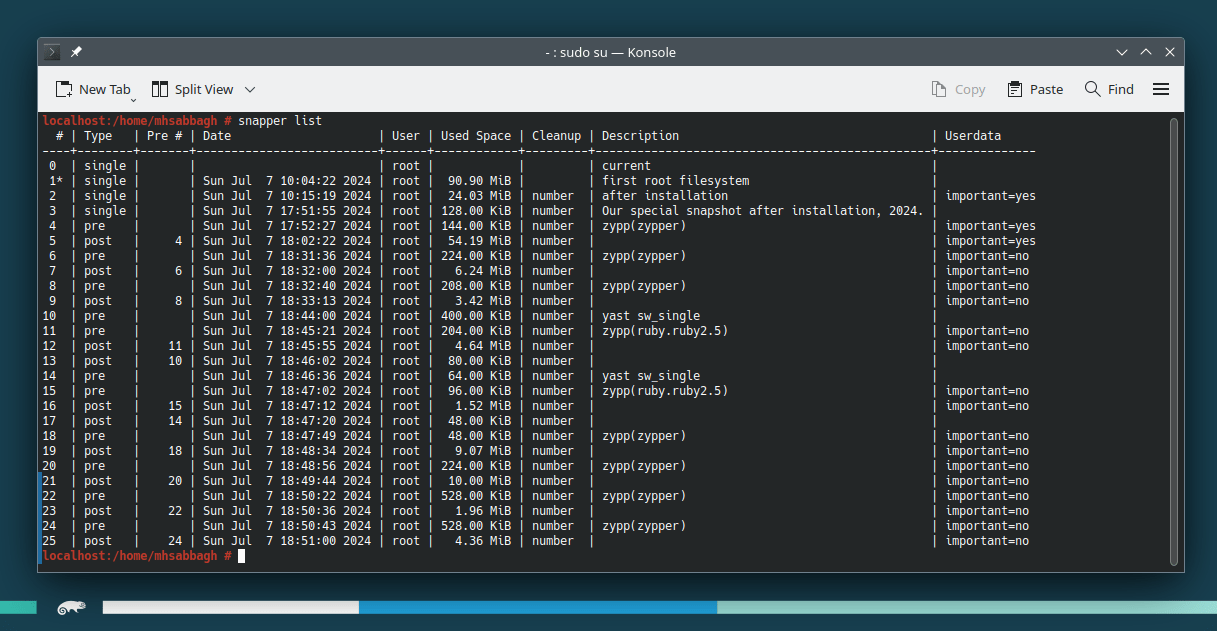
The configuration files are located at /etc/snapper/, and you can play with them according to your own needs.
So let’s say you used zypper up to upgrade your system packages (openSUSE’s equivalent of apt upgrade), and suddenly, your system stopped working after reboot because of a broken package. No worries! You can use the GRUB2 menu to reach out to the available system snapshots Snapper has already saved before the zypper up command was run:
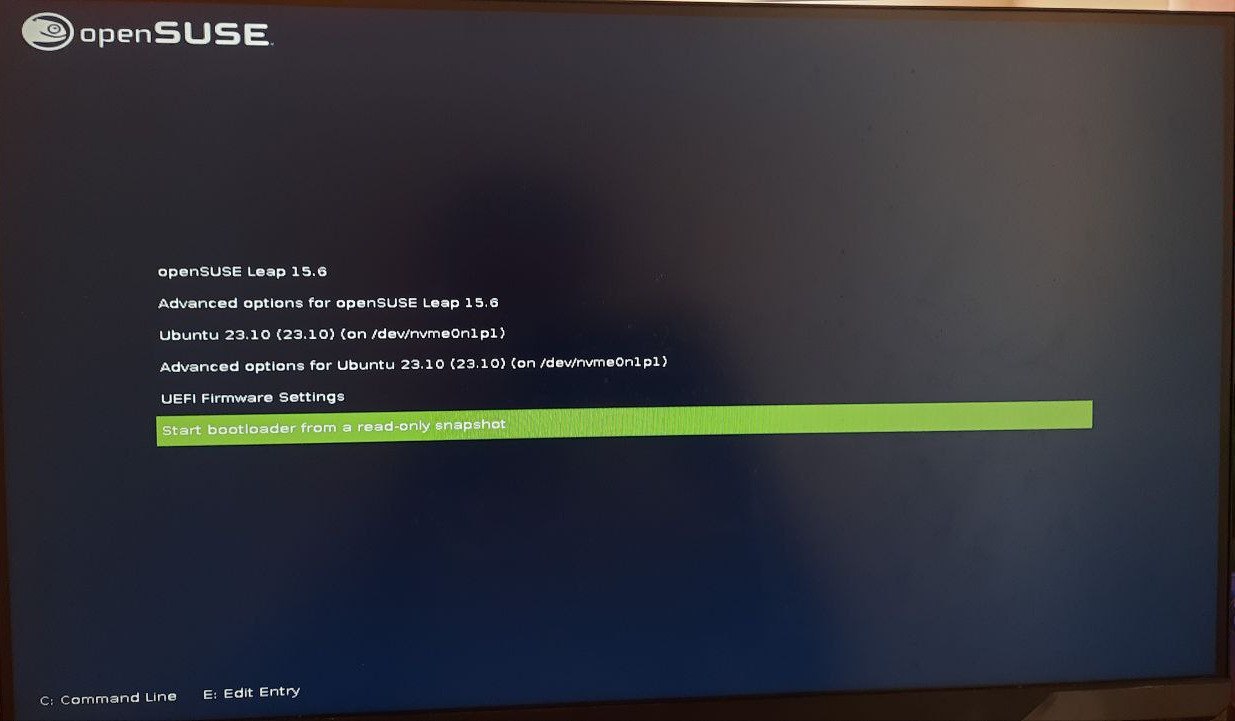
And get back into your system status just before you run that command. Easy and simple:
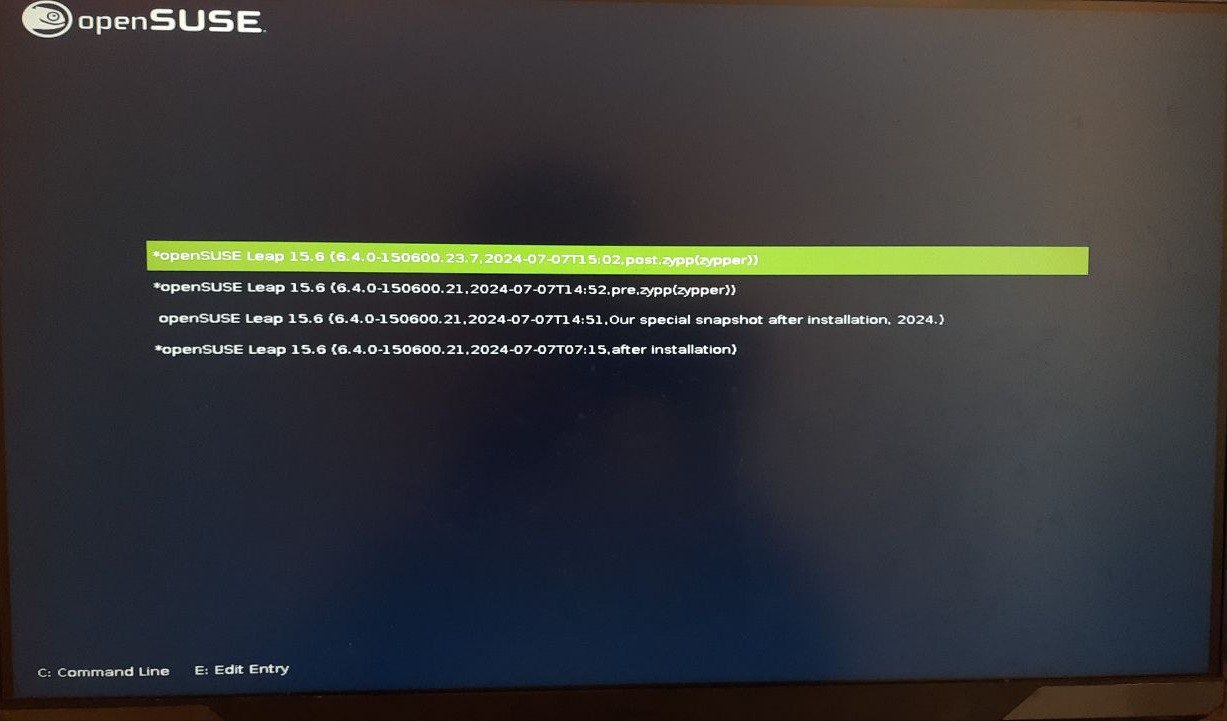
Snapper automatically takes system Snapshots before and after each zypper action, as well as after each YaST2 modification on the system.
Snapshots can be graphically managed from YaST2 as well:
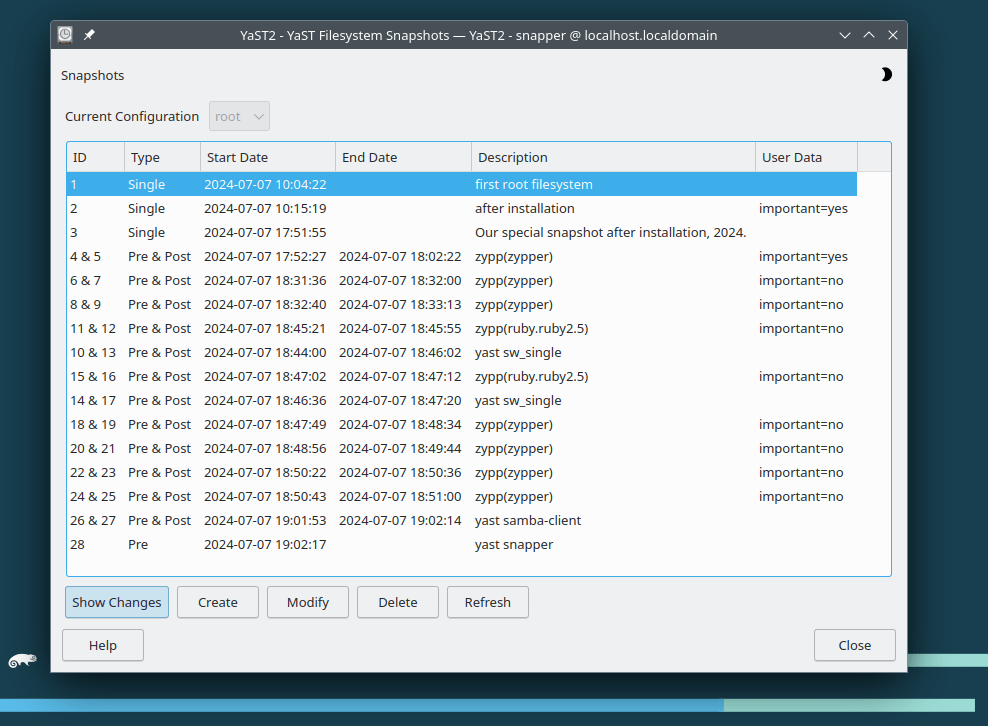
You can customize these options, of course, and turn off or on any further enhancements you would like.
openSUSE was one of the first (if not the first) Linux distributions to switch to using Btrfs by default since a decade ago. Fedora followed suit recently, and maybe some other distributions could make the switch as well now that Btrfs has matured enough.
Finally, as a nice touch, users with laptops using the NVIDIA Optimus technology (shipping with an integrated graphics card + dedicated NVIDIA graphics card) can use the “SUSE Prime” tool to switch between them whenever they need to.
Sadly we couldn’t test the feature on our own since we don’t have such a laptop (Psst, supplement us with one if you would like us to test!), but the workflow works by installing the suse-prime and bbswitch-kmp-default packages, and then running one of the following commands according to the mode you want:
prime-select boot nvidia
prime-select boot intel
prime-select boot offload
Other than what’s mentioned, there isn’t much further to see in openSUSE Leap 15.6. In general, openSUSE is a mainstream Linux distribution that ships with minimal intervention on the desktop, so each new release rarely sees big changes or features. However, the system is rock-solid for the average user, and we didn’t encounter any stability bugs or issues during our testing period.
Download openSUSE Leap 15.6
If you would like to try openSUSE Leap 15.6, then you can download the full DVD (around 4.7GB in size) from their official website at get.opensuse.org.
You can also get smaller openSUSE live versions divided by the desktop environment if you like.
Remember that openSUSE offers an Arch-Linux-like distribution called “Tumbleweed” that ships as a rolling-release model. You can download openSUSE Tumbleweed if you would from their website as well.
Use BalenaEtcher to burn the ISO image file on any USB stick you have and boot from it.
Don’t forget to turn off Secure Boot in order to avoid unexpected problems, or at least if you are going to keep it on, remember to create a /boot/efi partition to hold the signed boot images.
Conclusion
You may read a few articles about openSUSE in the press, and you may find few people talking about it in online forums and communities, but it’s still strong and kicking just like it was a decade ago.
The Leap 15.6 update was a minor update mainly consisting of package updates, but perhaps the Leap 16.0 update will be bigger in the future with more features expected to land in the openSUSE realm.
Regardless, you should always think of openSUSE as a stable, solid, and interesting option that you can use as your daily driver.
With a B.Sc and M.Sc in Computer Science & Engineering, Hanny brings more than a decade of experience with Linux and open-source software. He has developed Linux distributions, desktop programs, web applications and much more. All of which attracted tens of thousands of users over many years. He additionally maintains other open-source related platforms to promote it in his local communities.
Hanny is the founder of FOSS Post.

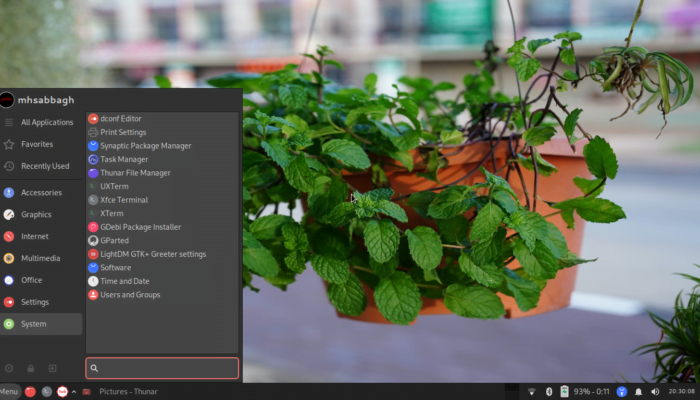

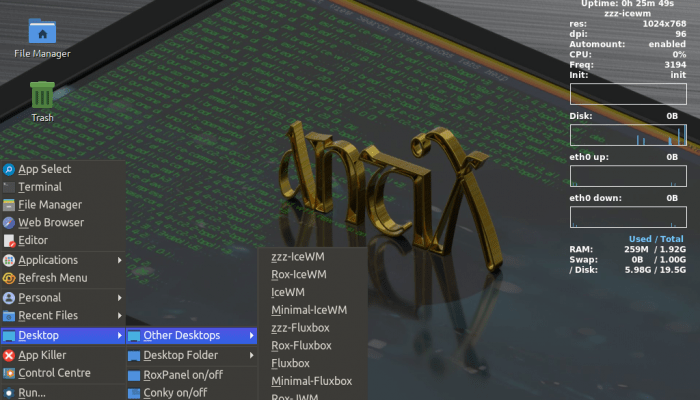



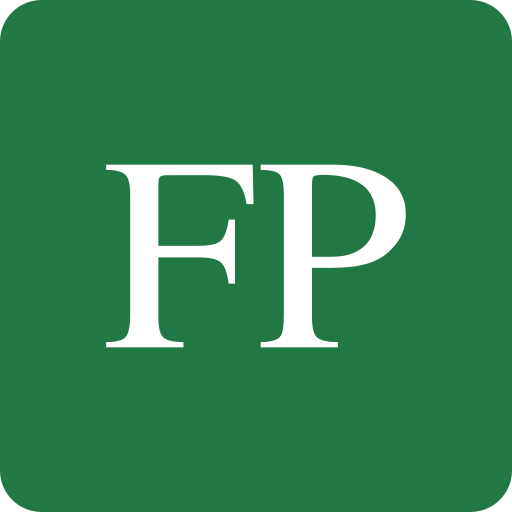
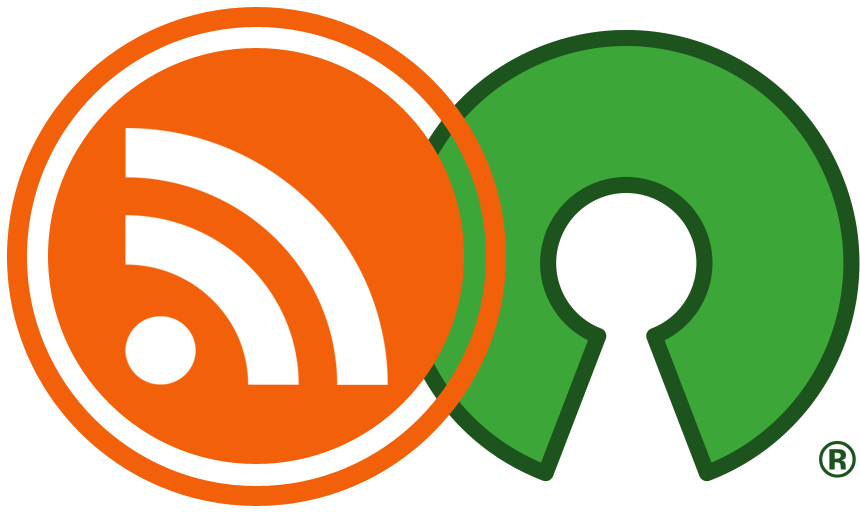
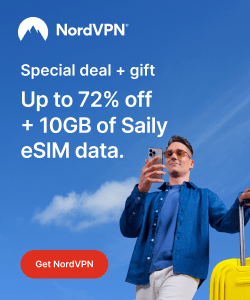
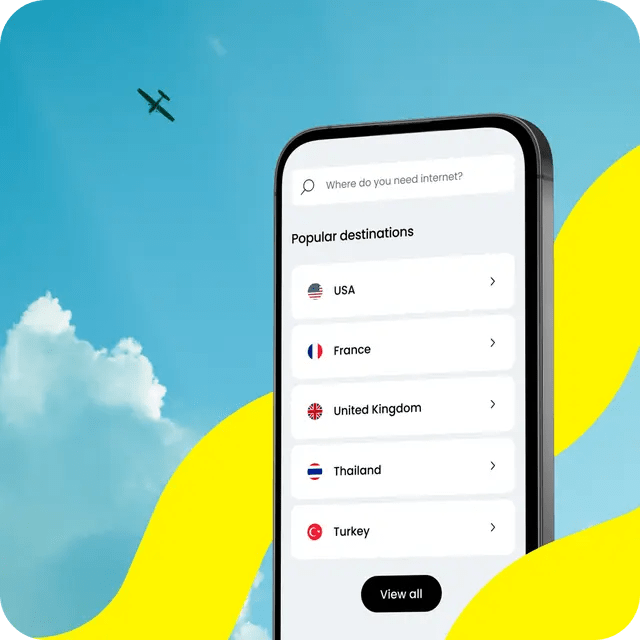
Wanna leave a comment on this story? Check it out on our Outpost forum and participate in the conversation.
Leave a Comment