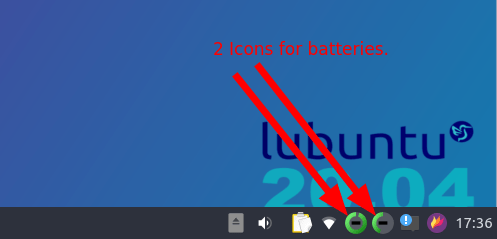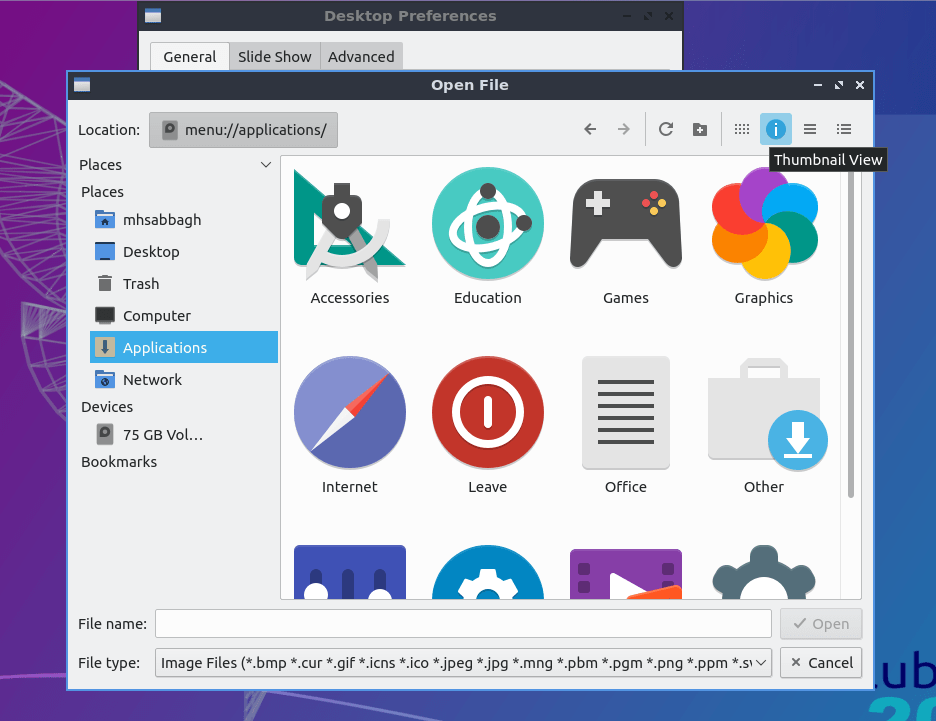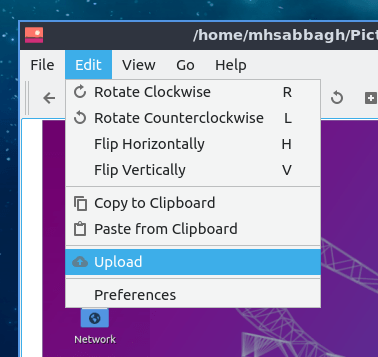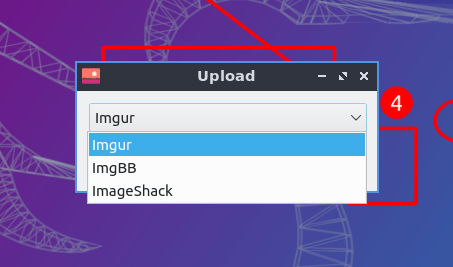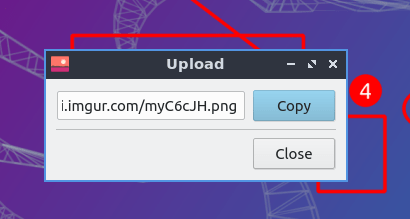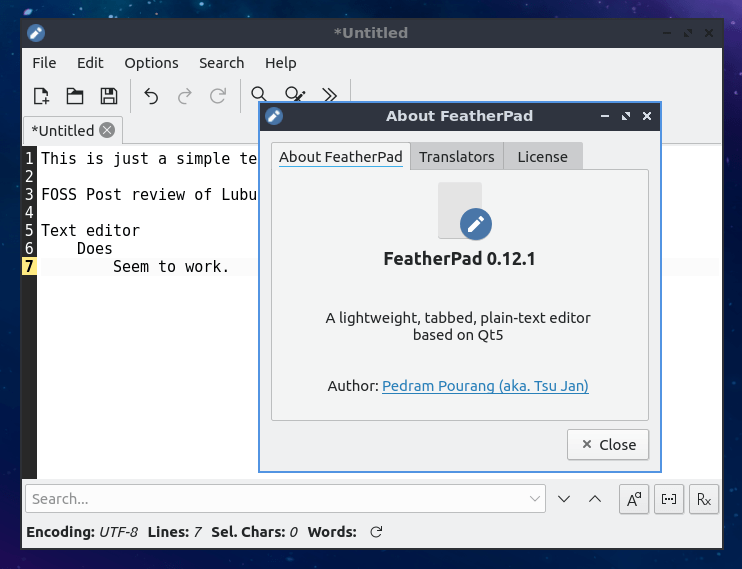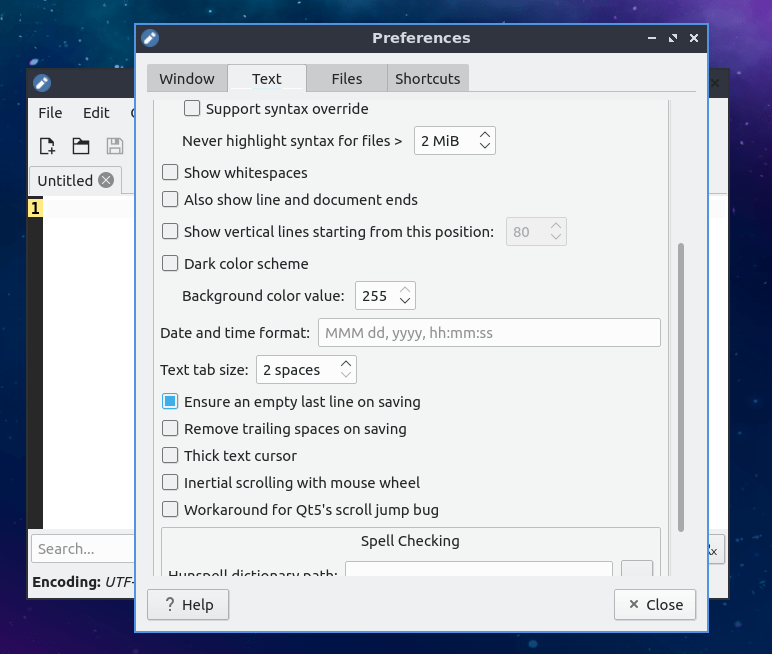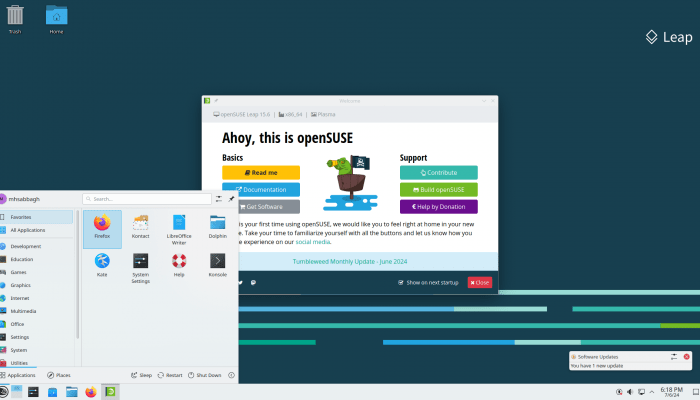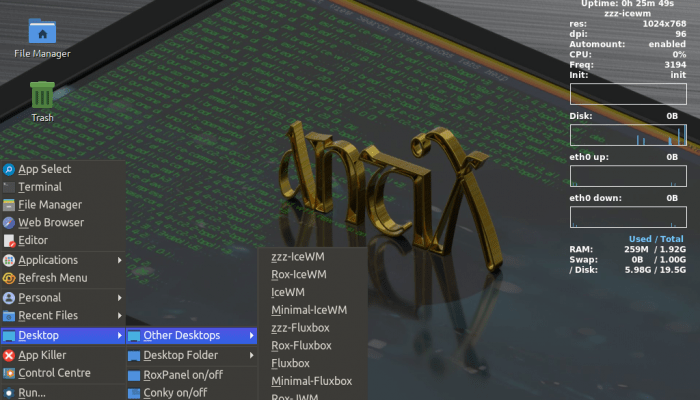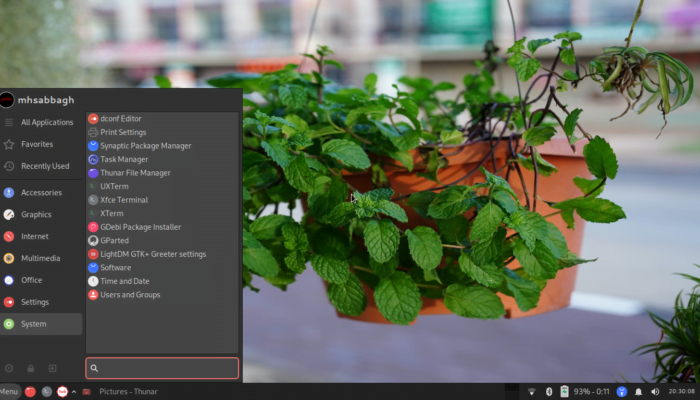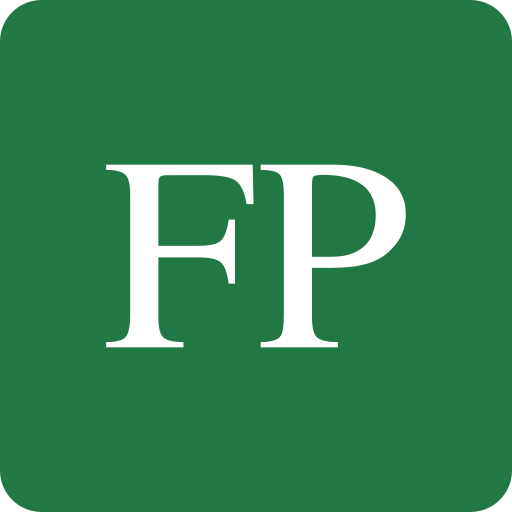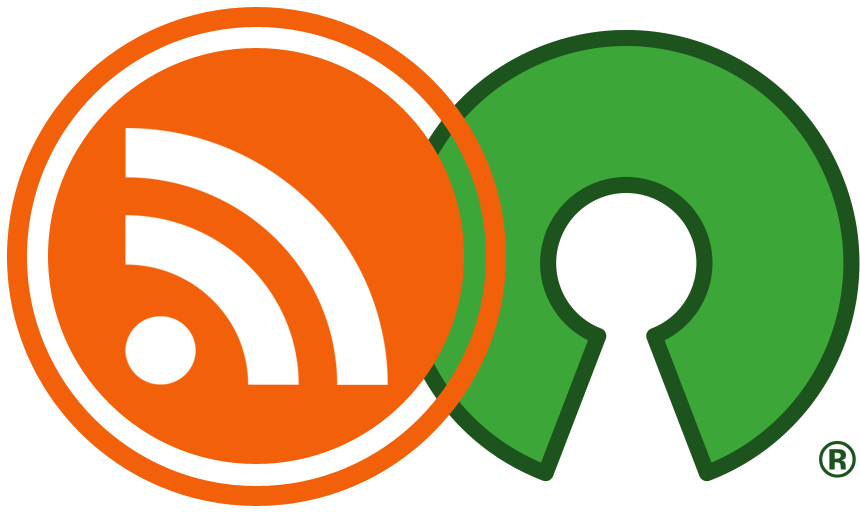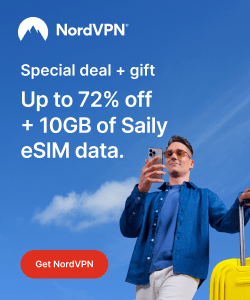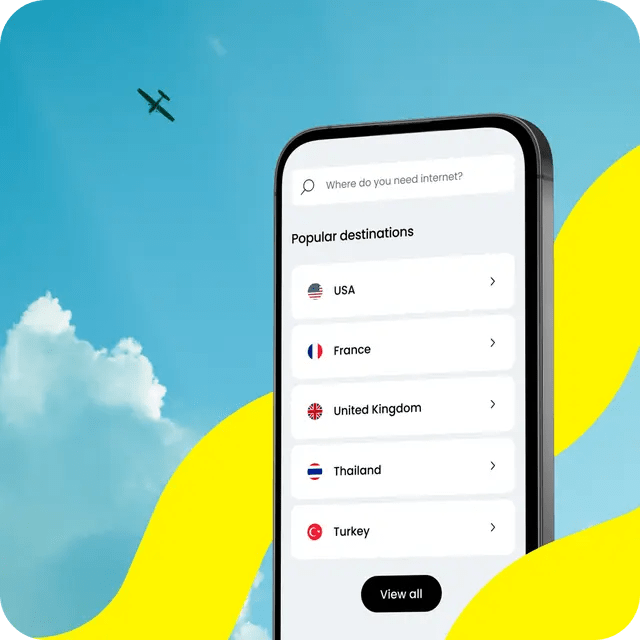Table of Contents:
Lubuntu 20.04
-
Available software
-
Creativity & Inventing
-
Daily Use Purposes
-
Stability & Bugs
-
Customizability
Summary
We recommend not even wasting time and downloading this release, as it is full of errors and bugs as you have seen. It would be better to search for some XFCE or MATE powered distributions to try instead of this.
I tried Lubuntu 20.04. I wish I didn’t.
I have never seen any more horrible Linux distribution than this in my entire lifetime. And I assure you that I have tested at least +200 Linux distributions in that short life so far.
We did a review a year ago about Lubuntu 19.04, citing many bugs and issues we found. You would be disappointed to know that almost all of these bugs are still right there in 20.04 as well.
Today, we deliver even more discovered issues and bugs than before.
Lubuntu 20.04 Review
Desktop Environment
This is the default Lubuntu 20.04 desktop:
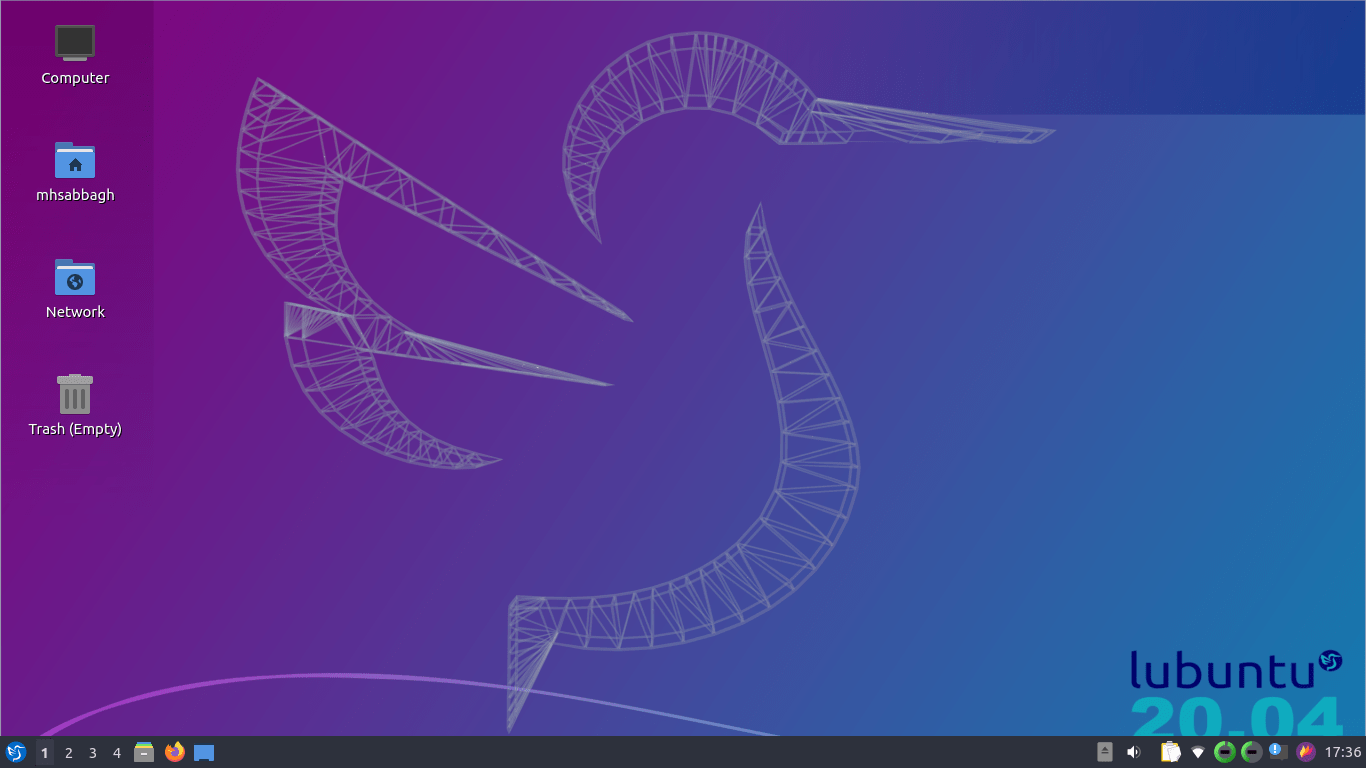
LXQt is still a horrible desktop environment, despite the fact that it has been around for years now.
The same issue of brightness management on laptops in Lubuntu 19.04 is still there in 20.04; You can not adjust brightness from any widget on the panel, you have to open a separate window for brightness adjustment and keep that damn window open all the time so that you can change brightness in different periods of the day (A reminder that using keyboard shortcuts does not give you the desired brightness level in LXQt):
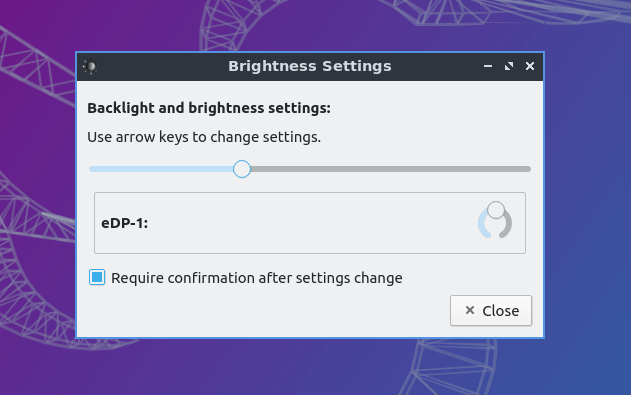
Also, the same keyboard shortcuts issue is still there; You create a new shortcut, only to discover that it doesn’t work. LXQt does not automatically remove the old shortcut if it uses the same key of the new shortcut, instead, it keeps both of them and expects you to choose the behavior you want to run when you hit the key:
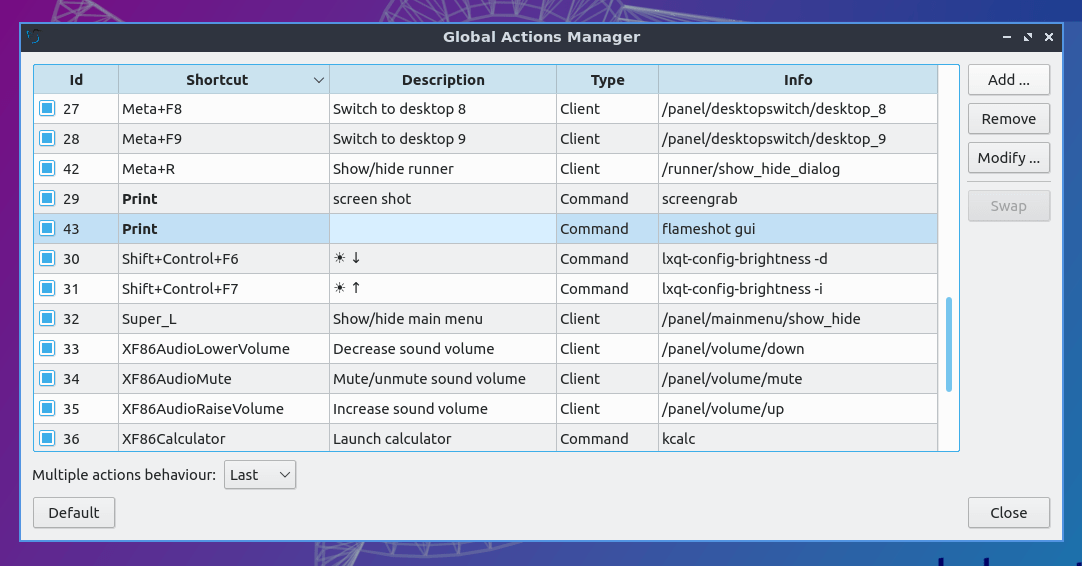
Notice how there are two battery icons on the panel, each representing a different battery in my laptop. While any other sane desktop environment would display both of them in the same indicator so that it doesn’t create a visual pollution on the panel:
If you open the panel configuration window, you’ll see that you can not resize it vertically, only horizontally. And it is such an transition when you do so:

Do you wonder why we opened the panel configuration window? Because we wanted to figure out how to add some damn launchers to the panel, but we discovered that this is an impossible task in LXQt.
You literally can’t add icons to the panel:
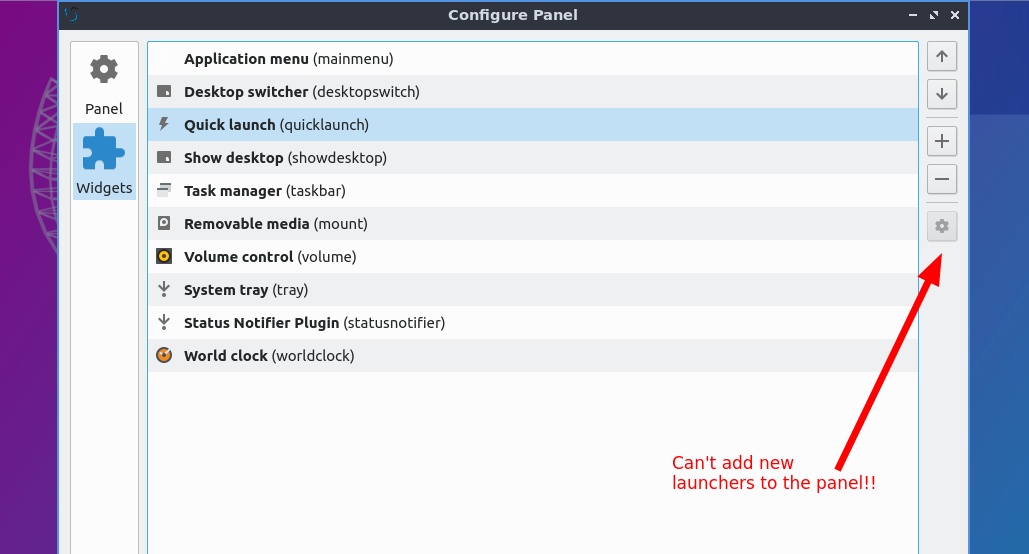
It looks like the developers’ solution to this problem was only by expecting users to create a new quick launch area, and then dragging the wanted icons for each area:

At this point I was wondering whether all of this is real or not?
I open the file manager, and it is displayed in this layout for me by default, there’s no attention to details or even basic UX in LXQt:
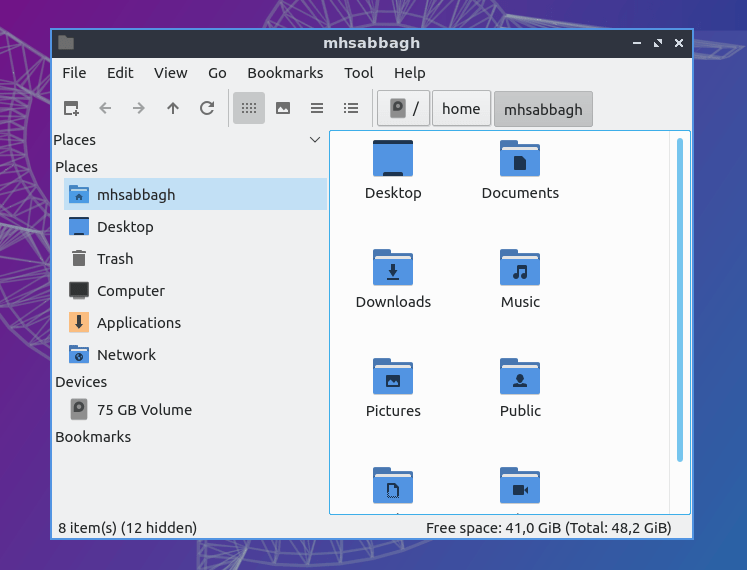
The issue you would notice in the file manager is that there’s no context-menu item to open the current folder in the terminal:
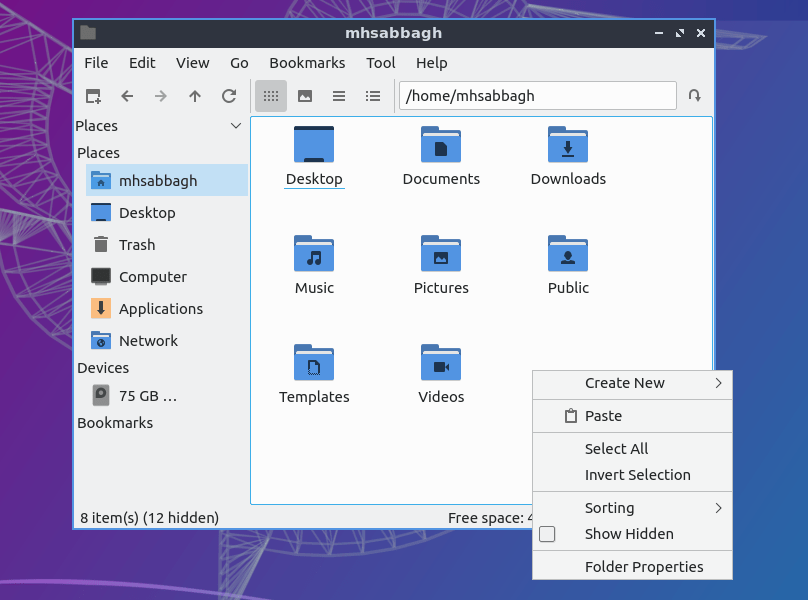
There’s one to open the selected folder in terminal, so they expect you to go back up by a level, and then open the folder in the terminal using that menu, and then go back to the folder again:

In their defense, there’s an option to open the folder in the terminal, but only in the “Tool” menu in the upper menu of the file manager, not in the context menu:

If you drag and drop any file/folder to any other folder, it won’t be moved there automatically. Instead, a menu would appear asking you what to do?
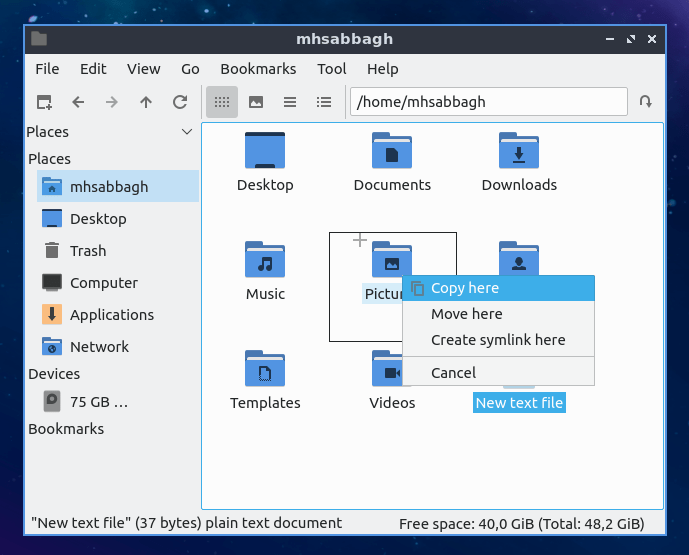
One area of improvement, however, is that they finally added an option for “Thumbnail view” in the file chooser dialog (Before in the 19.04 release, you would never be able to see the image before you select it):
If you try to remove a file, you would normally just use Shift + Delete and hit Enter, but in LXQt the default option is set to No unlike all the other desktop environments on Linux, so you have to also use the Left key and then press Enter:

One area to be credited, however, is that the panel appearance is very customizable; You can adjust its text and background colors, along with making it use a different icon theme then your desktop icon theme:
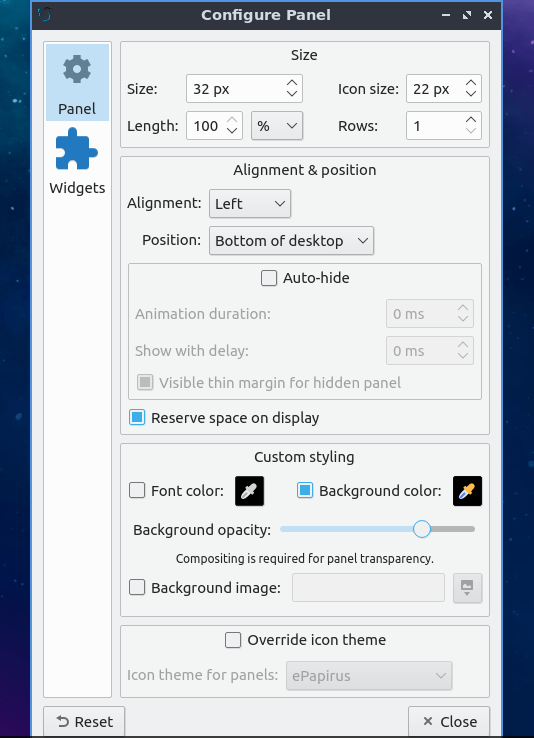
Closing the lid of the laptop does nothing in Lubuntu 20.04; There’s an option to change that from the power settings, but by default, if you close the lid of your laptop it would continue to run just like before.
Programs & Accessories
Lubuntu 20.04 uses a system monitor program called qps. The issue with it – apart from its interface being quite horrible – is that normally you would be monitoring the performance of a specific window:

And then in few seconds, it’s gone!
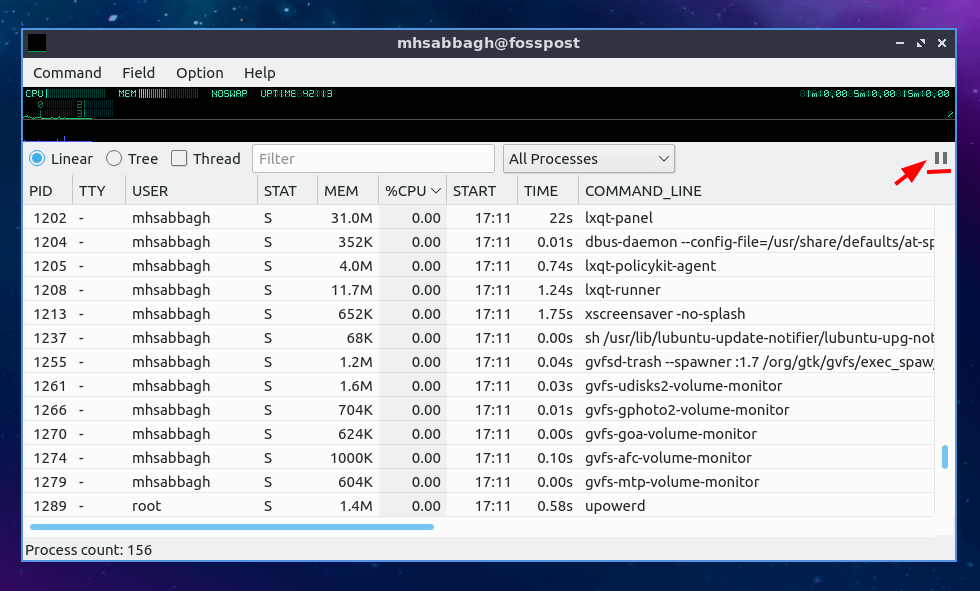
The program does not fix the location of the items in the window list. Instead, it changes them continuously per each second, so would have to click on that red underlined button to stop the monitoring, and then inspect the program you want to monitor.
But guess what? Since you stopped the monitoring (in order to not lose the current program you monitor because its location is changing), you also stopped updating the performance matrices (RAM, CPU.. etc), so this rendered the entire point of system monitoring useless. What’s the point of even using this app right now?
Remember the non-working drawing icons in the image viewer in Lubuntu 19.04? Thankfully, they work this time:
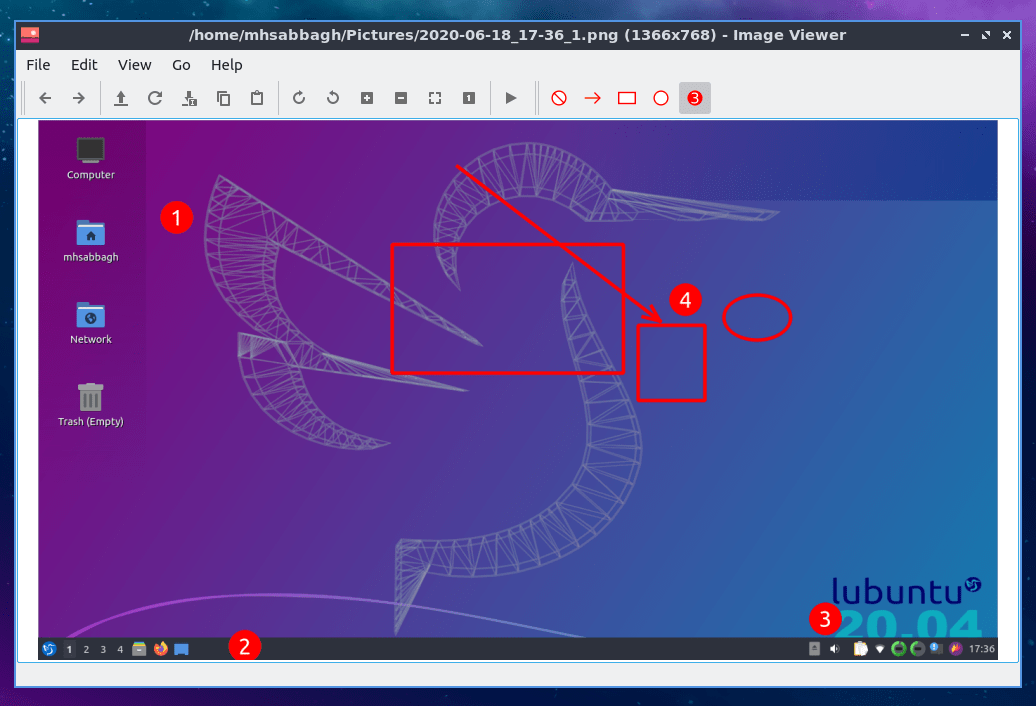
However, Ctrl + Z shortcut for undoing the unwanted changes does not work here. So if you just made a small mistake while you are modifying the image, you have to close the entire thing and start over.
Also, it doesn’t ask you to save your modifications before existing, so if you forget to do so by mistake, all your changes are gone.
One good feature we found (finally!) is that you can upload the currently opened image automatically to an online service:
And a list of supported services will be displayed:
It would return the URL of the uploaded image once it’s finished:
The default text editor in Lubuntu 20.04 is Featherpad, it is safe to say that it initially works well and is full of customization options:
A graphical password manager called QtPass is shipped by default in Lubuntu. But you would get the following error if you try to run it:

Makes you wonder why they didn’t install GPG by their selves if it is a dependency, too?
Then it would display this window for you, where no users are listed to choose from and also both the OK and Cancel button are not working at all:
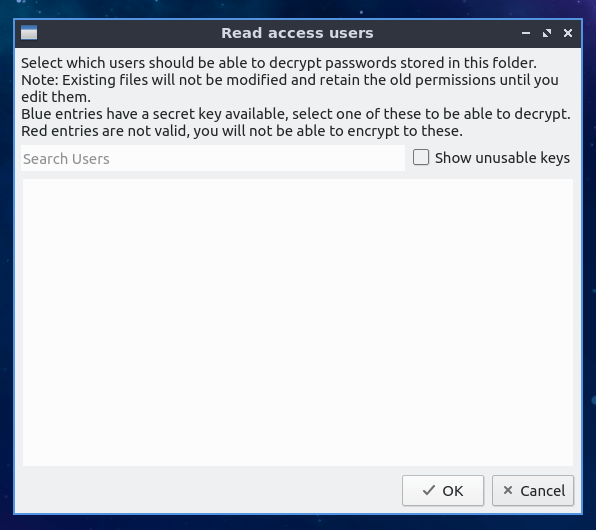
If you close that window by the x button at the top right window, the following window will appear:
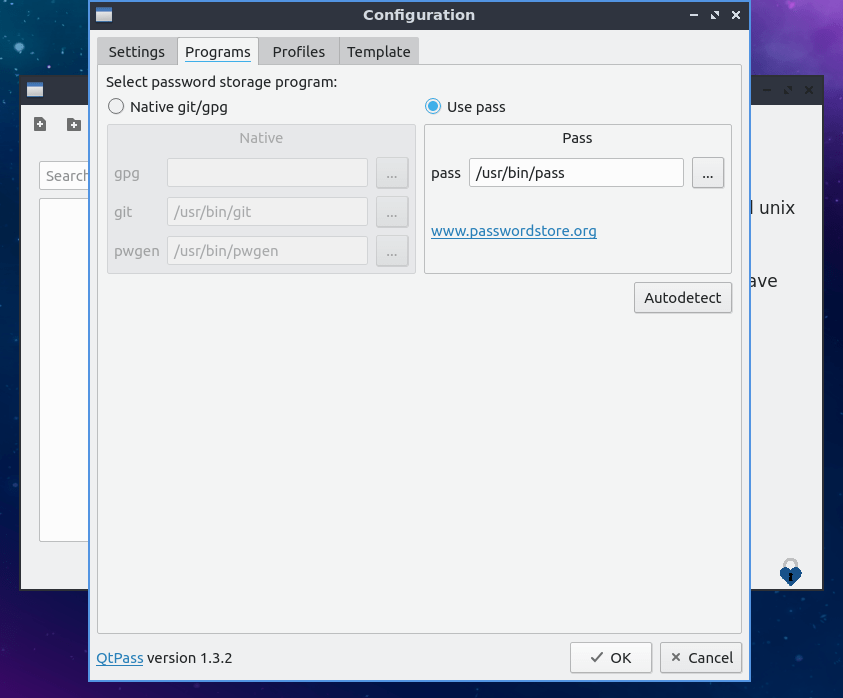
Which if you close, now a new cycle of error messages would appear starting from the following image, again:

You have to keep closing the following windows, until you finally reach the standalone window of the program:
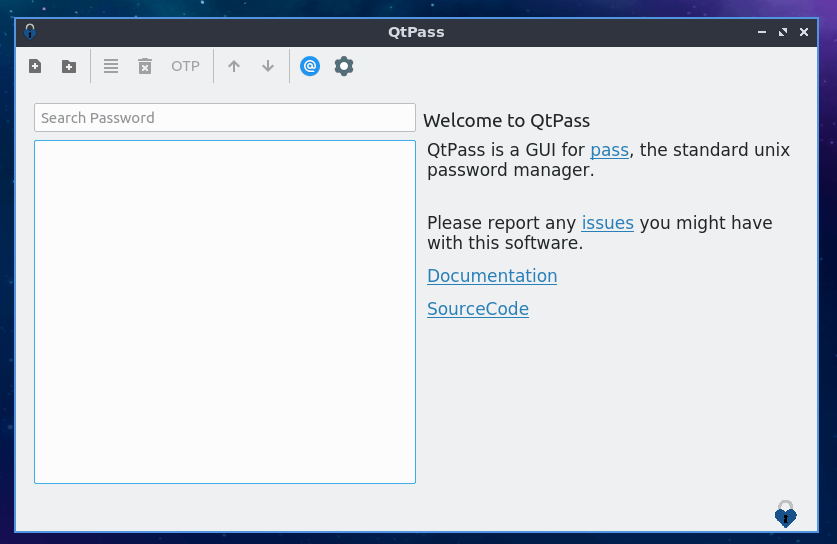
And after all of this effort… You would discover that the program does not work 🙂
The final issue we ran into was that you can not resize maximized windows without hitting the “unmaximize” button first. E.g If you have the file manager window open and maximized, then normally on other desktops you can simply drag the title bar down and it will be automatically unmaximized and windowed for you. But this is not the case in LXQt, you have to hit the button by yourself. (Same as in 19.04).
Performance
Lubuntu 20.04 uses 358MB of RAM after a fresh boot:
mhsabbagh@fosspost:~$ free -m
total used free shared buff/cache available
Mem: 3369 358 2509 29 501 2761
Swap: 0 0 0
And boots in 8.7 seconds:
mhsabbagh@fosspost:~$ systemd-analyze
Startup finished in 3.427s (kernel) + 8.791s (userspace) = 12.218s
graphical.target reached after 8.740s in userspace
Conclusion
So here ends the nightmare of Lubuntu 20.04.
We recommend not even wasting time and downloading this release, as it is full of errors and bugs as you have seen. It would be better to search for some XFCE or MATE powered distributions to try instead of this.
One would have hoped that the bugs we covered in the Lubuntu 19.04 review would be fixed by this release, but sadly, the bugs are increasing and not decreasing.
You can check our reviews for other flavors of Ubuntu 20.04 from this timeline:
If you tried Lubuntu 20.04 we would like to hear you comments about it in the form below.
Lubuntu 20.04
-
Available software
-
Creativity & Inventing
-
Daily Use Purposes
-
Stability & Bugs
-
Customizability
Summary
We recommend not even wasting time and downloading this release, as it is full of errors and bugs as you have seen. It would be better to search for some XFCE or MATE powered distributions to try instead of this.
With a B.Sc and M.Sc in Computer Science & Engineering, Hanny brings more than a decade of experience with Linux and open-source software. He has developed Linux distributions, desktop programs, web applications and much more. All of which attracted tens of thousands of users over many years. He additionally maintains other open-source related platforms to promote it in his local communities.
Hanny is the founder of FOSS Post.