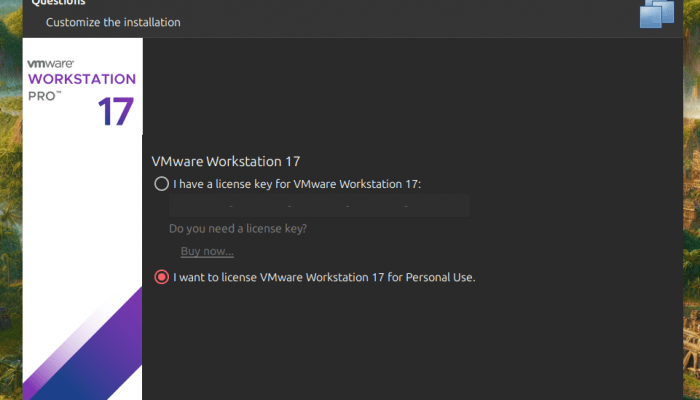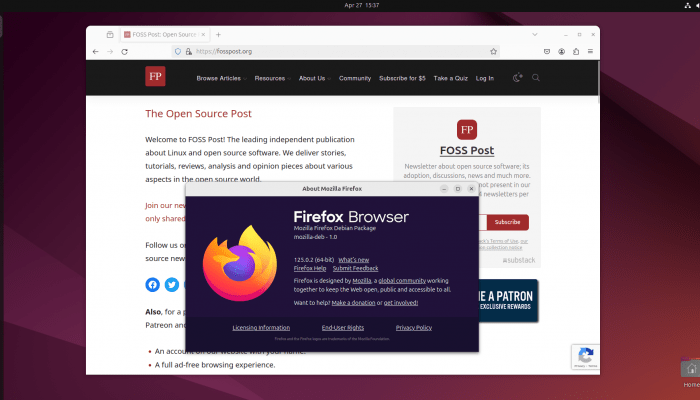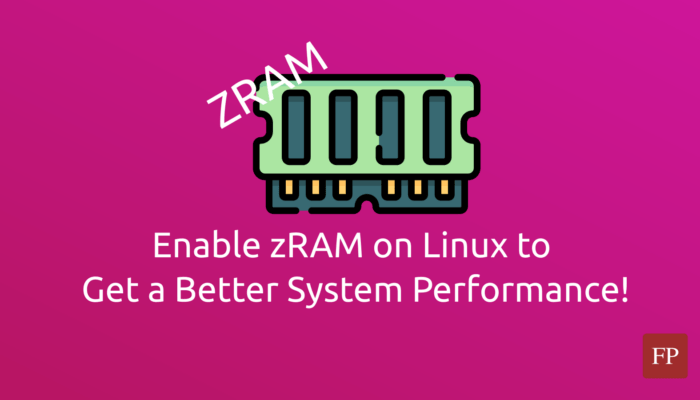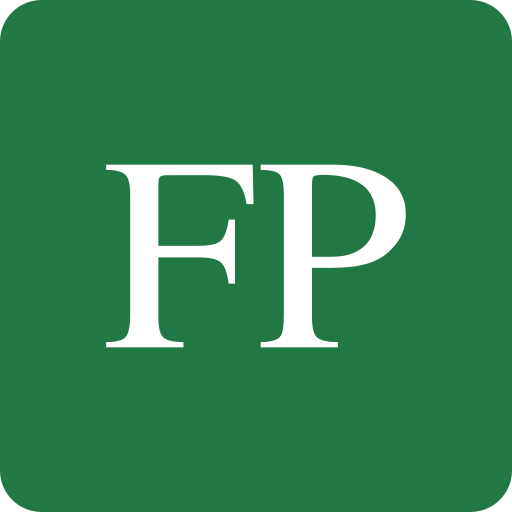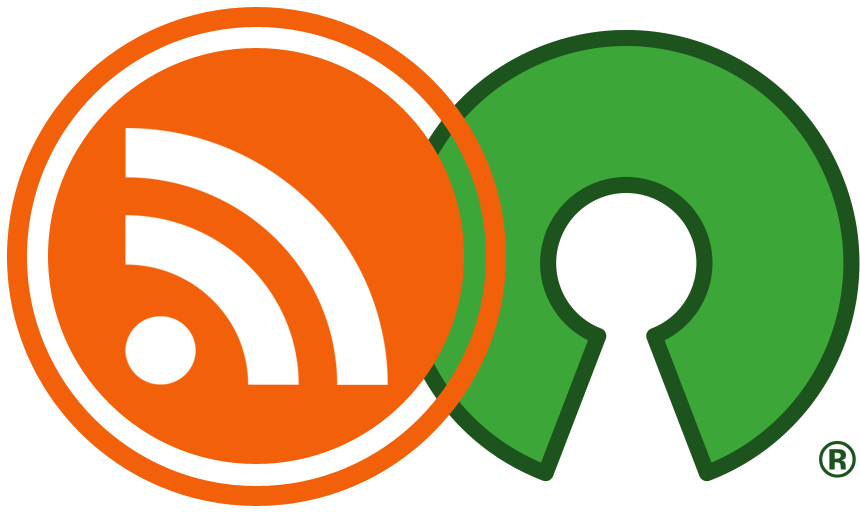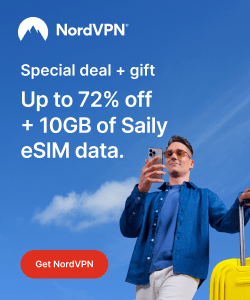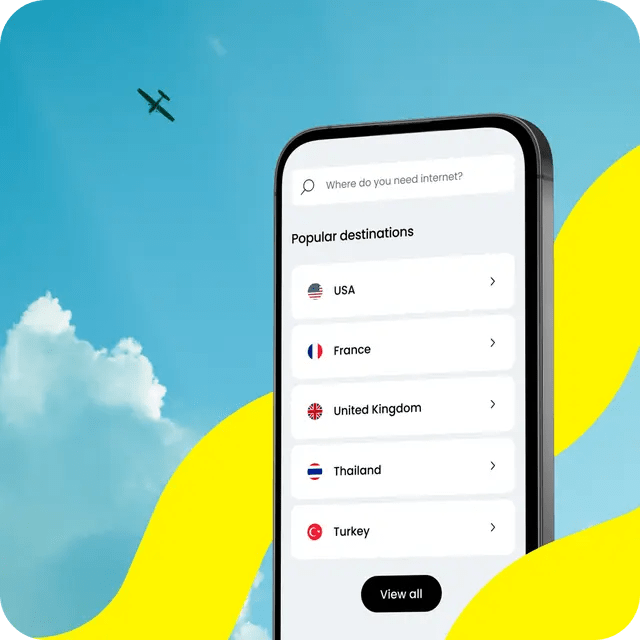GNOME Boxes is a utility that easily allows you to create “virtual boxes” where you can run any operating system or Linux distribution virtually on your system.
The utility is installed by default on many Linux distributions. If you don’t have it installed on your system, then you can run the following command (for Ubuntu) to install it:
sudo apt install gnome-boxes
For Fedora:
sudo dnf install gnome-boxes
Or just search for the gnome-boxes package in your distribution’s repositories.
However, it is unfortunate that until this moment, there is no way for you to run multiple virtual boxes at the same time using GNOME Boxes. You can only run one virtual box at the same time, and you can’t run multiple GNOME Boxes windows together.
This is an issue in case where you want to test something on multiple operating systems at the same time, and you don’t want to run them one by one.
Of course, you can use another software to run your virtual systems, but if you have already created them, then you don’t want to remove them and create them again or lose whatever data you have already stored.
Luckily, we have a solution for that problem, thanks to “Virtual Machine Manager” aka virt-manager.
Running Multiple Virtual Boxes in GNOME Boxes at the Same Time
Step 1: First we assume that you already have multiple virtual boxes created in GNOME Boxes. (If you didn’t, then you won’t be needing to read this article in the first place):
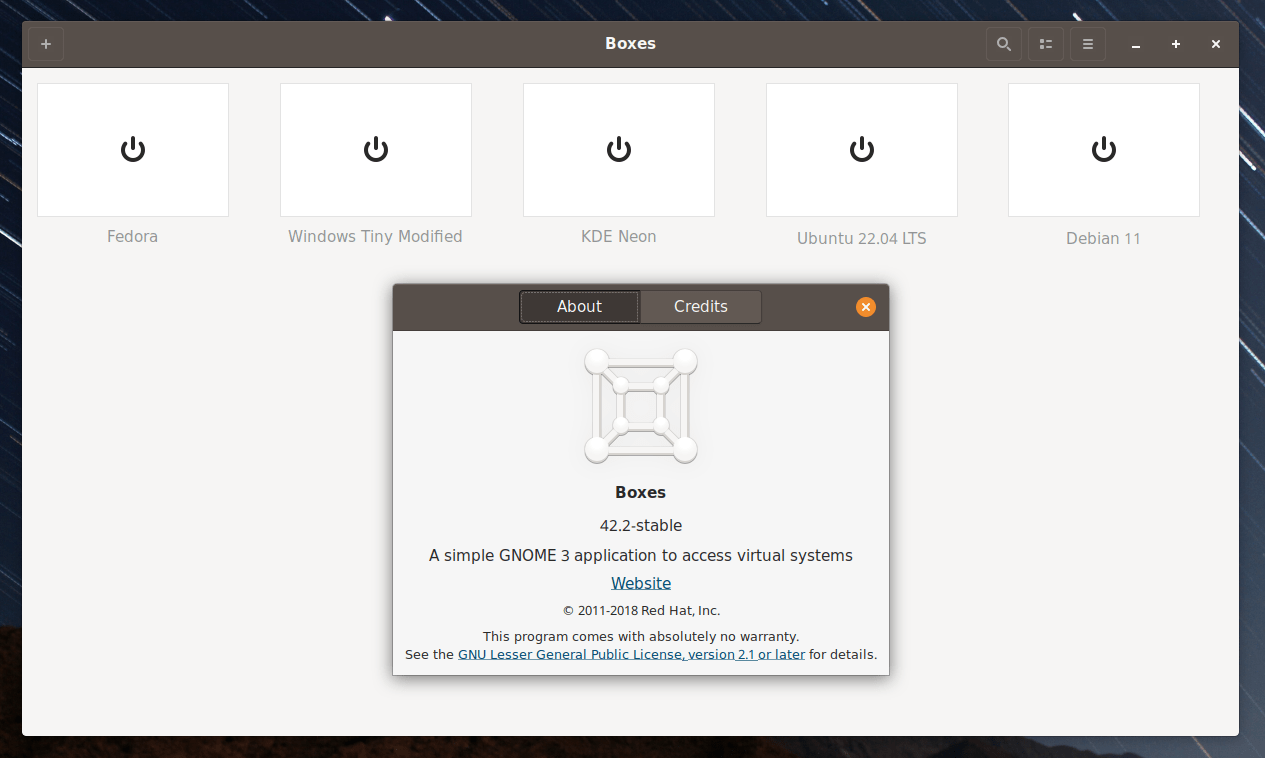
Step 2: Install virt-manager on your Linux distribution. For Ubuntu, you can run the following command in the terminal:
sudo apt install virt-manager
For Fedora-based distributions, you can run the following command:
sudo dnf install virt-manager
Step 3: Start the “Virtual Machine Manager” application from your application menu:
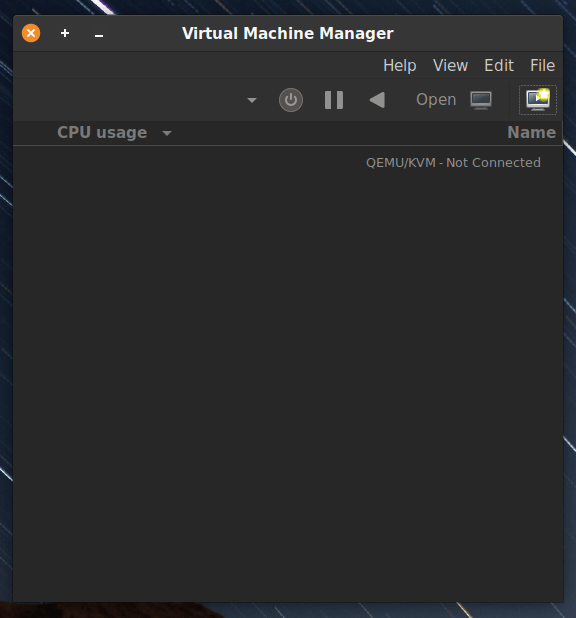
Step 4: Click File –> Add Connection… menu item, and then you should see the following window:
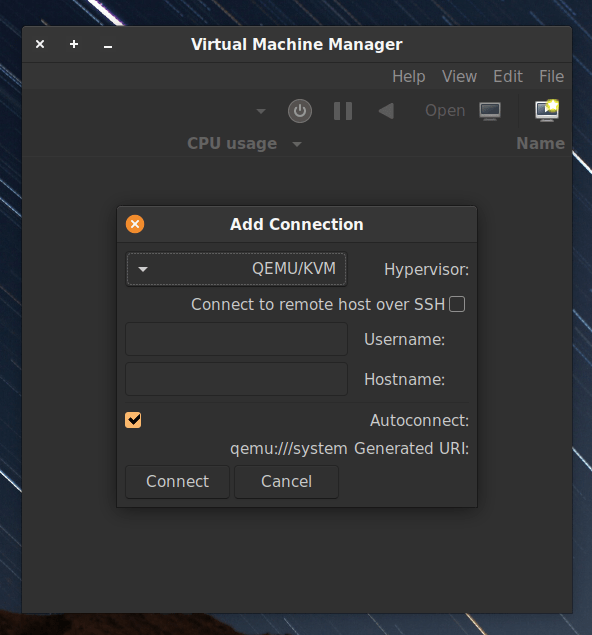
Choose “QEMU/KVM user session” in the Hypervisor menu option, and click Connect.
Step 5: You will now see that all the virtual boxes you have created in GNOME Boxes are now available to launch in the main window. You can launch any of them by clicking them a double-click or using the Open button:
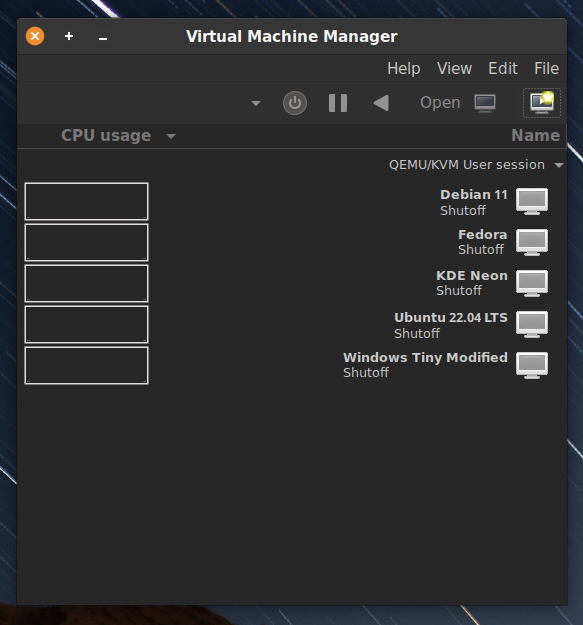
And of course, you can launch multiple virtual machines at the same time:

Hope this helps!
With a B.Sc and M.Sc in Computer Science & Engineering, Hanny brings more than a decade of experience with Linux and open-source software. He has developed Linux distributions, desktop programs, web applications and much more. All of which attracted tens of thousands of users over many years. He additionally maintains other open-source related platforms to promote it in his local communities.
Hanny is the founder of FOSS Post.