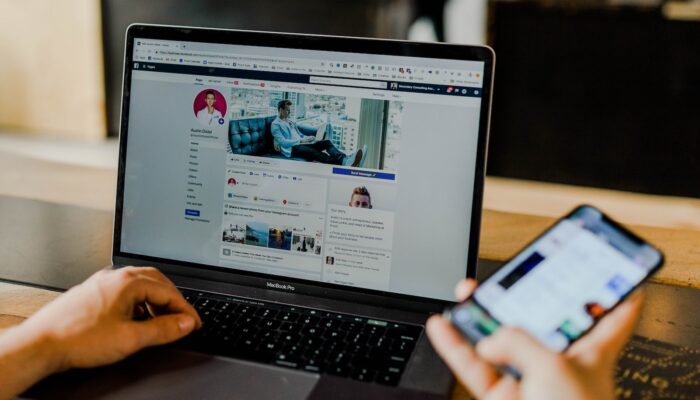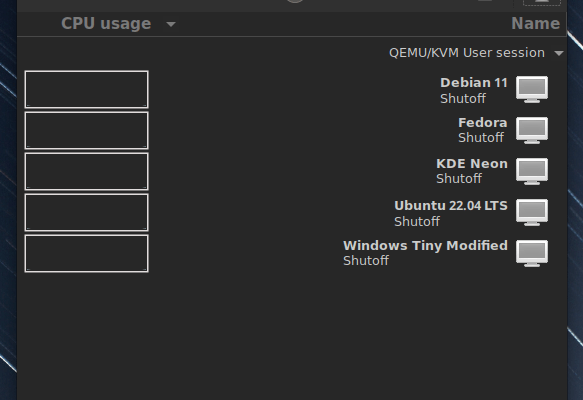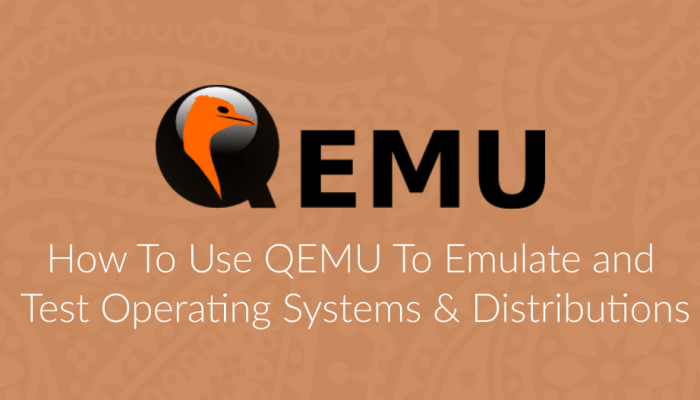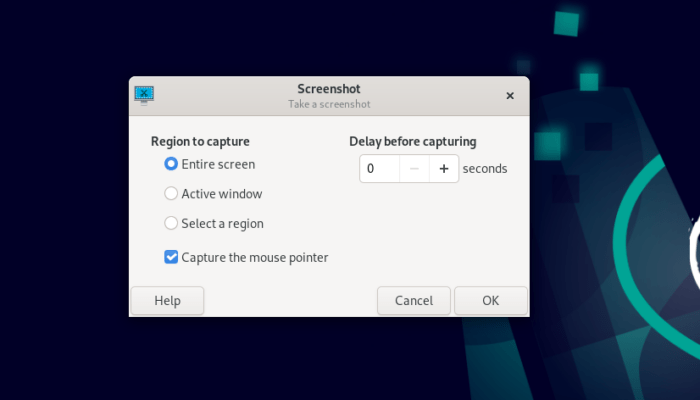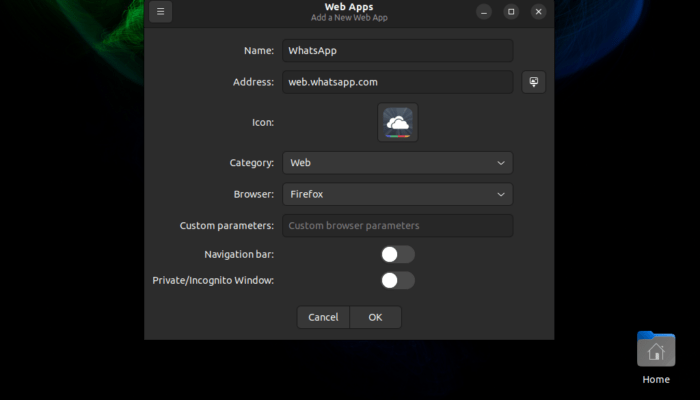Linux has sadly many problems when it comes to Bluetooth, or at least, some specific distributions of it.
We have seen a case before where many Bluetooth devices were actually supported by the kernel, but an issue in USB power management caused these devices to not work for a very, very long time on various Linux distributions.
Today, it seems that there is another Bluetooth issue.
Some Bluetooth 5.0 adapters which use the rtl8761b firmware are not working correctly on Ubuntu 20.04 and 22.04 (Possibly other Linux distributions too), because of a bug in loading the correct driver for these devices.
In other words, the driver is there on the system and has no issue, but the only issue is that it is not loaded correctly when the Bluetooth device is plugged to the machine.
You can figure this out if you write the following command in the terminal (After inserting the Bluetooth device):
sudo dmesg | grep bluetooth
And you may see the following output:
mhsabbagh@ryzenpc:~$ sudo dmesg|grep bluetooth [sudo] password for mhsabbagh: [ 3.582143] bluetooth hci0: loading /lib/firmware/rtl_bt/rtl8761bu_config.bin failed with error -40 [ 3.582145] bluetooth hci0: Direct firmware load for rtl_bt/rtl8761bu_config.bin failed with error -40
This happens because the rtl8761bu firmware is being requested, but the system should have loaded the rtl8761b firmware, not the rtl8761bu one. The latter may not even exist on your system.
To fix this issue, luckily we don’t need to install or download anything! We just need to create a simple symbolic link to link rtl8761bu driver firmware to rtl8761b one. In this way, any time our system requests the rtl8761bu files it will be instead served the correct rtl8761b ones.
We can do it by applying the following commands in the terminal:
cd /lib/firmware/rtl_bt sudo ln -s rtl8761b_config.bin rtl8761bu_config.bin sudo ln -s rtl8761b_fw.bin rtl8761bu_fw.bin
After it, just remove the Bluetooth 5.0 adapter from the computer and plug it again (no restart required), and this time, it should be working.
This bug was first caught in Ubuntu on April 11, 2022, but still not fixed until this very day. Many thanks to the “Bert RAM Aerts” user for suggesting the possible fix.
If you have applied this fix and the Bluetooth adapter worked/didn’t work with you, then tell us in the comments below.
With a B.Sc and M.Sc in Computer Science & Engineering, Hanny brings more than a decade of experience with Linux and open-source software. He has developed Linux distributions, desktop programs, web applications and much more. All of which attracted tens of thousands of users over many years. He additionally maintains other open-source related platforms to promote it in his local communities.
Hanny is the founder of FOSS Post.